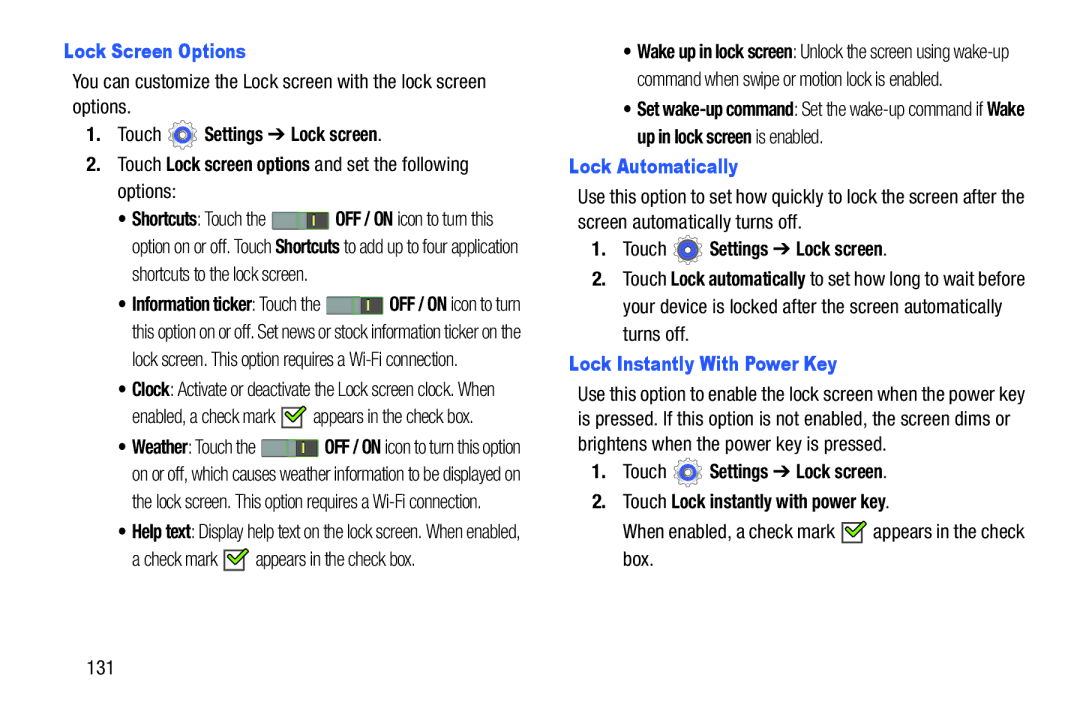Lock Screen Options
You can customize the Lock screen with the lock screen options.
1.Touch ![]() Settings ➔ Lock screen.
Settings ➔ Lock screen.
2.Touch Lock screen options and set the following options:
•Shortcuts: Touch the ![]() OFF / ON icon to turn this option on or off. Touch Shortcuts to add up to four application shortcuts to the lock screen.
OFF / ON icon to turn this option on or off. Touch Shortcuts to add up to four application shortcuts to the lock screen.
•Information ticker: Touch the ![]() OFF / ON icon to turn this option on or off. Set news or stock information ticker on the lock screen. This option requires a
OFF / ON icon to turn this option on or off. Set news or stock information ticker on the lock screen. This option requires a
•Clock: Activate or deactivate the Lock screen clock. When
enabled, a check mark ![]()
![]() appears in the check box.
appears in the check box.
•Weather: Touch the ![]() OFF / ON icon to turn this option on or off, which causes weather information to be displayed on the lock screen. This option requires a
OFF / ON icon to turn this option on or off, which causes weather information to be displayed on the lock screen. This option requires a
•Help text: Display help text on the lock screen. When enabled,
a check mark 
 appears in the check box.
appears in the check box.
•Wake up in lock screen: Unlock the screen using
•Set
Lock Automatically
Use this option to set how quickly to lock the screen after the screen automatically turns off.
1.Touch  Settings ➔ Lock screen.
Settings ➔ Lock screen.
2.Touch Lock automatically to set how long to wait before your device is locked after the screen automatically turns off.
Lock Instantly With Power Key
Use this option to enable the lock screen when the power key is pressed. If this option is not enabled, the screen dims or brightens when the power key is pressed.
1.Touch ![]() Settings ➔ Lock screen.
Settings ➔ Lock screen.
2.Touch Lock instantly with power key.