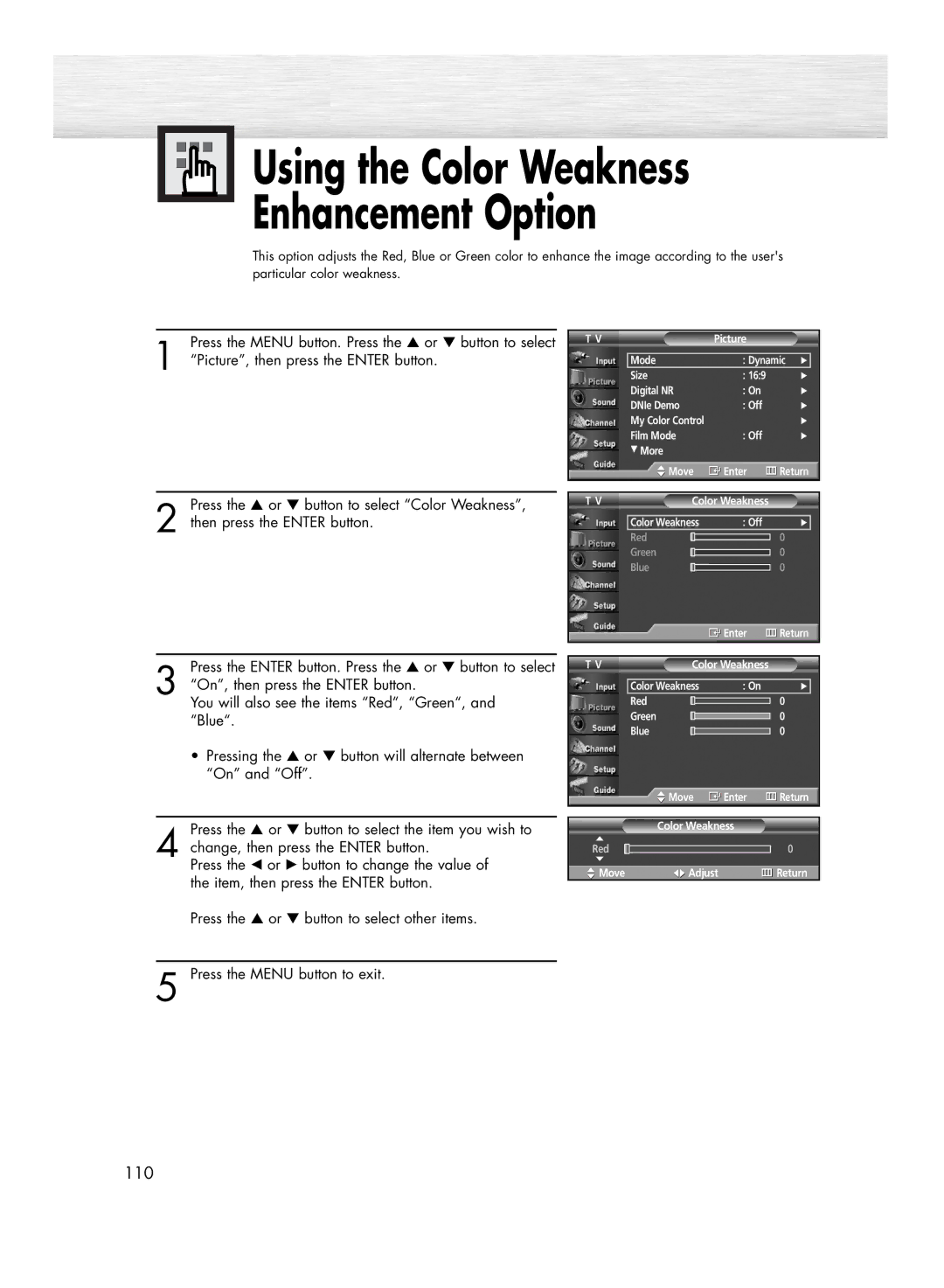Using the Color Weakness
Using the Color Weakness  Enhancement Option
Enhancement Option
This option adjusts the Red, Blue or Green color to enhance the image according to the user's particular color weakness.
1 | Press the MENU button. Press the ▲ or ▼ button to select |
“Picture”, then press the ENTER button. |
T V | Picture |
|
| |
|
|
|
| |
| Mode | : Dynamic √ |
| |
| Size | : 16:9 | √ | |
| Digital NR | : On | √ | |
| DNIe Demo | : Off | √ | |
| My Color Control |
| √ | |
| Film Mode | : Off | √ | |
| † More |
|
|
|
| Move | Enter | Return | |
Press the ▲ or ▼ button to select “Color Weakness”,
2 then press the ENTER button.
Press the ENTER button. Press the ▲ or ▼ button to select
3 “On”, then press the ENTER button.
You will also see the items “Red“, “Green“, and “Blue“.
•Pressing the ▲ or ▼ button will alternate between “On” and “Off”.
Press the ▲ or ▼ button to select the item you wish to
4 change, then press the ENTER button.
Press the œ or √ button to change the value of the item, then press the ENTER button.
Press the ▲ or ▼ button to select other items.
5 Press the MENU button to exit.
T V |
| Color Weakness |
|
| ||
|
|
|
|
|
|
|
|
| Color Weakness | : Off | √ |
| |
|
| Red |
|
| 0 |
|
|
|
|
|
| ||
|
| Green |
|
| 0 |
|
|
|
|
|
| ||
|
| Blue |
|
| 0 |
|
|
|
|
|
| ||
|
|
|
| Enter | Return | |
|
|
|
|
|
| |
|
|
|
|
|
| |
T V |
| Color Weakness |
|
| ||
|
|
|
|
| ||
|
| Color Weakness | : On | √ |
| |
|
| Red |
|
| 0 |
|
|
|
|
|
| ||
|
| Green |
|
| 0 |
|
|
|
|
|
| ||
|
| Blue |
|
| 0 |
|
|
|
|
|
| ||
|
| Move | Enter | Return | ||
|
|
|
|
| ||
|
| Color Weakness |
|
| ||
Red |
|
|
|
| 0 |
|
|
|
|
|
| ||
|
|
|
|
| ||
Move | Adjust |
| Return | |||
110