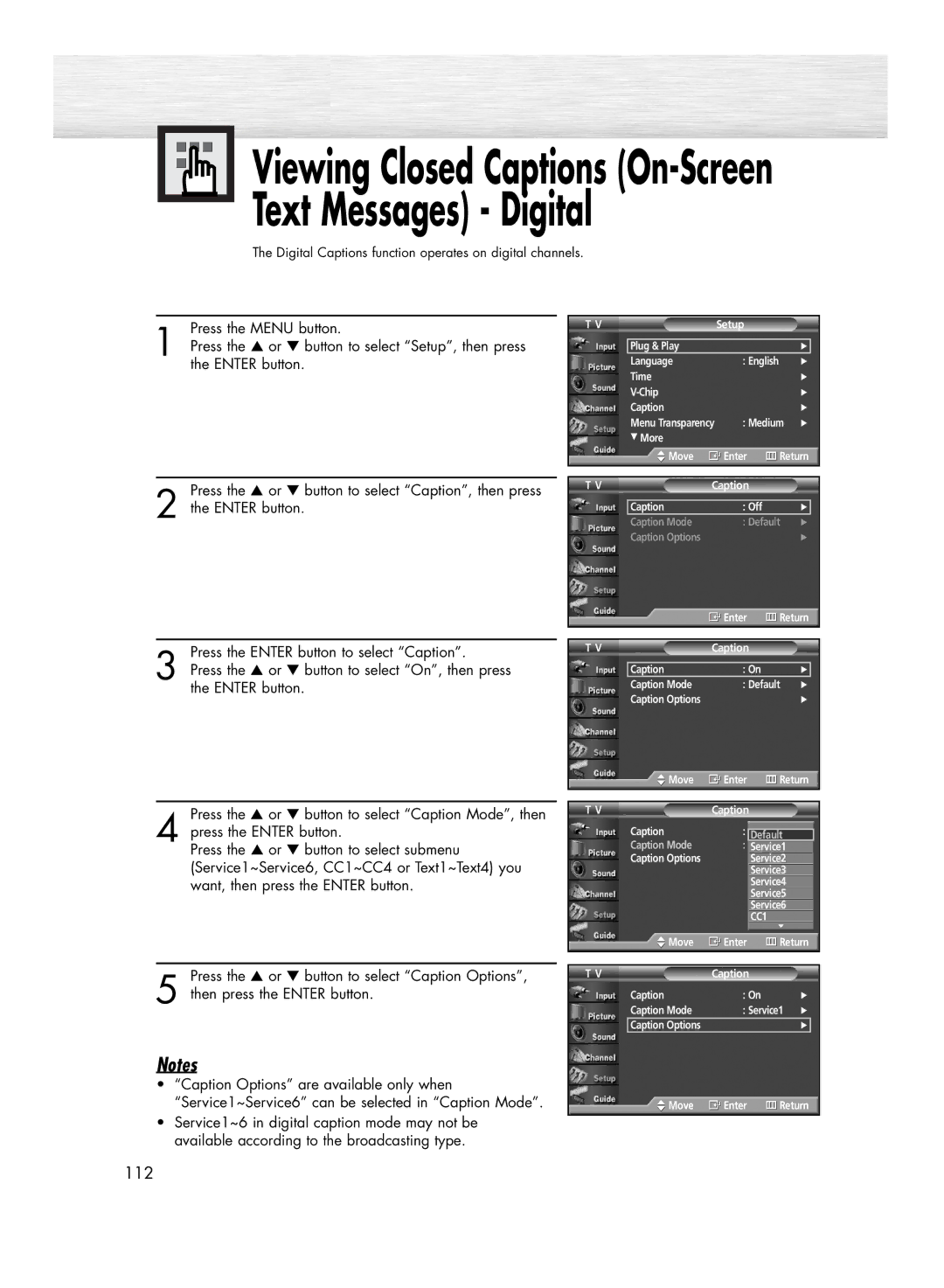Viewing Closed Captions
Viewing Closed Captions (On-Screen  Text Messages) - Digital
Text Messages) - Digital
The Digital Captions function operates on digital channels.
Press the MENU button.
1 Press the ▲ or ▼ button to select “Setup”, then press the ENTER button.
Press the ▲ or ▼ button to select “Caption”, then press
2 the ENTER button.
T V | Setup |
| |
|
|
|
|
| Plug & Play |
| √ |
| Language | : English | √ |
| Time |
| √ |
|
| √ | |
| Caption |
| √ |
| Menu Transparency | : Medium | √ |
| † More |
|
|
| Move | Enter | Return | ||
|
|
|
|
|
|
T V | Caption |
|
|
| |
|
|
|
|
|
|
| Caption | : Off |
| √ |
|
| Caption Mode | : Default | √ | ||
| Caption Options |
|
| √ | |
![]() Enter
Enter ![]() Return
Return
Press the ENTER button to select “Caption”.
3 Press the ▲ or ▼ button to select “On”, then press the ENTER button.
Press the ▲ or ▼ button to select “Caption Mode”, then
4 press the ENTER button.
Press the ▲ or ▼ button to select submenu (Service1~Service6, CC1~CC4 or Text1~Text4) you want, then press the ENTER button.
Press the ▲ or ▼ button to select “Caption Options”,
5 then press the ENTER button.
Notes
•“Caption Options” are available only when “Service1~Service6” can be selected in “Caption Mode”.
•Service1~6 in digital caption mode may not be available according to the broadcasting type.
T V | Caption |
|
Caption | : On | √ |
Caption Mode | : Default | √ |
Caption Options |
| √ |
| Move | Enter | Return | ||||
|
|
|
|
|
|
| |
T V | Caption |
|
|
| |||
| Caption | : |
| On |
|
|
|
|
|
|
|
| |||
| Caption Mode | : |
| Default |
| ||
|
| Default |
| ||||
| Caption Options |
|
| Service1 | |||
|
|
| Service2 |
| |||
|
|
|
| Service3 |
| ||
|
|
|
| Service4 |
| ||
|
|
|
| Service5 |
| ||
|
|
|
| Service6 |
| ||
|
|
|
| CC1 |
|
|
|
|
|
|
|
| † | ||
| Move | Enter | Return | ||||
|
|
|
|
|
|
|
|
|
|
|
|
|
|
|
|
T V | Caption |
|
|
| |||
| Caption | : On | √ | ||||
| Caption Mode | : Service1 √ | |||||
| Caption Options |
|
|
| √ |
|
|
![]() Move
Move ![]() Enter
Enter ![]() Return
Return