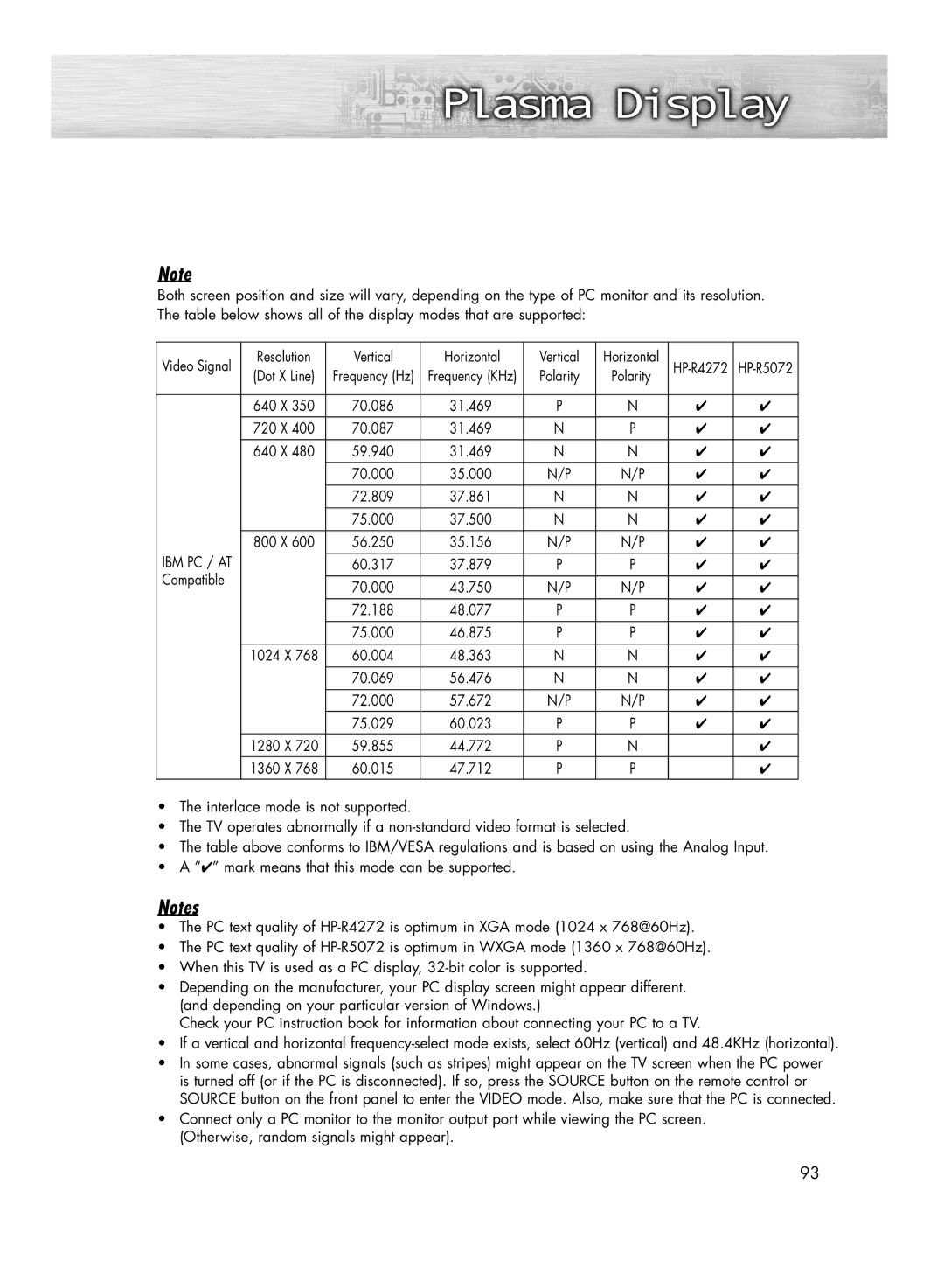Note
Both screen position and size will vary, depending on the type of PC monitor and its resolution. The table below shows all of the display modes that are supported:
Video Signal | Resolution | Vertical | Horizontal | Vertical | Horizontal | |||
| (Dot X Line) | Frequency (Hz) | Frequency (KHz) | Polarity | Polarity |
|
| |
|
|
|
|
|
|
|
|
|
| 640 X 350 | 70.086 | 31.469 | P | N | ✔ | ✔ | |
| 720 X 400 | 70.087 | 31.469 | N | P | ✔ | ✔ | |
| 640 X 480 | 59.940 | 31.469 | N | N | ✔ | ✔ | |
|
|
| 70.000 | 35.000 | N/P | N/P | ✔ | ✔ |
|
|
| 72.809 | 37.861 | N | N | ✔ | ✔ |
|
|
| 75.000 | 37.500 | N | N | ✔ | ✔ |
| 800 X 600 | 56.250 | 35.156 | N/P | N/P | ✔ | ✔ | |
IBM PC / AT |
|
|
|
|
|
|
|
|
|
| 60.317 | 37.879 | P | P | ✔ | ✔ | |
Compatible |
|
|
|
|
|
|
|
|
|
| 70.000 | 43.750 | N/P | N/P | ✔ | ✔ | |
|
|
| ||||||
|
|
| 72.188 | 48.077 | P | P | ✔ | ✔ |
|
|
|
|
|
|
|
|
|
|
|
| 75.000 | 46.875 | P | P | ✔ | ✔ |
| 1024 X 768 | 60.004 | 48.363 | N | N | ✔ | ✔ | |
|
|
| 70.069 | 56.476 | N | N | ✔ | ✔ |
|
|
|
|
|
|
|
|
|
|
|
| 72.000 | 57.672 | N/P | N/P | ✔ | ✔ |
|
|
| 75.029 | 60.023 | P | P | ✔ | ✔ |
| 1280 X 720 | 59.855 | 44.772 | P | N |
| ✔ | |
| 1360 X 768 | 60.015 | 47.712 | P | P |
| ✔ | |
•The interlace mode is not supported.
•The TV operates abnormally if a
•The table above conforms to IBM/VESA regulations and is based on using the Analog Input.
•A “✔” mark means that this mode can be supported.
Notes
•The PC text quality of
•The PC text quality of
•When this TV is used as a PC display,
•Depending on the manufacturer, your PC display screen might appear different. (and depending on your particular version of Windows.)
Check your PC instruction book for information about connecting your PC to a TV.
•If a vertical and horizontal
•In some cases, abnormal signals (such as stripes) might appear on the TV screen when the PC power is turned off (or if the PC is disconnected). If so, press the SOURCE button on the remote control or SOURCE button on the front panel to enter the VIDEO mode. Also, make sure that the PC is connected.
•Connect only a PC monitor to the monitor output port while viewing the PC screen. (Otherwise, random signals might appear).
93