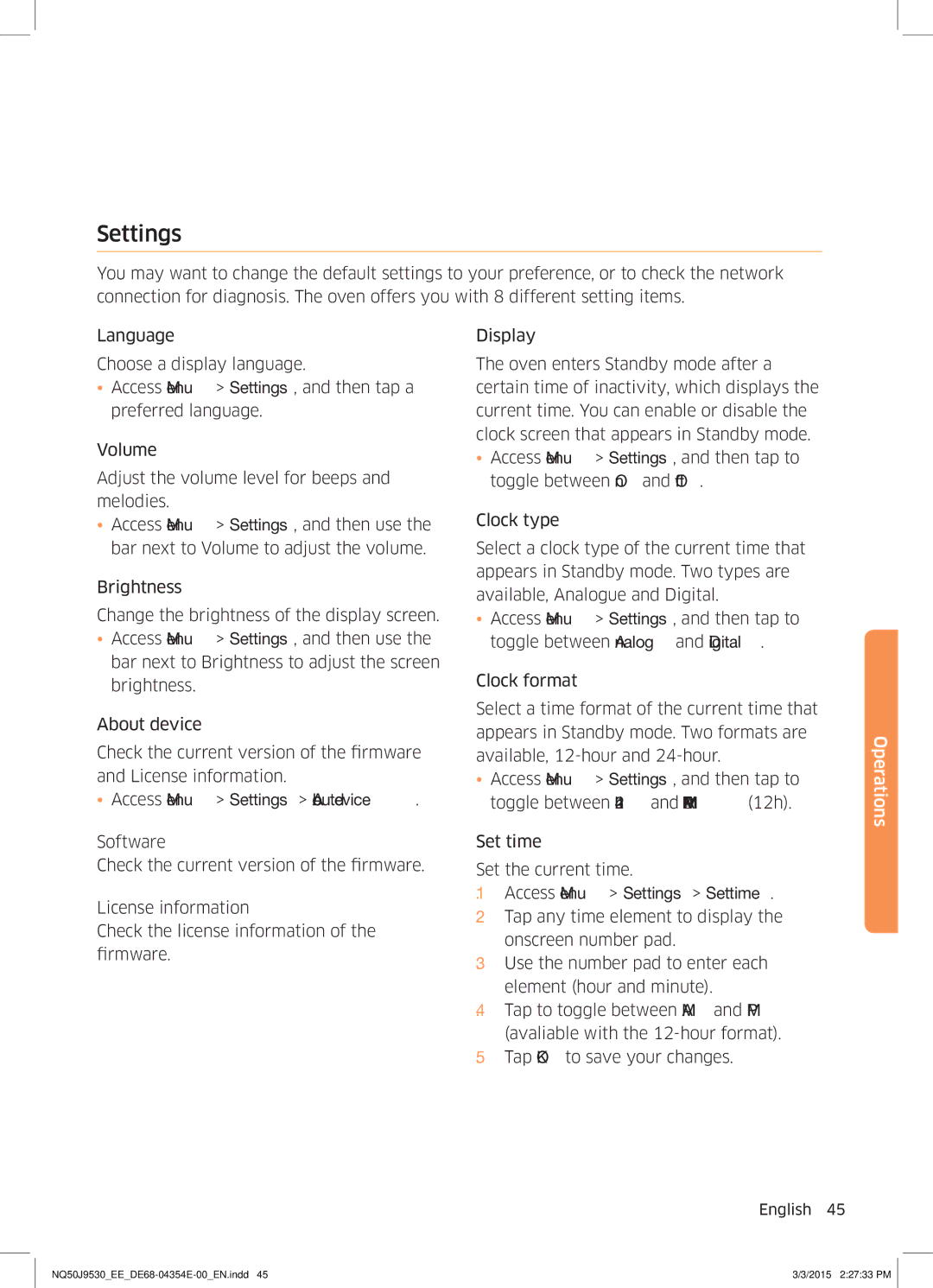Settings
You may want to change the default settings to your preference, or to check the network connection for diagnosis. The oven offers you with 8 different setting items.
Language
Choose a display language.
•Access Menu > Settings, and then tap a preferred language.
Volume
Adjust the volume level for beeps and melodies.
•Access Menu > Settings, and then use the bar next to Volume to adjust the volume.
Brightness
Change the brightness of the display screen.
•Access Menu > Settings, and then use the bar next to Brightness to adjust the screen brightness.
About device
Check the current version of the firmware and License information.
•Access Menu > Settings > About device.
Software
Check the current version of the firmware.
License information
Check the license information of the firmware.
Display
The oven enters Standby mode after a certain time of inactivity, which displays the current time. You can enable or disable the clock screen that appears in Standby mode.
•Access Menu > Settings, and then tap to toggle between On and Off.
Clock type
Select a clock type of the current time that appears in Standby mode. Two types are available, Analogue and Digital.
•Access Menu > Settings, and then tap to toggle between Analog and Digital.
Clock format
Select a time format of the current time that appears in Standby mode. Two formats are available,
•Access Menu > Settings, and then tap to toggle between 24h and AM/PM (12h).
Set time
Set the current time.
1.Access Menu > Settings > Set time.
2.Tap any time element to display the onscreen number pad.
3.Use the number pad to enter each element (hour and minute).
4.Tap to toggle between AM and PM (avaliable with the
5.Tap OK to save your changes.
Operations
English 45
3/3/2015 2:27:33 PM |