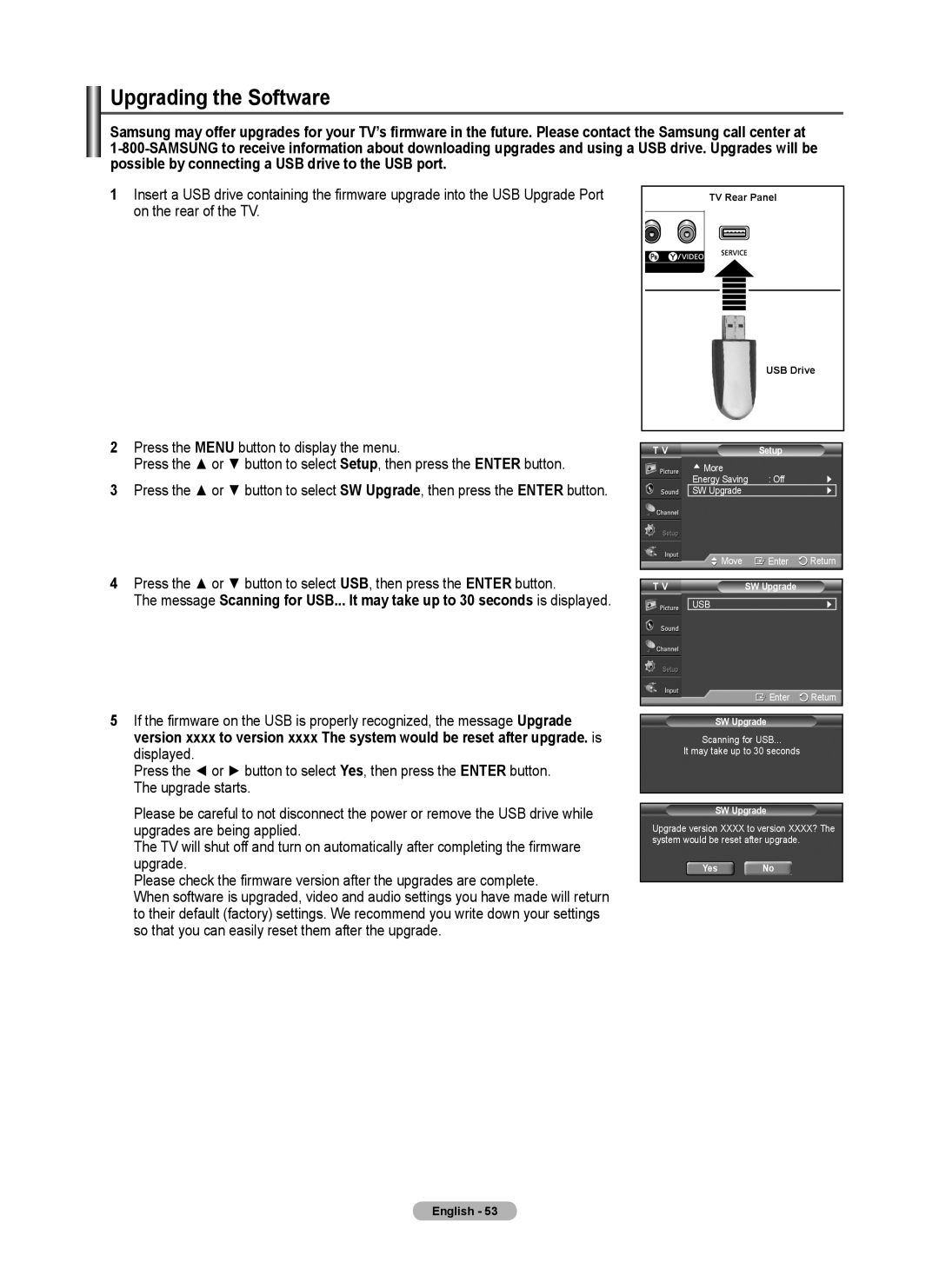Upgrading the Software
Samsung may offer upgrades for your TV’s firmware in the future. Please contact the Samsung call center at
1Insert a USB drive containing the firmware upgrade into the USB Upgrade Port on the rear of the TV.
2Press the MENU button to display the menu.
Press the ▲ or ▼ button to select Setup, then press the ENTER button.
3Press the ▲ or ▼ button to select SW Upgrade, then press the ENTER button.
4Press the ▲ or ▼ button to select USB, then press the ENTER button.
The message Scanning for USB... It may take up to 30 seconds is displayed.
5If the firmware on the USB is properly recognized, the message Upgrade version xxxx to version xxxx The system would be reset after upgrade. is displayed.
Press the ◄ or ► button to select Yes, then press the ENTER button. The upgrade starts.
Please be careful to not disconnect the power or remove the USB drive while upgrades are being applied.
The TV will shut off and turn on automatically after completing the firmware upgrade.
Please check the firmware version after the upgrades are complete.
When software is upgraded, video and audio settings you have made will return to their default (factory) settings. We recommend you write down your settings so that you can easily reset them after the upgrade.
| TV Rear Panel |
| USB Drive |
T V | Setup |
▲More
| Energy Saving | : Off | ► | ||
| SW Upgrade |
|
| ► |
|
| Move |
| Enter | Return | |
|
|
|
|
|
|
T V | SW Upgrade |
|
| ||
USB►
![]() Enter
Enter ![]() Return
Return
SW Upgrade
Scanning for USB...
It may take up to 30 seconds
SW Upgrade
Upgrade version XXXX to version XXXX? The system would be reset after upgrade.
Yes No
English - 53