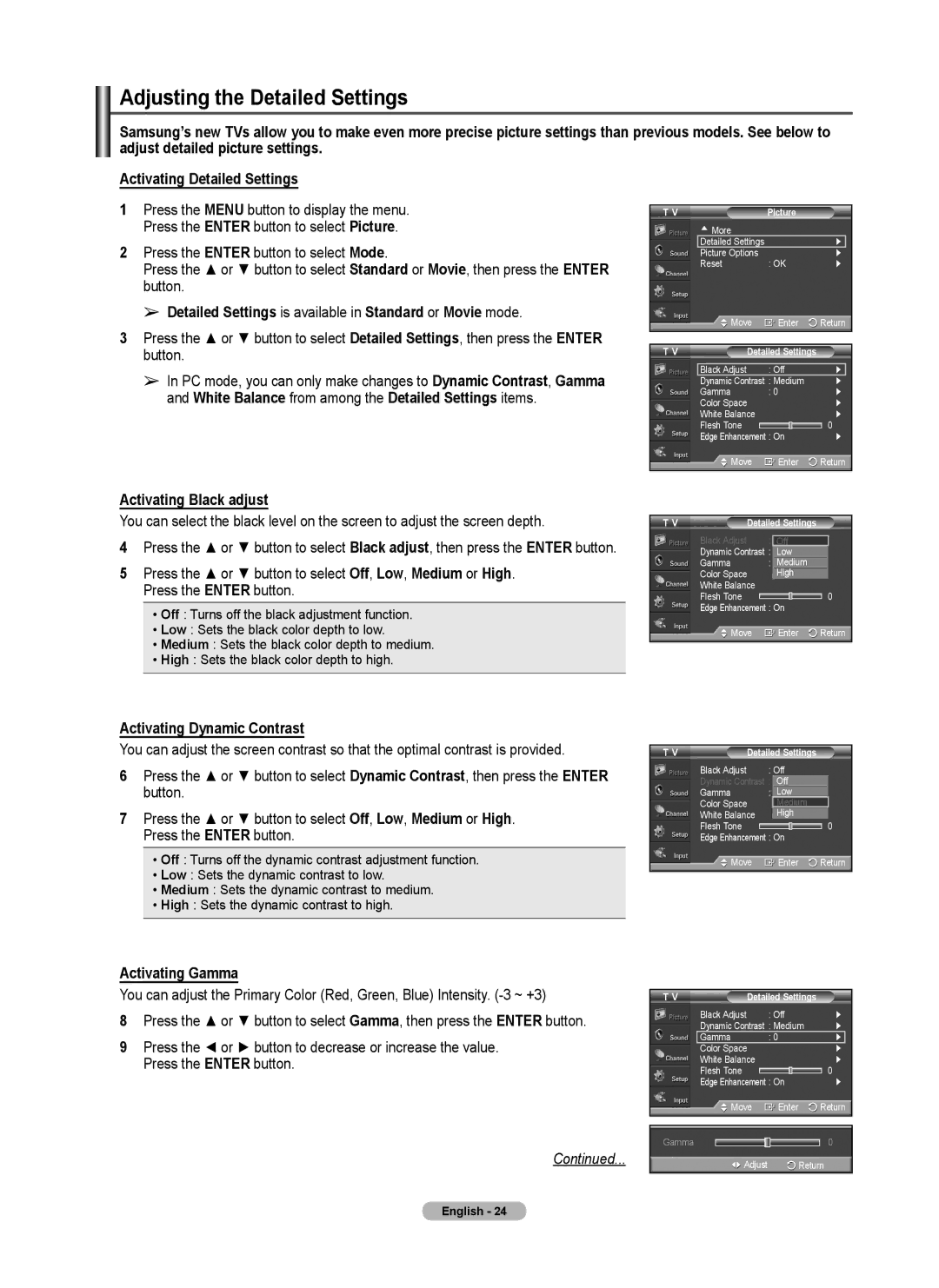Adjusting the Detailed Settings
Samsung’s new TVs allow you to make even more precise picture settings than previous models. See below to adjust detailed picture settings.
Activating Detailed Settings
1Press the MENU button to display the menu. Press the ENTER button to select Picture.
2Press the ENTER button to select Mode.
Press the ▲ or ▼ button to select Standard or Movie, then press the ENTER button.
➢Detailed Settings is available in Standard or Movie mode.
3Press the ▲ or ▼ button to select Detailed Settings, then press the ENTER button.
➢In PC mode, you can only make changes to Dynamic Contrast, Gamma and White Balance from among the Detailed Settings items.
T V |
| Picture |
|
|
| ▲ More |
|
|
|
| Detailed Settings |
| ► |
|
| Picture Options |
| ► |
|
| Reset | : OK | ► | |
| Move | Enter | Return | |
|
|
|
| |
T V | Detailed Settings |
|
| |
|
|
|
|
|
| Black Adjust | : Off | ► |
|
| Dynamic Contrast : Medium | ► |
| |
| Gamma | : 0 | ► | |
| Color Space |
| ► | |
| White Balance |
| ► | |
| Flesh Tone |
| 0 |
|
| Edge Enhancement : On | ► | ||
| Move | Enter | Return | |
Activating Black adjust
You can select the black level on the screen to adjust the screen depth.
4Press the ▲ or ▼ button to select Black adjust, then press the ENTER button.
5Press the ▲ or ▼ button to select Off, Low, Medium or High. Press the ENTER button.
•Off : Turns off the black adjustment function.
•Low : Sets the black color depth to low.
•Medium : Sets the black color depth to medium.
•High : Sets the black color depth to high.
Activating Dynamic Contrast
You can adjust the screen contrast so that the optimal contrast is provided.
6Press the ▲ or ▼ button to select Dynamic Contrast, then press the ENTER button.
7Press the ▲ or ▼ button to select Off, Low, Medium or High. Press the ENTER button.
•Off : Turns off the dynamic contrast adjustment function.
•Low : Sets the dynamic contrast to low.
•Medium : Sets the dynamic contrast to medium.
•High : Sets the dynamic contrast to high.
Activating Gamma
You can adjust the Primary Color (Red, Green, Blue) Intensity.
8Press the ▲ or ▼ button to select Gamma, then press the ENTER button.
9Press the ◄ or ► button to decrease or increase the value.
Press the ENTER button.
Continued...
T V | Detailed Settings |
|
| ||
| Black Adjust | : |
|
|
|
| OOffff |
|
| ||
| Dynamic Contrast : | OffLow |
|
| |
| Gamma | : | 0Medium |
|
|
| Color Space |
| High |
|
|
| White Balance |
|
|
|
|
| Flesh Tone |
|
| 0 | |
| Edge Enhancement : On |
|
| ||
| Move |
| Enter | Return | |
T V | Detailed Settings |
|
| ||
| Black Adjust | : Off |
|
| |
| Dynamic Contrast : OOff |
|
| ||
| Gamma | : | 0Low |
|
|
| Color Space |
| Medium |
|
|
| White Balance |
| High |
|
|
| Flesh Tone |
|
| 0 | |
| Edge Enhancement : On |
|
| ||
| Move |
| Enter | Return | |
|
|
|
|
|
|
T V | Detailed Settings |
|
| |
| Black Adjust | : Off | ► | |
| Dynamic Contrast : Medium | ► | ||
| Gamma | : 0 | ► |
|
| Color Space |
| ► |
|
| White Balance |
| ► | |
| Flesh Tone |
| 0 |
|
| Edge Enhancement : On | ► | ||
| Move | Enter | Return | |
|
|
|
|
|
Gamma |
|
| 0 |
|
| Adjust | Return | ||
English - 24