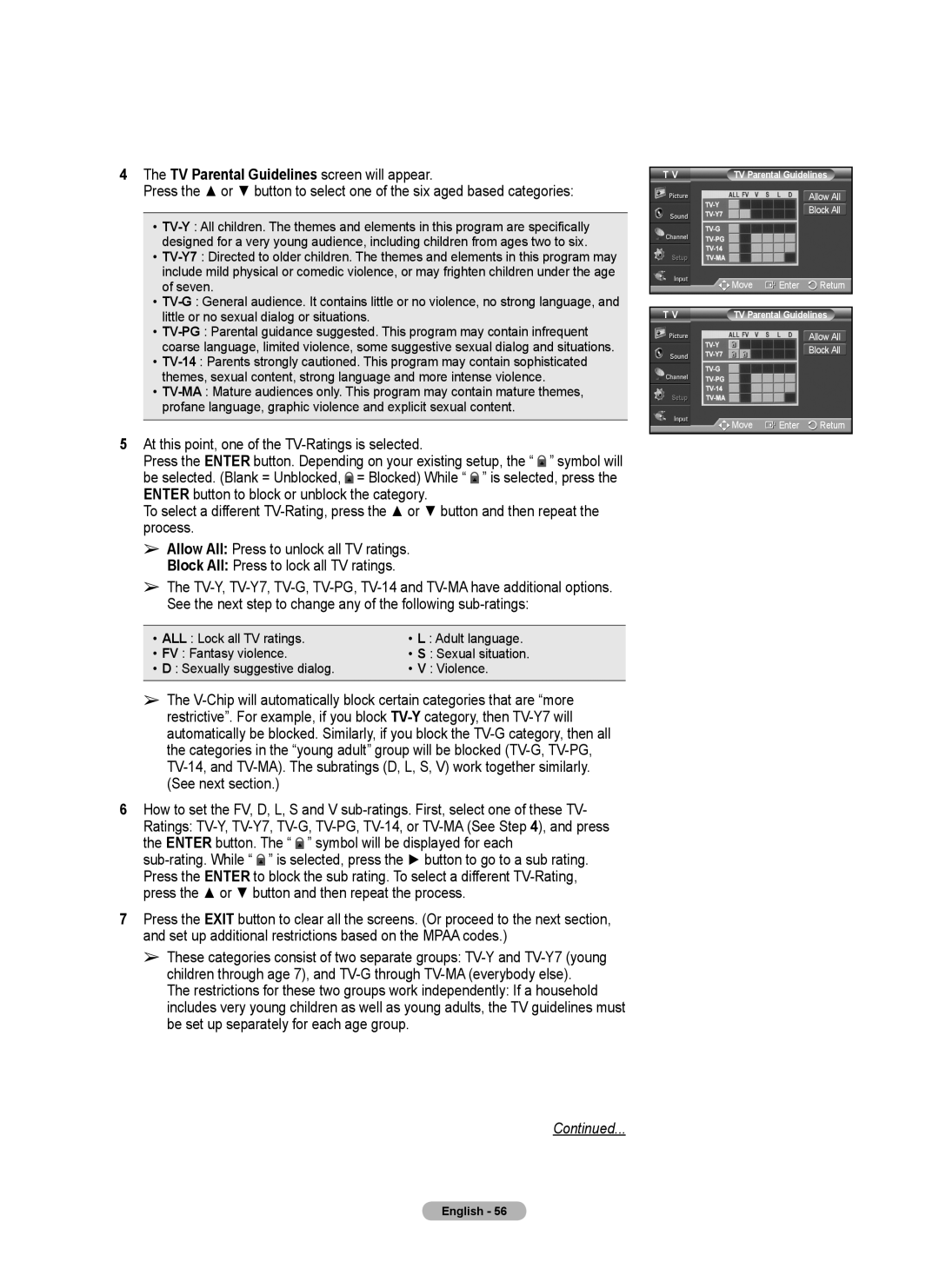4The TV Parental Guidelines screen will appear.
Press the ▲ or ▼ button to select one of the six aged based categories:
•
•
•
•
•
•
5At this point, one of the
Press the ENTER button. Depending on your existing setup, the “ ![]() ” symbol will be selected. (Blank = Unblocked,
” symbol will be selected. (Blank = Unblocked, ![]() = Blocked) While “
= Blocked) While “ ![]() ” is selected, press the ENTER button to block or unblock the category.
” is selected, press the ENTER button to block or unblock the category.
To select a different
➢ Allow All: Press to unlock all TV ratings. Block All: Press to lock all TV ratings.
➢ The
See the next step to change any of the following sub-ratings:
• ALL : Lock all TV ratings. | • L : Adult language. |
• FV : Fantasy violence. | • S : Sexual situation. |
• D : Sexually suggestive dialog. | • V : Violence. |
➢The
6How to set the FV, D, L, S and V
Ratings: ![]() ” symbol will be displayed for each
” symbol will be displayed for each
![]() ” is selected, press the ► button to go to a sub rating.
” is selected, press the ► button to go to a sub rating.
Press the ENTER to block the sub rating. To select a different
7Press the EXIT button to clear all the screens. (Or proceed to the next section, and set up additional restrictions based on the MPAA codes.)
➢These categories consist of two separate groups:
The restrictions for these two groups work independently: If a household includes very young children as well as young adults, the TV guidelines must be set up separately for each age group.
T V | TV Parental Guidelines |
Allow All
Block All
| Move | Enter | Return |
|
| ||
T V | TV Parental Guidelines | ||
|
|
| Allow All |
|
|
| Block All |
| Move | Enter | Return |
Continued...
English - 56