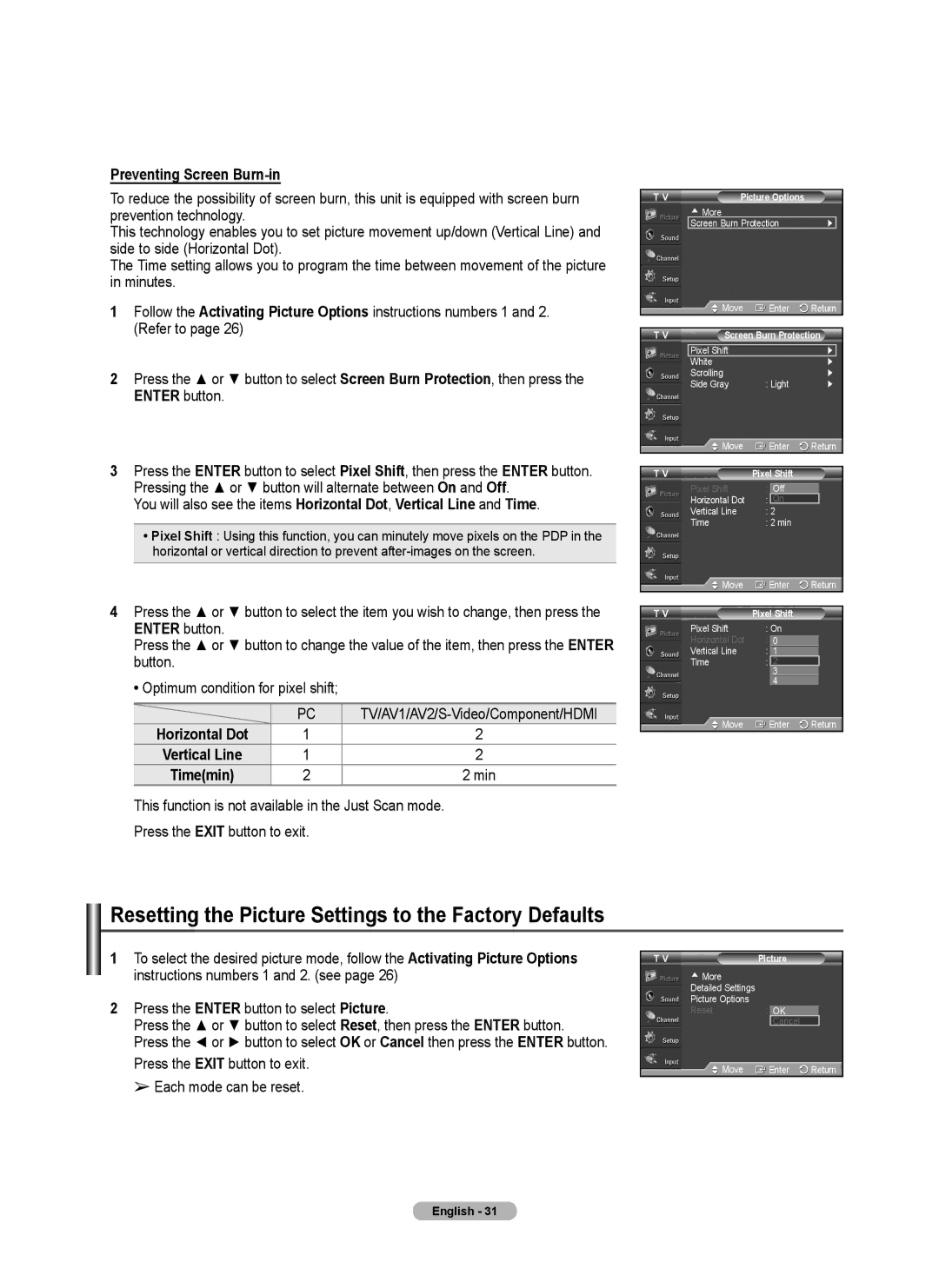Preventing Screen Burn-in
To reduce the possibility of screen burn, this unit is equipped with screen burn prevention technology.
This technology enables you to set picture movement up/down (Vertical Line) and side to side (Horizontal Dot).
The Time setting allows you to program the time between movement of the picture in minutes.
1Follow the Activating Picture Options instructions numbers 1 and 2. (Refer to page 26)
2Press the ▲ or ▼ button to select Screen Burn Protection, then press the ENTER button.
3Press the ENTER button to select Pixel Shift, then press the ENTER button.
Pressing the ▲ or ▼ button will alternate between On and Off.
You will also see the items Horizontal Dot, Vertical Line and Time.
•Pixel Shift : Using this function, you can minutely move pixels on the PDP in the horizontal or vertical direction to prevent
4Press the ▲ or ▼ button to select the item you wish to change, then press the
ENTER button.
Press the ▲ or ▼ button to change the value of the item, then press the ENTER button.
•Optimum condition for pixel shift;
| PC | |
Horizontal Dot | 1 | 2 |
Vertical Line | 1 | 2 |
Time(min) | 2 | 2 min |
This function is not available in the Just Scan mode.
Press the EXIT button to exit.
T V | Picture Options |
|
| ▲ More |
|
| Screen Burn Protection | ► |
| Move |
| Enter | Return | |||
|
|
|
|
|
|
|
|
T V | Screen Burn Protection | ||||||
|
|
|
|
|
|
|
|
| Pixel Shift |
|
|
|
| ► |
|
| White |
|
|
|
| ► |
|
| Scrolling |
|
|
|
| ► | |
| Side Gray | : Light |
| ► | |||
| Move |
| Enter | Return | |||
|
|
|
|
|
|
|
|
T V |
| Pixel Shift |
|
|
| ||
| Pixel Shift | : Off |
|
|
| ||
| Horizontal Dot | : | 2On |
|
|
| |
| Vertical Line | : 2 |
|
|
| ||
| Time | : 2 min |
|
|
| ||
| Move |
| Enter | Return | |||
|
|
|
|
|
|
|
|
T V |
| Pixel Shift |
|
|
| ||
| Pixel Shift | : On |
|
|
| ||
| Horizontal Dot | : | 0 |
|
|
| |
| Vertical Line | : |
| 1 |
|
|
|
| Time | : | 2min2 |
|
|
| |
|
|
|
| 3 |
|
|
|
|
|
|
| 4 |
|
|
|
| Move |
| Enter | Return | |||
Resetting the Picture Settings to the Factory Defaults
1To select the desired picture mode, follow the Activating Picture Options instructions numbers 1 and 2. (see page 26)
2Press the ENTER button to select Picture.
Press the ▲ or ▼ button to select Reset, then press the ENTER button.
Press the ◄ or ► button to select OK or Cancel then press the ENTER button. Press the EXIT button to exit.
➢ Each mode can be reset.
T V | Picture |
▲More Detailed Settings Picture Options
Reset | : OK |
|
| |
|
| Cancel |
|
|
Move | Enter | Return | ||
English - 31