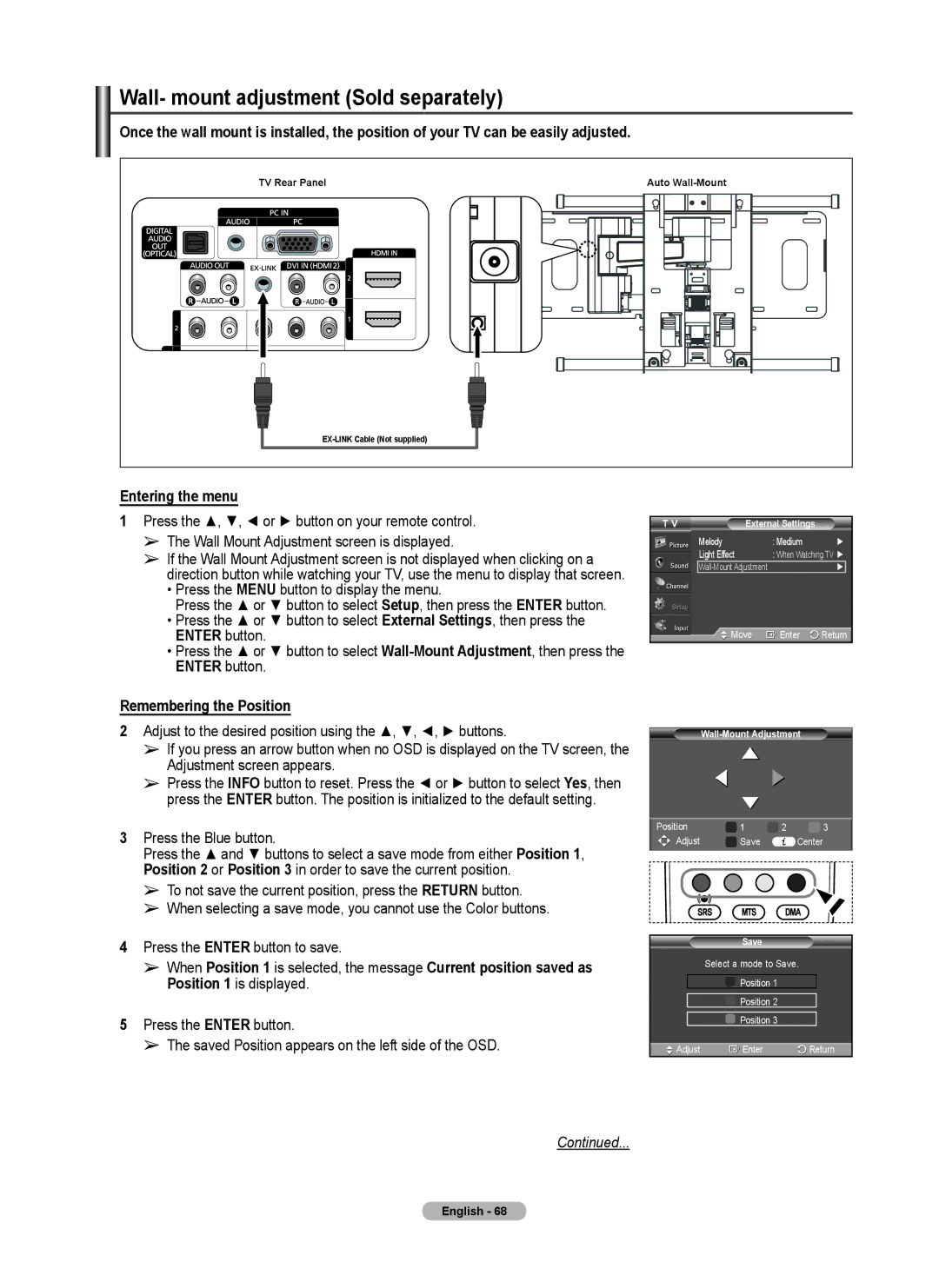Wall- mount adjustment (Sold separately)
Once the wall mount is installed, the position of your TV can be easily adjusted.
|
|
|
|
|
|
|
| TV Rear Panel |
|
|
|
|
|
|
| Auto | |||||||
|
|
|
|
|
|
|
|
|
|
|
|
|
|
|
|
|
|
|
|
|
|
|
|
|
|
|
|
|
|
|
|
|
|
|
|
|
|
|
|
|
|
|
|
|
|
|
|
|
|
|
|
|
|
|
|
|
|
|
|
|
|
|
|
|
|
|
|
|
|
|
|
|
|
|
|
|
|
|
|
|
|
|
|
|
|
|
|
|
|
|
|
|
|
|
|
|
|
|
|
|
|
|
|
|
|
|
|
|
|
|
|
|
|
|
|
|
|
|
|
|
|
|
|
|
|
|
|
|
|
|
|
|
|
|
|
|
|
|
|
|
|
|
|
|
|
|
|
|
|
|
|
|
|
|
|
|
|
|
|
|
|
|
|
|
|
|
|
|
|
|
|
|
|
|
|
|
|
|
|
|
|
|
|
|
|
|
|
|
|
|
|
|
|
|
|
|
|
|
|
|
|
|
|
|
|
|
|
|
|
|
|
|
|
|
|
|
|
|
|
|
|
|
|
|
|
|
|
|
|
|
|
|
|
|
|
|
|
|
|
|
|
|
|
|
|
|
|
|
|
|
|
|
|
|
|
|
|
|
|
|
|
|
|
|
|
|
|
|
|
|
|
|
|
|
|
|
|
|
|
|
|
|
|
|
|
|
|
|
|
|
|
|
|
|
|
|
|
|
|
|
|
|
|
|
|
|
|
|
|
|
|
|
|
|
|
|
|
|
|
|
|
|
|
|
|
|
|
|
|
|
|
|
|
|
|
|
|
|
|
|
|
|
|
|
|
|
|
|
|
|
|
|
|
|
|
|
|
|
|
|
|
|
|
|
|
|
|
|
|
|
|
|
|
|
|
|
|
|
|
|
|
|
|
|
|
|
|
|
|
|
|
|
|
|
|
|
|
|
|
|
|
|
|
|
|
|
|
|
|
|
|
|
|
|
|
|
|
|
|
|
|
|
|
|
|
|
|
|
|
|
|
|
|
|
|
|
|
|
|
|
|
|
|
|
|
|
|
|
|
|
|
|
|
|
|
Entering the menu
1Press the ▲, ▼, ◄ or ► button on your remote control.
➢The Wall Mount Adjustment screen is displayed.
➢If the Wall Mount Adjustment screen is not displayed when clicking on a direction button while watching your TV, use the menu to display that screen.
•Press the MENU button to display the menu.
Press the ▲ or ▼ button to select Setup, then press the ENTER button.
•Press the ▲ or ▼ button to select External Settings, then press the ENTER button.
•Press the ▲ or ▼ button to select
Remembering the Position
2Adjust to the desired position using the ▲, ▼, ◄, ► buttons.
➢If you press an arrow button when no OSD is displayed on the TV screen, the
Adjustment screen appears.
➢Press the INFO button to reset. Press the ◄ or ► button to select Yes, then press the ENTER button. The position is initialized to the default setting.
3Press the Blue button.
Press the ▲ and ▼ buttons to select a save mode from either Position 1, Position 2 or Position 3 in order to save the current position.
➢To not save the current position, press the RETURN button.
➢When selecting a save mode, you cannot use the Color buttons.
4Press the ENTER button to save.
➢When Position 1 is selected, the message Current position saved as Position 1 is displayed.
5Press the ENTER button.
➢The saved Position appears on the left side of the OSD.
T V | External Settings |
|
| |
| Melody | : Medium | ► | |
| Light Effect | : When Watching TV ► | ||
|
| ► |
| |
| Move | Enter | Return | |
|
| ||
| ► | ► |
|
| ► |
| |
| ► |
|
|
Position | 1 | 2 | 3 |
Adjust | Save | Center |
|
Save
Select a mode to Save.
![]() Position 1
Position 1
![]() Position 2
Position 2
![]() Position 3
Position 3
![]() Adjust
Adjust ![]() Enter
Enter ![]() Return
Return
Continued...