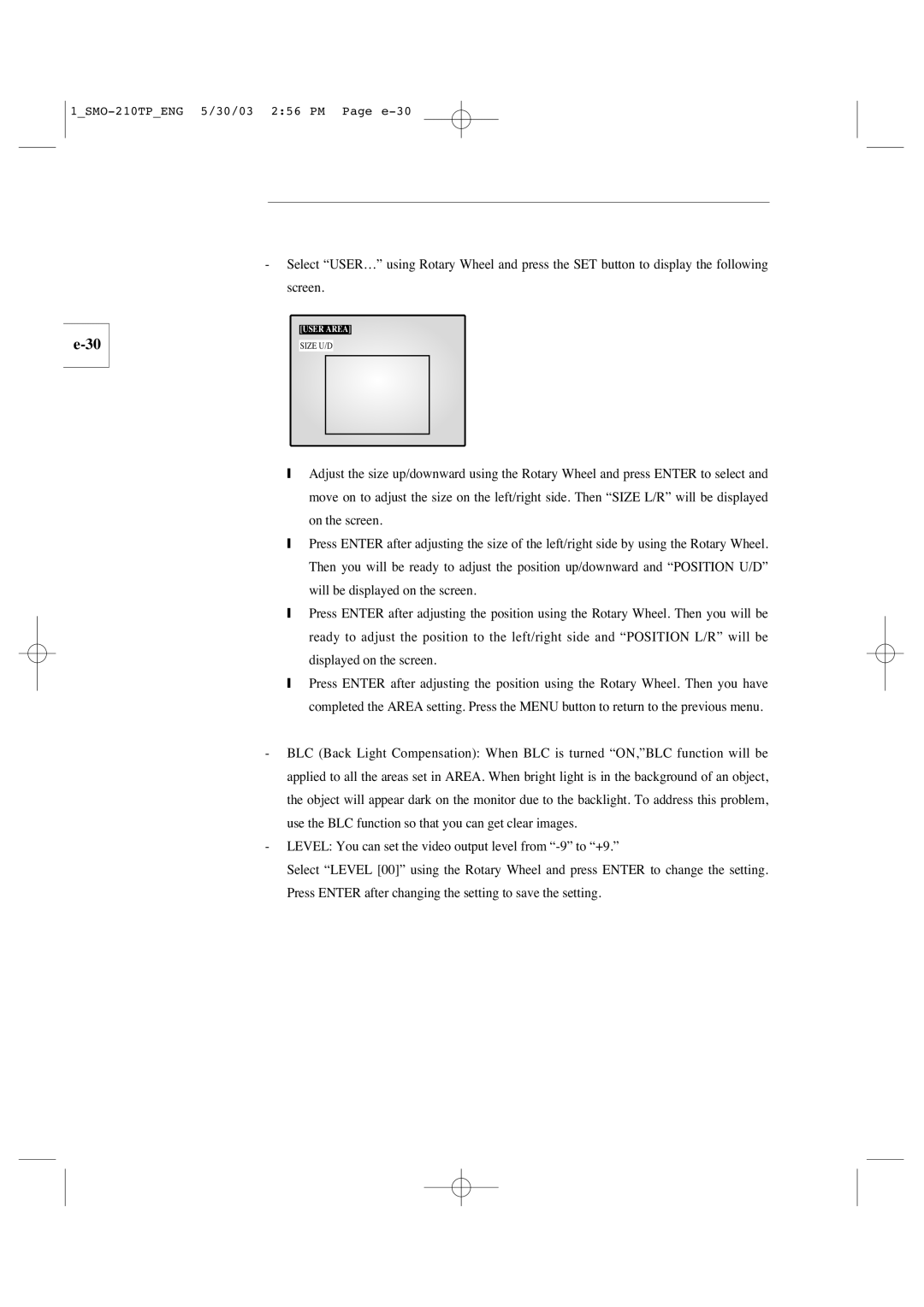Color Monitor
CoverSMO-210TP 5/30/03 257 PM
Graphic Symbol Explanation
Important Safeguards
1SMO-210TPENG 5/30/03 256 PM Page e-4
1SMO-210TPENG 5/30/03 256 PM Page e-5
FCC & Ices Information
User-Installer Caution
Contents
Event List
View Setting CLOCK/DISPLAY SET
Overview
Functions and Features
Overview
Names and Functions of Parts
Sequence
ID Reset
Menu
Multiscreen
Camera in BNC
Camera INRJ-45
~AC
Alarm
VCR
AUX
Installation Environments
Installation
Unpacking
Connecting to Time Lapse VCR or Normal VCR
Connecting to External Devices
Connecting the Ordinary monitor
Connecting the Alarm Sensor
Basic Operation
Turn the Power Switch On
Select the Display Mode
Basic Operation
When you want to watch in Full Screen Mode
When you want to watch on LIVE/P.B./TRIPLEX screen
When you want to watch in Multi Screen Mode
Sequence button will not operate in the following cases
When you want to watch in Sequence Screen Mode
Resetting Channels
Multiscreen button will not operate in the following cases
Freeze button will not operate in the following cases
When you want to watch in Freeze Screen Mode
Full Screen Mode
Split Screen Mode
Zoom button will not operate in the following cases
When you want to watch in Zoom Screen Mode
When you want to watch on PIP Screen Mode
Using PIP Screen
PIP button will not operate in the following cases
When you want to watch the VCR output
When you want to watch the Event Replay screen
When an Alarm/Motion signal is input
When Channel Loss is detected
When you want to watch a Door Bell screen
Setup Menu
Setup Menu Settings
SUB Menu
CLOCK/DISPLAY SET
View Setting
Time Hhmmss
Display Type ALL ↔ Title ↔ DATE/TIME ↔ None
Border Color White ↔ Black
Date Type YY/MM/DD ↔ MM/DD/YY ↔ DD/MM/YY Date YY/MM/DD
Camera Setup
Press the Menu button to return to the previous menu
1SMO-210TPENG 5/30/03 256 PM Page e-30
Shutter
White Balance ATW, AWC, Manual
Special
Motion Detect
Preset
System Setting
Alarm Hold Time
Alarm
Alarm Buzzer
PB Through
Record
Audio Record
SPOT-OUTPUT
Sequence
Hidden Camera
System ID
Password Change
Password Check
Language
Door Bell List
Event List
Alarm/Motion Channel Double-Recording
Recording in Time Lapse or Normal Mode
Recording
Alarm Occurrence
Alarm, Motion, Loss and Door Bell
1SMO-210TPENG 5/30/03 256 PM Page e-43
Motion Occurrence
Loss Occurrence
Door Bell Occurrence
Appendix
Specifications
Only PAL Video System
Troubleshooting
Memo
Explication des symboles graphiques
Consignes Importantes
2SMO-210TPFRE 5/30/03 252 PM Page f-4
2SMO-210TPFRE 5/30/03 252 PM Page f-5
2SMO-210TPFRE 5/30/03 252 PM Page f-6
Table des matières
Chapitre 5 Paramètres du menu installation
Présentation
Chapitre 1 Présentation
Fonctions et caractéristiques
Boutons Disposes EN Cercle LEFT, RIGHT, Enter
Volume +/- Règle le volume
Nom et fonctions des éléments
AUX Control
Number Key Pavé numérique 0 ~
Avertissement
Panneau arrière
Pour brancher le cordon d’alimentation
Environnements de l’installation
Chapitre 2 Installation
Déballage
Chapitre 3 Connexion à des périphériques
Connexion du boîtier de sonnette
Connexion du capteur d’alarme
Connexion du moniteur standard
Chapitre 4 Fonctionnement de base
Sélectionnez le mode d’affichage
Fonctionnement de base
EN DIRECT/LECTURE/TRIPLEX
Pour une visualisation en mode Full Screen Plein écran
Pour une visualisation en mode Multi Screen Multi-écrans
Pour une visualisation sur un écran LIVE/P.B./TRIPLEX
Le bouton Sequence ne fonctionne pas dans les cas suivants
Réinitialisation des canaux
Le bouton Freeze ne fonctionne pas dans les cas suivants
Pour une visualisation en mode Freeze Screen GEL l’écran
En mode Full Screen Plein écran
En mode Split Screen Ecran partagé
Le bouton Zoom ne fonctionne pas dans les cas suivants
Pour une visualisation en mode Zoom Screen Ecran Zoom
Utilisation de l’écran PIP
Pour une visualisation de la sortie magnétoscope
Lors de l’entrée d’un signal Alarm/Motion Alarme/Mouvement
Le bouton PIP ne fonctionne pas dans les cas suivants
Lors d’une détection de perte de canal
Pour la visualisation de l’écran Appels
Menu Installation
Chapitre 5 Paramètres du menu installation
SOUS-MENU
Reglage Moniteur
Installation
Reglage Horloge
Heure Hhmmss
Type D’AFFICHAGE Tout ↔ Titre ↔ DATE/HEURE ↔ Sans
Couleur DE Bord Blanc ↔ Noir
Type DE Date AA/MM/JJ ↔ MM/JJ/AA ↔ JJ/MM/AA
Reglages Cameras
Reglages Cameras
Caméra ID Identification Caméra
2SMO-210TPFRE 5/30/03 252 PM Page f-30
Shutter Obturateur
Balance DES Blancs ATW, AWC, Manuel
Focus Mise AU Point
Detection DE Mouvement
Reglage Systeme
Temps D’ALARME
ALARME…
Buzzer D’ALARME
Lecture
’ENREGISTREMENT
ENR Audio
Sortie Spot
Systeme ID
Masquer Camera
CHANGE. M. Passe
Test MOT DE Passe
Sélection DE Langue
Liste DES Appels
Liste DES Evenements
Chapitre 6 Enregistrement
Enregistrement en mode Par intervalles ou Normal
Déclenchement d’une alarme
Chapitre 7 Alarme, mouvement, perte et appels
«LISTE DES EVENEMENTS»
Ms ou plus
Déclenchement d’un mouvement
Déclenchement d’une Perte
«LISTE DES APPLES»
Déclenchement d’une apples
Caractéristiques techniques
Annexe
CRT
Remarque
Dépannage
Remarque
Erklärung der grafischen Symbole
Wichtige Sicherheitshinweise
3SMO-210TPGER 5/30/03 255 PM Page g-4
3SMO-210TPGER 5/30/03 255 PM Page g-5
3SMO-210TPGER 5/30/03 255 PM Page g-6
Inhalt
Abschnitt 5 Einstellungen des EINSTELL-Menüs
Übersicht
Abschnitt 1 Übersicht
Funktionen und Leistungsmerkmale
SET Einstellen
POWER-Taste
Bezeichnungen und Funktionen der Teile
LIVE/P.B./TRIPLEX Live/Wiedergabe/Triplex
Freeze Standbild
Menu Menü
Multiscreen Mehrfachbild
Sequence Sequenz
Warnhinweise
Camera in RJ-45
Anschluss für das Netzkabel
Installationsumgebung
Abschnitt 2 Installation
Auspacken
Videorekorder Langzeit oder normal anschließen
Abschnitt 3 Externe Geräte anschließen
Klingelbox anschließen
Alarmsensor anschließen
Anzeigemodus auswählen
Abschnitt 4 Grundfunktionen
Grundfunktionen
Schalten Sie den Netzschalter ein
Bilder im Mehrbildmodus anzeigen
Bilder im Vollbildmodus anzeigen
Die Taste Sequenz ist in folgenden Fällen deaktiviert
Bilder im Sequenzbildmodus anzeigen
Kanäle zurücksetzen
Die Taste Multiscreen ist in folgenden Fällen deaktiviert
Die Taste Freeze ist in folgenden Fällen deaktiviert
Bilder im Standbildmodus anzeigen
Im Vollbildmodus
Im Teilbildmodus
PIP-Anzeige verwenden
Bilder im Vergrößerungsmodus anzeigen
Bilder im PIP-Modus anzeigen
Die Taste Zoom ist in folgenden Fällen deaktiviert
Die Taste PB Through ist in folgenden Fällen deaktiviert
Wenn ein Alarm- oder Bewegungssignal empfangen wird
Ereigniswiedergabe anzeigen
Die Taste PIP ist in folgenden Fällen deaktiviert
Klingelbild anzeigen
Wenn ein Signalverlust erkannt wird
Einstell Menüe
Abschnitt 5 Einstellungen des EINSTELL-Menüs
Untermenü
UHR/ANZEIGE Menue
Bildeinstellungen
Zeit Hhmmss
Anzeige Format Alle ↔ Text ↔ ZEIT/DATUM ↔ Keine
Randfarbe Weiss ↔ Schwarz
Datum Format JJ/MM/TT ↔ MM/TT/JJ ↔ TT/MM/JJ Datum JJ/MM/TT
Kameramenue
Kameramenue
3SMO-210TPGER 5/30/03 255 PM Page g-29
3SMO-210TPGER 5/30/03 255 PM Page g-30
Shutter Verschluss
Weissabgleich ATW, AWC, MANUELL…
SPEZIAL…
Benutzer
VIDEOSENSOR-MENUE
Systemmenue
Systemmenue
Audioalarm
ALARM…
Haltezeit
PB Through Wiedergabe über
AUFNAHME…
Audio Aufnahme
Spotmonitor
Sequenz
Kamera Verbergen
System Adresse
Passwortwechsel
Passwortabfrage
Sprachauswahl
Türglocken Liste
Ereignisprotokoll
Abschnitt 6 Aufzeichnung
Doppelte Aufzeichnung bei Alarm oder Bewegungsmeldung
Aufzeichnen im Langzeit- oder im Normalmodus
Alarmauslösung
Abschnitt 7 Alarm, Bewegung, Signalverlust und Türgong
3SMO-210TPGER 5/30/03 255 PM Page g-43
Bewegungsmeldung
Signalverlust
Betätigung der Klingel
Technische Daten
Anhang
NUR PAL-VIDEOSYSTEM
Hinweis
Fehlersuche
3SMO-210TPGER 5/30/03 255 PM Page g-49
Descrizione dei simboli
Norme DI Sicurezza
4SMO-210TPITA 5/30/03 255 PM
4SMO-210TPITA 5/30/03 255 PM
4SMO-210TPITA 5/30/03 255 PM
Sommario
Specifiche tecniche Risoluzione dei problemi
Panoramica
Capitolo 1 Panora
Funzioni e caratteristiche
Rotella DI Comando SINISTRA, DESTRA, Invio
Nomi e funzioni delle parti
Focus FAR/NEAR
Tasti numerici0 ~
Iris CLOSE/OPEN
Attenzione
Pannello posteriore
Collegamento al cavo di alimentazione
Ambienti di installazione
Capitolo 2 Installazione
Apertura della confezione
Capitolo 3 Collegamento a dispositivi esterni
Collegamento della scatola del suoneria
Collegamento del sensore di allarme
Collegamento del monitor ordinario
Operazioni base
Capitolo 4 Operazioni di base
Accensione
Visualizzazione in modalità Multischermo Multi Screen
Visualizzazione in modalità LIVE/P.B./TRIPLEX
Il tasto LIVE/P.B./TRIPLEX non è attivo nei seguenti casi
Il tasto Sequence è disattivato nei seguenti casi
Visualizzazione in modalità Sequenza Sequence Screen
Reimpostazione dei canali
Il tasto Multiscreen è disattivato nei seguenti casi
Il tasto Freeze è disattivato nei seguenti casi
Visualizzazione in modalità Fermo immagine Freeze Screen
Modalità Schermo intero Full Screen
Modalità Schermo diviso Split Screen
Il tasto Zoom è disattivato nei seguenti casi
Setup
Visualizzazione in modalità Zoom
Visualizzazione in modalità Immagine nell’immagine PIP
Il tasto PB Through è disattivato nel seguente caso
Visualizzazione dell’uscita del videoregistratore
Visualizzazione dello schermo Event Replay
Il tasto PIP è disattivato nei seguenti casi
Rilevamento di una perdita del canale
Visualizzazione dello schermo suoneria
Menu DI Setup
Capitolo 5 Impostazioni del menu Setup
Sottomenu
OROLOGIO/IMPOSTAZIONE Display
Regolazione Vista
ORA Hhmmss
Tipo Display Tutti ↔ Titolo ↔ DATA/ORA ↔ Nessuno
Colore Margine Bianco ↔ Nero
Tipo Data AA/MM/GG ↔ MM/GG/AA ↔ GG/MM/AA
Regolazione Camera
Regolazione Camera
Premere il tasto Menu per ritornare al menu precedente
Dimensione U/D
Shutter Otturatore
Bilanciamento Bianco ATW, AWC, Manuale
Speciali
Rilevatore DL Movimento
Rilevatore DL Movimento Preset
Selezione Lingua
Impostazione Sistema
Durata Allarme
Allarme
Segnale Allarme
Registrazione
Sequenza
Camera NAS Costa
Sistema Indirizzo
CAMBIA. Password
Controllo Password
Selezionelingua
Lista Suoneria
Lista Eventi
Registrazione in modalità Time Lapse o Normale
Capitolo 6 Registrazione
Doppia registrazione sul canale di allarme/movimento
Evento Allarme
Capitolo 7 Allarme, movimento, perdita e suoneria
4SMO-210TPITA 5/30/03 255 PM
Evento Movimento
Evento Perdita
Evento Suoneria
Specifiche tecniche
Appendice
Solo Sistema Video PAL
Nota
Risoluzione dei problemi
Memo
Explicación de símbolos gráficos
Instrucciones DE Seguridad
5SMO-210TPSPA 5/30/03 254 PM Page s-4
5SMO-210TPSPA 5/30/03 254 PM Page s-5
5SMO-210TPSPA 5/30/03 254 PM Page s-6
Índice
Ajustes DEL Sistema Lista Eventos Lista DE Timbre
VER Ajustes RELOJ/AJUSTE DEL Display
Directo + Diferido
Capítulo 1 Aspectos generales
Aspectos generales
Funciones y características
Rueda Giratoria LEFT, RIGHT, Enter
+/- Volumen
Nombres y funciones de las piezas
Interruptor DE Encendido Enciende y apaga la alimentación
Teclas numéricas 0 ~
Multi Screen
Zoom TELE/WIDE
Precaución
Panel posterior
Donde se conecta el cable de alimentación
Entornos de instalació
Capítulo 2 Instalación
Desembalado
Capítulo 3. Conexión a dispositivos externos
Conexión del decodificador de timbres
Conexión del sensor de alarmas
Conexión del monitor principal
Seleccione el modo de visualización
Capítulo 4 Funcionamiento básico
Funcionamiento básico
Conecte el interruptor de encendido
Para ver en modo Multi Screen Multipantalla
Para ver una pantalla LIVE/P.B./TRIPLEX
DIRECTO/ DIFERIDO/TRIPLEX
Para ver en modo Full Screen Pantalla completa
El botón Sequence no funciona en los siguientes casos
Para ver en modo Sequence Secuencia
Reinicio de canales
El botón Multiscreen no funciona en los siguientes casos
El botón Freeze no funciona en los siguientes casos
Para ver en modo Freeze Congelar
En el modo Full Screen Pantalla completa
En el modo Split Screen Pantalla dividida
Uso de la pantalla PIP
Para ver en modo Zoom
Para ver en modo PIP
El botón Zoom no funciona en los siguientes casos
El botón PIP no funciona en los siguientes casos
Cuando hay una señal de Alarma/Movimiento
Para ver la salida del vídeo
Para ver la pantalla Event Replay Reproducción de eventos
Cuando se detecta la pérdida de canal
Para ver una pantalla de Timbre
Menu Configuracion
Capítulo 5 Ajustes del menú de configuración
Menú Secundario
VER Ajustes
Configuracion
RELOJ/AJUSTE DEL Display
Hora Hhmmss
FORM. Pantalla Todo ↔ Titulo ↔ HORA/FECHA ↔ Nada
Color Borde Blanco ↔ Negro
FORM. DE Fecha YY/MM/DD ↔ MM/DD/YY ↔ DD/MM/YY
Configuracion DE LA Camara
Configuracion DE LA Camara
Pulse el botón Menu para volver al menú anterior
5SMO-210TPSPA 5/30/03 254 PM Page s-30
5SMO-210TPSPA 5/30/03 254 PM Page s-31
Balance DE Blancos ATW, AWC, Manual
Especial
DE Fabrica
Detteccion DE Movimiento
Usuario
Idioma
Ajustes DEL Sistema
Duracion DE Alarma
ALARMA…
Zumbador
Reproduccion
Grabción
Fuente DE Audio
Salida MON. Auxiliar
Secuencia
Ocultar Camara
Direction DEL Sistema
Seleccion DE Idioma
Comprobar Contraseña
Lista DE Timbre
Lista Eventos
Capítulo 6 Grabación
Grabación doble de canales con alarma/movimiento
Grabación en modo Time Lapse Horario programado o Normal
Incidencia de alarma
Capítulo 7 Alarma, Movimiento, Pérdida y Timbre
VCR
Incidencia de movimiento
Incidencia de pérdida
Incidencia de timbre
Especificaciones
Apéndice
Solución de problemas
5SMO-210TPSPA 5/30/03 254 PM Page s-49