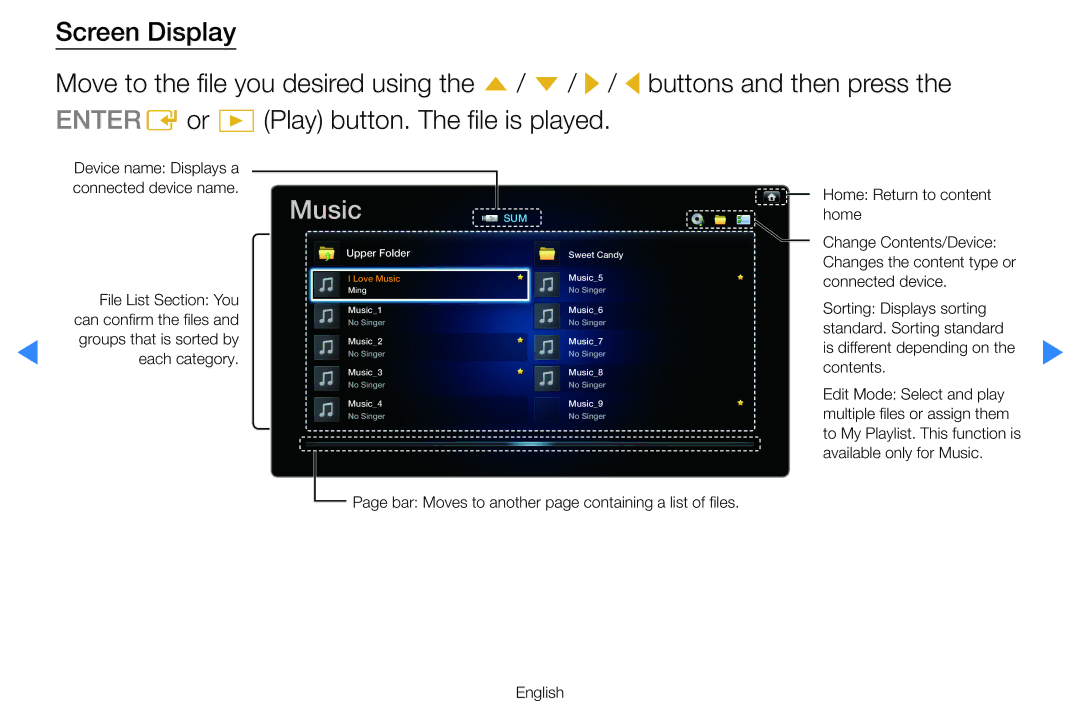Screen Display
Move to the file you desired using the u / d / r / l buttons and then press the ENTERE or ∂ (Play) button. The file is played.
| Device name: Displays a |
|
|
|
| connected device name. | Music |
|
|
|
|
| SUM | |
|
|
| ||
|
| Upper Folder |
| Sweet Candy |
|
| I Love Music |
| Music_5 |
| File List Section: You | Ming |
| No Singer |
| Music_1 |
| Music_6 | |
| can confirm the files and |
| ||
| No Singer |
| No Singer | |
◀ | groups that is sorted by | Music_2 |
| Music_7 |
each category. | No Singer |
| No Singer | |
Music_3 |
| Music_8 | ||
|
|
| ||
|
| No Singer |
| No Singer |
|
| Music_4 |
| Music_9 |
|
| No Singer |
| No Singer |
Home: Return to content home
Change Contents/Device: Changes the content type or connected device.
Sorting: Displays sorting standard. Sorting standard
is different depending on the ▶ contents.
Edit Mode: Select and play multiple files or assign them to My Playlist. This function is available only for Music.
Page bar: Moves to another page containing a list of files.