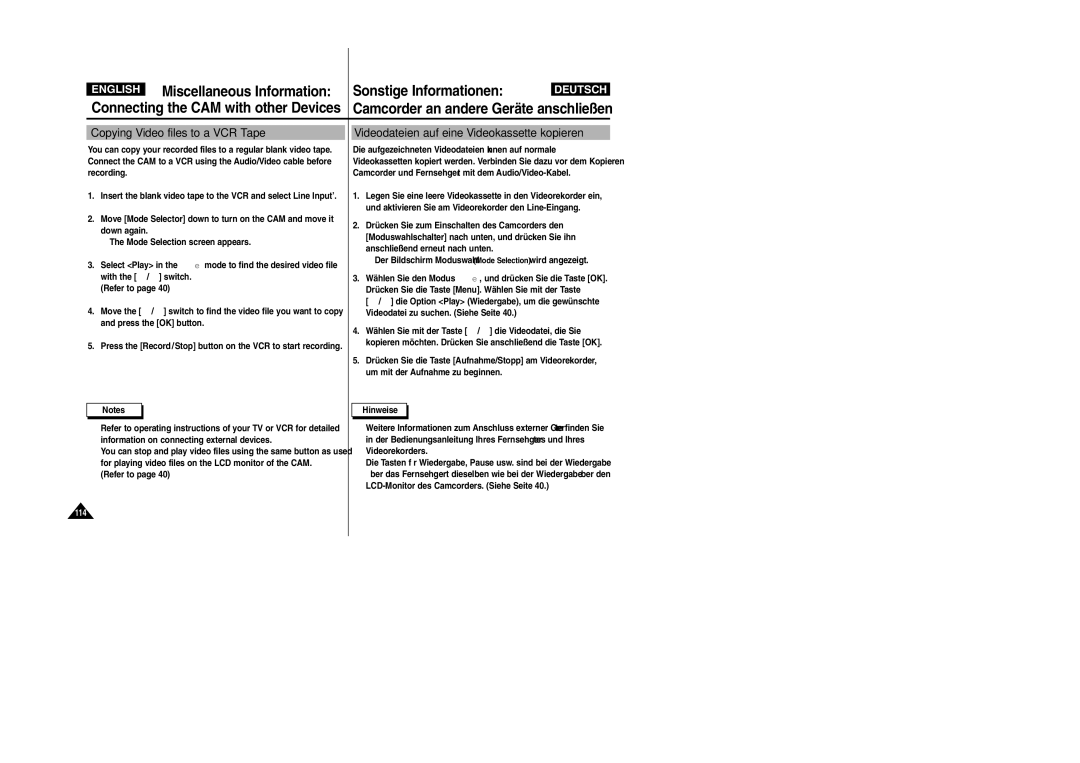Dieses Produkt entspricht den Vorgaben der folgenden
Before operating the unit, please read this
Instruction Book thoroughly, and retain it for
Richtlinien 89/336 EWG, 73/23 EWG, 93/68 EWG
Contents
Erste Schritte
Video Mode
Getting Started
Modus Video
Contents Inhalt
Voice Recorder Mode
Using File Browser
Setting the CAM Camcorder einstellen
111
Miscellaneous Information
Contents Inhalt
Precautions on the CAM Care
Sicherheitshinweise
Wichtige Informationen und
Hinweise zum Copyright
Wichtige Informationen
Und Sicherheitshinweise
Hinweise zum Camcorder
Make sure that the battery pack is attached firmly in place
Hinweise zum Akku
Hinweise zu Schutzmarken
Hinweise zum LCD-Monitor
Precautions Regarding Service
Precautions Regarding Replacement Parts
Sicherheitshinweise zur Wartung
Features Leistungsmerkmale
Überblick über den Camcorder
Accessories Supplied with the CAM
Getting to Know Your CAM
Lieferumfang
Rear & Left View Abbildung Rückseite und linke Seite
Lens Light
Battery insertion part Battery eject button Lens Light
Right & Bottom View Abbildung Rechte Seite und Unterseite
Halterung für
External Camera Module View VP-X105L/X110L only
Power LED Lens MIC
Power LED
Record Start/Stop button
Bildschirmanzeigen in den Modi
Name of Each Part LCD Display
Komponenten LCD-Monitor
Videoaufnahme und Videowiedergabe
Modus Fotoaufnahme
Photo Capture Mode
Photo View Mode
Modus Fotowiedergabe
Voice Play Mode
MP3 Play Mode
Voice Record Mode
Modus MP3-Wiedergabe
To eject the battery pack
Battery Pack Installation / Ejection
To insert the battery pack
Battery
Akku verwenden
How to Use the Battery Pack
Maintain the Battery Pack
Hinweise zur Verwendung des Akkus
Übersicht über verfügbare Aufnahmezeit je nach Akkutyp
Continuous recording time based on battery type
Time Continuous Recording Time Battery
Aufnahmezeit
Video Play
Battery Level Display
Tips for Battery Identification
Tipps zum Erkennen des Ladezustands
Insert the AC power adapter into
How to Use the Battery Pack Akku verwenden
Charging the Battery Pack Akku laden
Outlet Steckdose
Getting Started
Erste Schritte
Vor der Inbetriebnahme
For exampleIf you want to select Photo Mode
Before You Start Operating the CAM
Beispiel Sie wollen den Modus Foto auswählen
Using the Function Button Funktionstasten verwenden
Getting Started Erste Schritte
Video screen appears
Using the Display Button Taste Display verwenden
Once The display indicators turn off
Funktionen der Taste Display
Wählen Sie mit der Taste / LCD
Adjusting the LCD Monitor
LCD-Monitor einstellen
Wählen Sie mit der Taste / die gewünschten
Die unten dargestellte Ordner- und Dateistruktur verwendet
Please turn the power off before you insert or eject
Stick or Memory Stick Pro as below
File or formatting the Memory Stick
Video Record Time
Recording Time and Capacity
Aufnahmezeit und Speicherkapazität
Verfügbare Aufnahmezeit für Videofilme
Number of Photo Capture
Maximale Anzahl speicherbarer Bilder
Verfügbare Aufnahmezeit für gesprochenen Text
Type and press the OK button
Selecting the Memory Type
Speichertyp wählen
Setzen Sie den Memory Stick ein. Siehe Seite
Memory Stick verwenden optionales Zubehör
Using the Memory Stick Optional Accessory
Terminals Write-protect Switch
Memory Stick View
Modus und Menü wählen
Mode and Menu Selection
Mode Selection
Moduswahl
Optionen für die Wiedergabe einstellen
Elektronische Bildstabilisierung einstellen
Verschiedene Funktionen einstellen
Recording
Video Mode Recording
Modus Video Aufnahme
Aufnahme
Zoomfunktion verwenden
Move the / switch up to zoom out
Zooming In and Out
Press the Record/Stop button to start recording
Video Mode Recording Modus Video Aufnahme
Setting the Video
Videoeingang Video In einstellen
Video Mode Playing Modus Video Wiedergabe
Playing on the LCD Monitor Wiedergabe auf dem LCD-Monitor
You can adjust the volume up to 10 steps
When paused
Press it to move to the next frame when paused
OK Button Play or pause the video file
Deleting Video files Videodateien löschen
Locking Video files Löschschutz für Videodateien aktivieren
Copying Video files Videodateien kopieren
Taste OK
Press the Menu button and move Switch
Cancel Abbrechen Einstellen der
Optionen auswählen Bestätigen mit der
Select 720 pixel Select 352 pixel
Press the Menu button to finish setting
Move Mode Selector down to turn on the CAM
Aufzeichnung mit 720 Pixeln Aufzeichnung mit 352 Pixeln
Setting the Video file Quality
Qualität der Videodatei einstellen
Sie können die Qualität der Videodateien festlegen
Bei Auswahl von AF wird kein Symbol angezeigt
Der Taste / Settings Einstellungen
Das Symbol für die gewählte Einstellung wird
Und drücken Sie die Taste OK
Video Mode Setting Various Functions
Setting the White Balance Weißabgleich einstellen
Setting the Program AE Programmed Auto Exposure
Sie anschließend die Taste OK
Setting the BLC Backlight Compensation
Setting the Effect Digitale Effekte einstellen
Setting the Digital Zoom Digitalen Zoom verwenden
Move the / switch to select Digital
Bilddateien auf dem LCD-Monitor anzeigen
Setting Dpof Digital Print Order Format Function
Setting the Program AE Programmed Auto Exposure
DPOF-Funktion Digital Print Order Format verwenden
Bilder aufnehmen
Photo Mode Capturing Modus Foto Aufnahme
Mode Selection screen appears
CAM and move it down again
Sie die Taste OK
Move the / switch Zoom Out up to zoom out
Move the / switch Down to zoom
Drücken Sie zum Einzoomen Vergrößern die Taste / nach unten
Wählen Sie mit der Taste / Photo
Der Bildschirm Moduswahl Mode Selection
Unten
Foto, und drücken Sie die Taste OK
Deleting Photo files Bilddateien löschen
Locking Photo files Löschschutz für Bilddateien aktivieren
Mit der Taste / den entsprechenden
Move Mode Selector down to turn on
Set.7
Menüpunkt
Move the / switch to select the photo file you want to copy
Copying Photo files Bilddateien kopieren
Setting the Photo file Size
Größe der Bilddatei einstellen
Blitzlicht einstellen
Setting the Light
CAM and move it down again Mode Selection screen appears
Turn on the light
Fokus einstellen AF/MF
Setting the Focus
Switch. Press the OK button after selecting Settings
Press the OK button Photo Capture screen appears
Setting the EIS Electronic Image Stabilizer
Setting the White Balance Weißabgleich einstellen
Outdoor Außen Aufnahme mit Weißabgleich. Natürliches Licht
Modus Foto
Verschiedene Funktionen einstellen
Notizen
Using File Browser
MP3 Mode
Voice Recorder Mode
Modus MP3
Modus MP3
Copying Music files to the CAM
Musikdateien in den Camcorder kopieren
Playing Music files Musikdateien wiedergeben
Move the / switch to find the music
Press the switch
Connect the earphones to the CAM
Setting Repeat Play
Wiederholte Wiedergabe einstellen
Deleting Music files
MP3 Mode Selecting File Options
Modus MP3 Dateioptionen wählen
Musikdateien löschen
Cancel Abbrechen Der Vorgang wird abgebrochen
Locking Music files
Löschschutz für Musikdateien aktivieren
Wählen Sie mit der Taste / File
Copying Music files Musikdateien kopieren
Den Moduswahlschalte nach unten, und
Speicher kopiert und umgekehrt
Voice Recorder Mode Recording Modus Sprachaufnahme Aufnahme
Recording Voice Sprache aufnehmen
Button and switch you use when playing the recording
Playing Voice files Sprachdateien wiedergeben
Want to play Press the OK button to play the recorded voice
You can select File Options only in Voice Play mode
Deleting Voice files Sprachdateien löschen
All Alle Alle Sprachdateien werden geschützt
File Options and press the OK button
Move the / switch to select Play
Copying Voice files
Sprachdateien kopieren
Deleting Files or Folders Dateien und Ordner löschen
Want to lock
Using File Browser Dateibrowser verwenden
Locking Files Löschschutz für Dateien aktivieren
All Alle Alle Dateien werden geschützt
Using File Browser Dateibrowser verwenden
Dateien und Ordner kopieren
Copying Files or Folders
Screen with file name, format, size and date appears
Viewing File Information Dateieigenschaften anzeigen
You can see the file name, format, size and date
Press the OK button to finish viewing file information
Setting the CAM
Geschwindigkeit der USB-Verbindung
Camcorder einstellen
You can adjust the LCD Colour from 0% to
You can adjust the colour of the LCD monitor depending on
Move the / switch to select System
Press the Back button to finish setting
Setting the CAM Adjusting Date/Time
Setting Time Uhrzeit einstellen
Datum/Uhrzeit einstellen
Setting Date Datum einstellen
Setting Date Format
Datumsformat einstellen
Drücken Sie die Taste Zurück, um die Einstellung zu beenden
Die Zeit wird im 12-Stunden-Format angezeigt
Setting Time Format
Uhrzeitformat einstellen
Hour 24 Stunden
Setting the Auto Shut off
Um Energie zu sparen bzw. die Batterie zu schonen, kann die
Funktion Automatisches Abschalten aktiviert werden
Setting the Demo Function Demo-Funktion einstellen
Off Aus Funktion Demo deaktivieren
Die Funktion Demo ist nur im Modus Videoaufnahme verfügbar
Setting Start-up Mode Startmodus einstellen
Move the / switch to select Start-up and press the OK button
Setting the File No. Function Dateinummerierung einstellen
On Turn the effect sound on Off Turn the effect sound off
Setting the Beep Sound Signalton einstellen
On Ein Signalton einschalten Off Aus Signalton ausschalten
Does not operate
Info and press the OK button
Viewing Version Information
Versionsinformationen anzeigen
Press the OK button to finish viewing version information
Setting the CAM Setting Memory Speicher einstellen
Camcorder einstellen
Selecting the Storage Type
Speicher formatieren
Move the / switch to select Memory
Formatting the Memory
Press the OK button to format
Camcorders anzeigen lassen
Space Press the Back button to finish setting
Viewing Memory Space Speicherplatz anzeigen
Wählen Sie mit der Taste / Memory
Connect the CAM to the PC with the USB cable
Setting the CAM Using USB Mode
USB-Modus verwenden
Computer
USB Speed depending on the System
System Environment
Systemumgebung
Using PC Cam
Camcorder als PC-Kamera verwenden
Cable
Camcorder an einen Drucker anschließen
Connecting the CAM to a Printer
Move the / switch to select Print and press the OK button
Off and press the OK button
Using the External Camera Module VP-X105L/X110L only
Externes Kameramodul
Videoaufnahmen mit dem externen Kameramodul erstellen
Recording Video Using the External Camera Module
Externes Kameramodul an den Camcorder anschließen
Externes Kameramodul verwenden
Insert the velcro strap velcro
When you press the Power
AV Input/Output terminal of the set
Face down into the small slot
Rubber Mount
Using the Short and Long Mount Bands
Run the strap of Long Mount Band
Or Short Mount Band through both
112
Recording unscramble contents from other
Installing Windows98SE Driver
113
Connecting the CAM to TV
Camcorder an ein Fernsehgerät anschließen
Line Input Line Output
Connecting the CAM to VCR
Camcorder an einen Videorekorder anschließen
Cinch-Eingang des
Copying Video files to a VCR Tape
Videodateien auf eine Videokassette kopieren
Press the Record/Stop button on the VCR to start recording
AV input/output Jack of the CAM
Move the / switch to select Normal and press
Mit dem AV-Anschluss des
Or Cradle
Camcorder über ein USB-Kabel mit dem Computer verbinden
Connecting the CAM to a PC using the USB cable
Mode Selection wird angezeigt
Insert the cradle into the CAM
Image Mixer installieren
Installing Programmes Software installieren
Installing Image Mixer
English Miscellaneous Information
You can use ImageMixer after restarting your PC
Macintosh Schließen Sie alle geöffneten Dateien und Ordner
Installing for using PC-Cam
Als PC-Kamera installieren
Programm zur Verwendung des Camcorders
Installation process automatically begins
Möglicherweise müssen Sie den Treiber installieren, um den
Need to install the Windows98SE Driver
Zu können Close all windows currently opened
121
Miscellaneous Information Printing Photos Bilder ausdrucken
Printing with PictBridge Function
Drucken mit PictBridge
Printing Photos with Dpof Files
Bilder ausdrucken
Miscellaneous Information Printing Photos
Bilder im Druckformat Dpof ausdrucken
After using the CAM
Nach Gebrauch des Camcorders
Gehäuse reinigen
Cleaning the Body
Using the Built-in Rechargeable Battery
Eingebauten Lithiumakku verwenden
Regarding the Battery
Hinweise zum Lithium-Polymer-Akku und zu Batterien
Using the CAM Abroad
Camcorder im Ausland verwenden
Self Diagnosis Display
Troubleshooting
Fehlerbehebung
Fehleranzeige
129
Video
Using the Menu
Menü verwenden
Photo
Voice File Recorder
System Settings
USB Mode
Voice File Recorder Browser
Specifications
Technische Daten
Model Name
Model Name VP-X105L/X110L CAM Connectors
AC Adapter
External Cmos Camera
Index
Index
USB Cable Wiedergabe-Optionen
102
Menu button
103
Deutschland
Samsung Electronics’ Internet Home