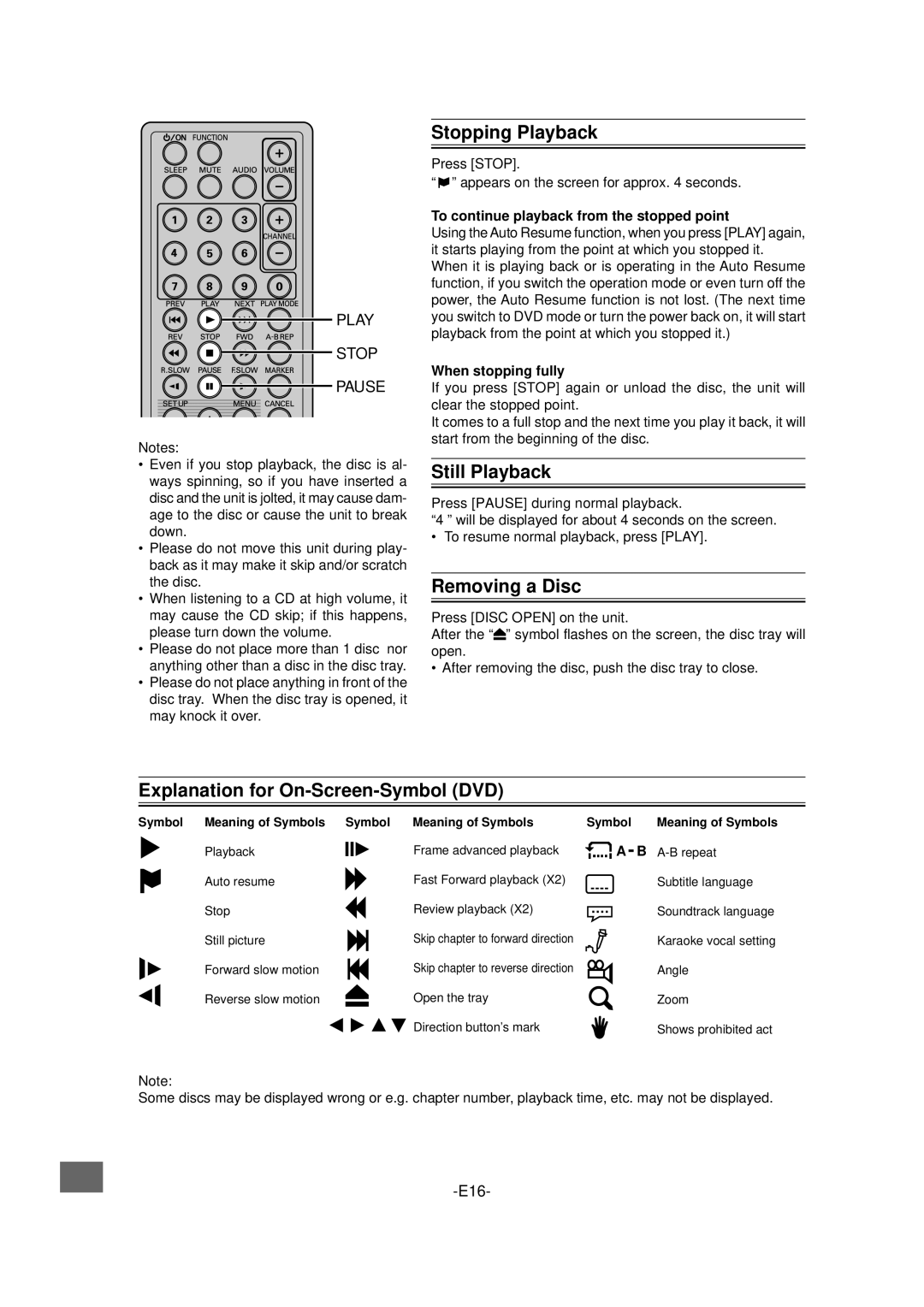PLAY
![]()
![]() STOP
STOP
PAUSE
Notes:
•Even if you stop playback, the disc is al- ways spinning, so if you have inserted a disc and the unit is jolted, it may cause dam- age to the disc or cause the unit to break down.
•Please do not move this unit during play- back as it may make it skip and/or scratch the disc.
•When listening to a CD at high volume, it may cause the CD skip; if this happens, please turn down the volume.
•Please do not place more than 1 disc nor anything other than a disc in the disc tray.
•Please do not place anything in front of the disc tray. When the disc tray is opened, it may knock it over.
Stopping Playback
Press [STOP].
“![]() ” appears on the screen for approx. 4 seconds.
” appears on the screen for approx. 4 seconds.
To continue playback from the stopped point
Using the Auto Resume function, when you press [PLAY] again, it starts playing from the point at which you stopped it. When it is playing back or is operating in the Auto Resume function, if you switch the operation mode or even turn off the power, the Auto Resume function is not lost. (The next time you switch to DVD mode or turn the power back on, it will start playback from the point at which you stopped it.)
When stopping fully
If you press [STOP] again or unload the disc, the unit will clear the stopped point.
It comes to a full stop and the next time you play it back, it will start from the beginning of the disc.
Still Playback
Press [PAUSE] during normal playback.
“4” will be displayed for about 4 seconds on the screen.
• To resume normal playback, press [PLAY].
Removing a Disc
Press [DISC OPEN] on the unit.
After the “![]() ” symbol flashes on the screen, the disc tray will open.
” symbol flashes on the screen, the disc tray will open.
• After removing the disc, push the disc tray to close.
Explanation for On-Screen-Symbol (DVD)
Symbol Meaning of Symbols Symbol | Meaning of Symbols | Symbol | Meaning of Symbols | |||||||
Playback |
|
| Frame advanced playback | A - B | ||||||
|
|
|
| |||||||
|
| |||||||||
Auto resume | Fast Forward playback (X2) |
| Subtitle language | |||||||
Stop | Review playback (X2) |
| Soundtrack language | |||||||
|
|
|
|
| Skip chapter to forward direction |
|
| |||
Still picture |
|
| Karaoke vocal setting | |||||||
Forward slow motion |
|
|
|
|
| Skip chapter to reverse direction |
| Angle | ||
|
|
|
|
|
| |||||
Reverse slow motion |
|
|
|
|
|
| Open the tray |
| Zoom | |
|
|
|
|
|
| |||||
|
|
|
|
|
|
|
| Direction button’s mark |
| Shows prohibited act |
Note:
Some discs may be displayed wrong or e.g. chapter number, playback time, etc. may not be displayed.