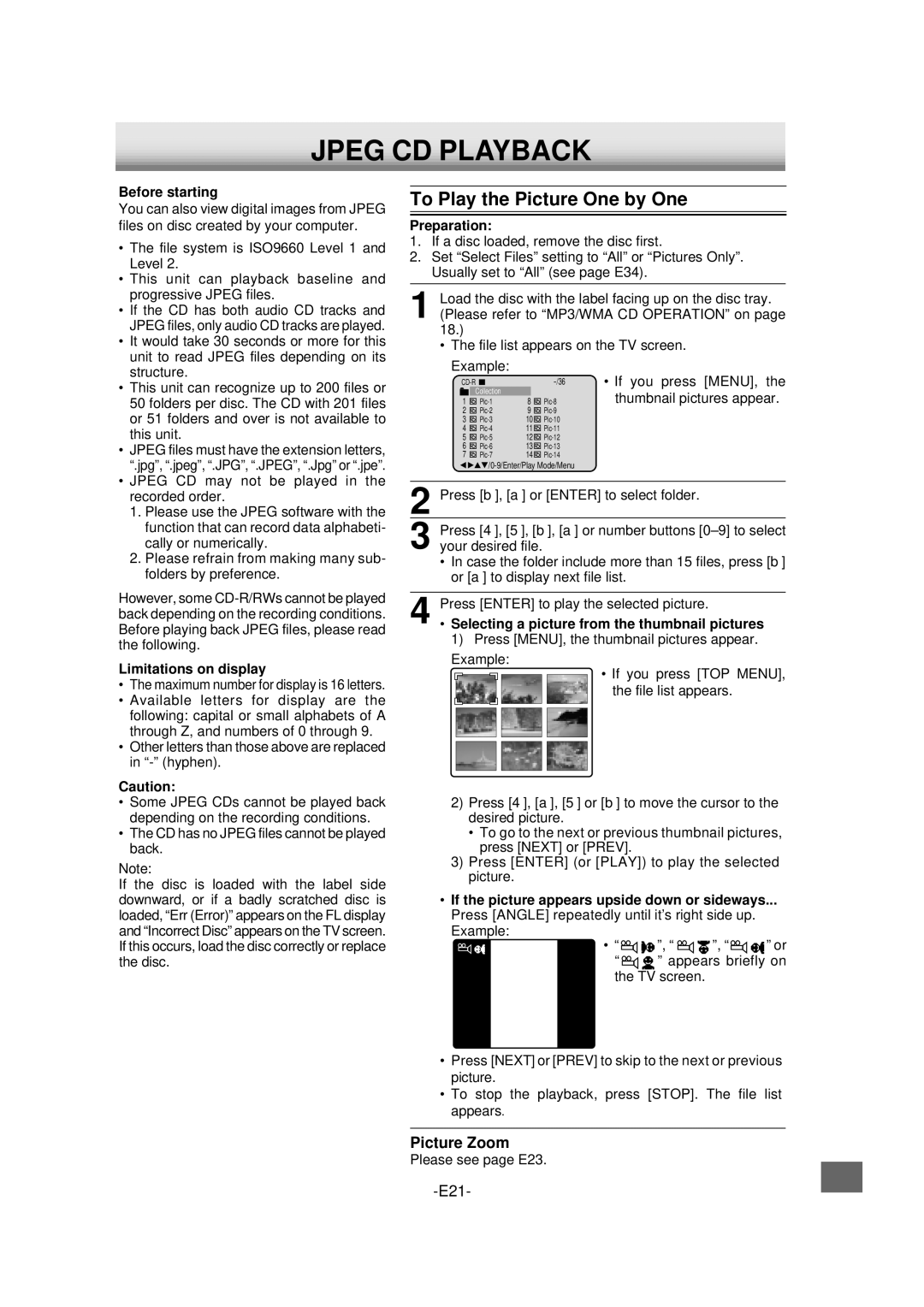JPEG CD PLAYBACK
Before starting
You can also view digital images from JPEG files on disc created by your computer.
•The file system is ISO9660 Level 1 and Level 2.
•This unit can playback baseline and progressive JPEG files.
•If the CD has both audio CD tracks and JPEG files, only audio CD tracks are played.
•It would take 30 seconds or more for this unit to read JPEG files depending on its structure.
•This unit can recognize up to 200 files or
50folders per disc. The CD with 201 files or 51 folders and over is not available to this unit.
•JPEG files must have the extension letters, “.jpg”, “.jpeg”, “.JPG”, “.JPEG”, “.Jpg” or “.jpe”.
•JPEG CD may not be played in the recorded order.
1.Please use the JPEG software with the function that can record data alphabeti- cally or numerically.
2.Please refrain from making many sub- folders by preference.
However, some
Limitations on display
•The maximum number for display is 16 letters.
•Available letters for display are the following: capital or small alphabets of A through Z, and numbers of 0 through 9.
•Other letters than those above are replaced in
Caution:
•Some JPEG CDs cannot be played back depending on the recording conditions.
•The CD has no JPEG files cannot be played back.
Note:
If the disc is loaded with the label side downward, or if a badly scratched disc is loaded, “Err (Error)” appears on the FL display and “Incorrect Disc” appears on the TV screen. If this occurs, load the disc correctly or replace the disc.
To Play the Picture One by One
Preparation:
1.If a disc loaded, remove the disc first.
2.Set “Select Files” setting to “All” or “Pictures Only”. Usually set to “All” (see page E34).
1Load the disc with the label facing up on the disc tray. (Please refer to “MP3/WMA CD OPERATION” on page 18.)
• The file list appears on the TV screen.
Example: |
|
|
| • If you press [MENU], the | ||||
|
|
|
|
| ||||
|
|
|
| |||||
|
|
|
|
|
|
|
|
|
|
| Collection |
|
|
| thumbnail pictures appear. | ||
1 |
| 8 | ||||||
2 |
| 9 |
| |||||
3 |
| 10 |
| |||||
4 |
| 11 |
| |||||
5 |
| 12 |
| |||||
6 |
| 13 |
| |||||
7 |
| 14 |
| |||||
![]()
![]()
![]() /0-9/Enter/Play
/0-9/Enter/Play
2 Press [b], [a] or [ENTER] to select folder.
3 Press [4], [5], [b], [a] or number buttons
•In case the folder include more than 15 files, press [b] or [a] to display next file list.
4 Press [ENTER] to play the selected picture.
•Selecting a picture from the thumbnail pictures
1)Press [MENU], the thumbnail pictures appear.
Example:
• If you press [TOP MENU], the file list appears.
2)Press [4], [a], [5] or [b] to move the cursor to the desired picture.
•To go to the next or previous thumbnail pictures, press [NEXT] or [PREV].
3)Press [ENTER] (or [PLAY]) to play the selected picture.
•If the picture appears upside down or sideways...
Press [ANGLE] repeatedly until it’s right side up. Example:
• “![]()
![]() ”, “
”, “ ![]()
![]() ”, “
”, “![]()
![]() ” or
” or
“ ![]()
![]() ” appears briefly on the TV screen.
” appears briefly on the TV screen.
•Press [NEXT] or [PREV] to skip to the next or previous picture.
•To stop the playback, press [STOP]. The file list appears.
Picture Zoom
Please see page E23.