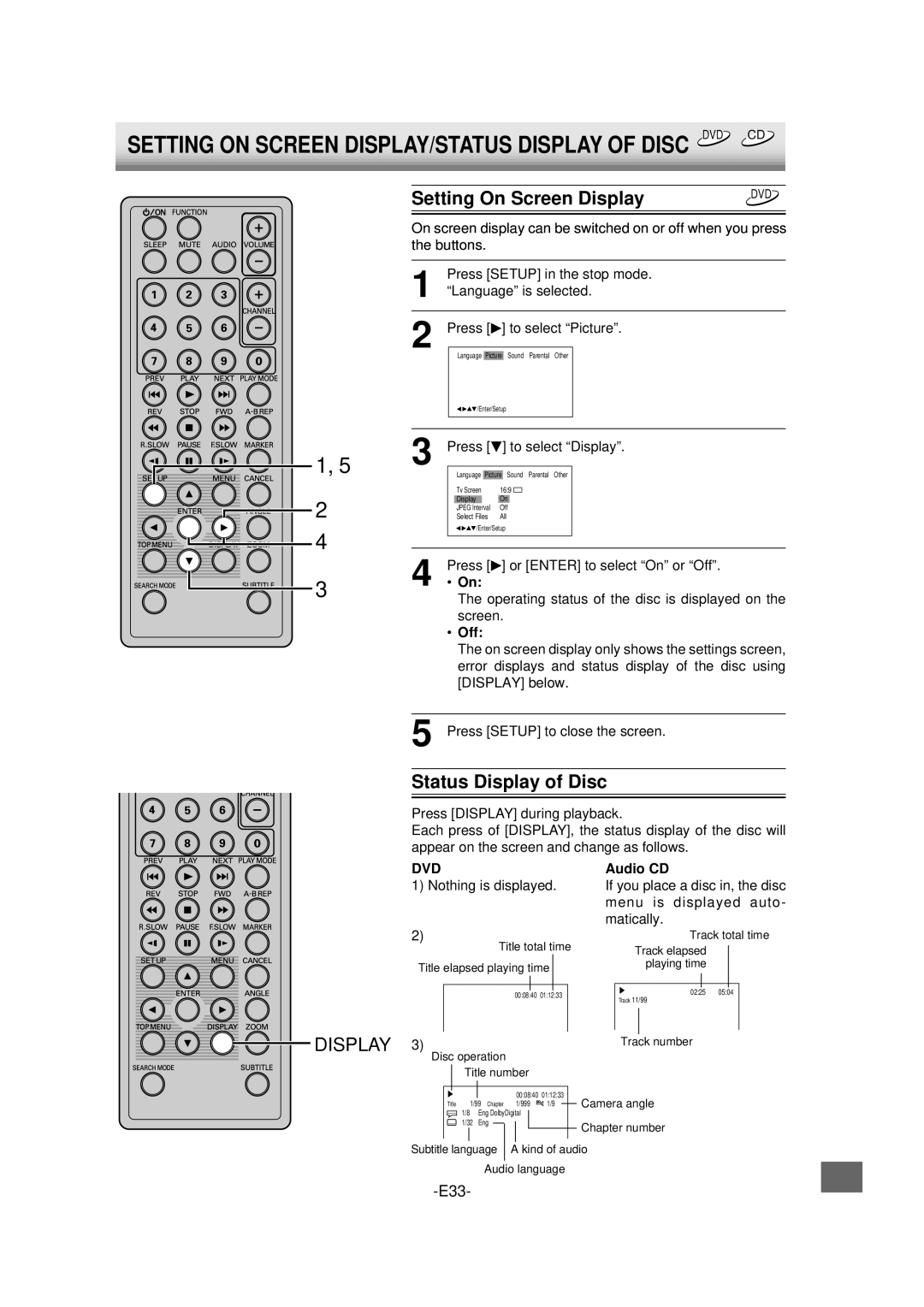SETTING ON SCREEN DISPLAY/STATUS DISPLAY OF DISC DVD CD
1, 5
2
4
3
Setting On Screen Display | DVD |
| |
|
|
On screen display can be switched on or off when you press the buttons.
1 | Press [SETUP] in the stop mode. | ||||||||||
“Language” is selected. | |||||||||||
2 | Press [ | ] to select “Picture”. | |||||||||
|
|
|
| Language | Picture | Sound Parental Other |
| ||||
|
|
|
| /Enter/Setup |
| ||||||
|
|
|
|
|
|
|
|
|
|
| |
|
|
|
|
|
|
|
|
|
|
|
|
| 3 | Press [ | ] to select “Display”. | ||||||||
|
|
|
| Language | Picture |
| Sound Parental Other |
| |||
|
|
|
| Tv Screen | 16:9 |
| |||||
|
|
|
| Display |
|
| On |
|
| ||
|
|
|
| JPEG Interval | Off |
| |||||
|
|
|
| Select Files | All |
| |||||
|
|
|
| /Enter/Setup |
| ||||||
|
|
|
|
|
|
|
|
|
|
| |
|
|
|
|
|
|
|
|
|
|
|
|
4 | •PressOn: [ | ] or [ENTER] to select “On” or “Off”. | |||||||||
The operating status of the disc is displayed on the screen.
•Off:
The on screen display only shows the settings screen, error displays and status display of the disc using [DISPLAY] below.
5 Press [SETUP] to close the screen.
Status Display of Disc
Press [DISPLAY] during playback.
Each press of [DISPLAY], the status display of the disc will appear on the screen and change as follows.
DVD | Audio CD |
1) Nothing is displayed. | If you place a disc in, the disc |
| menu is displayed auto- |
| matically. |
2)
Title total time
Title elapsed playing time
00:08:40 01:12:33
DISPLAY 3)
Disc operation
Title number
Track total time
Track elapsed playing time
02:25 05:04
Track 11/99
Track number
|
|
|
|
|
|
|
|
|
|
|
|
|
|
|
|
|
|
|
| 00:08:40 | 01:12:33 |
| Camera angle | ||||
| Title 1/99 Chapter | 1/999 | 1/9 |
|
| ||||||||
|
|
| |||||||||||
| 1/8 | Eng DolbyDigital |
|
|
|
|
|
| |||||
|
|
|
|
|
| ||||||||
| 1/32 | Eng |
|
|
|
|
|
|
|
|
| Chapter number | |
|
|
|
|
|
|
|
|
|
|
|
|
| |
|
|
|
|
|
|
|
|
|
|
|
|
| |
Subtitle language | A kind of audio | ||||||||||||
|
|
|
|
|
|
|
|
| |||||
|
|
| Audio language |
|
| ||||||||