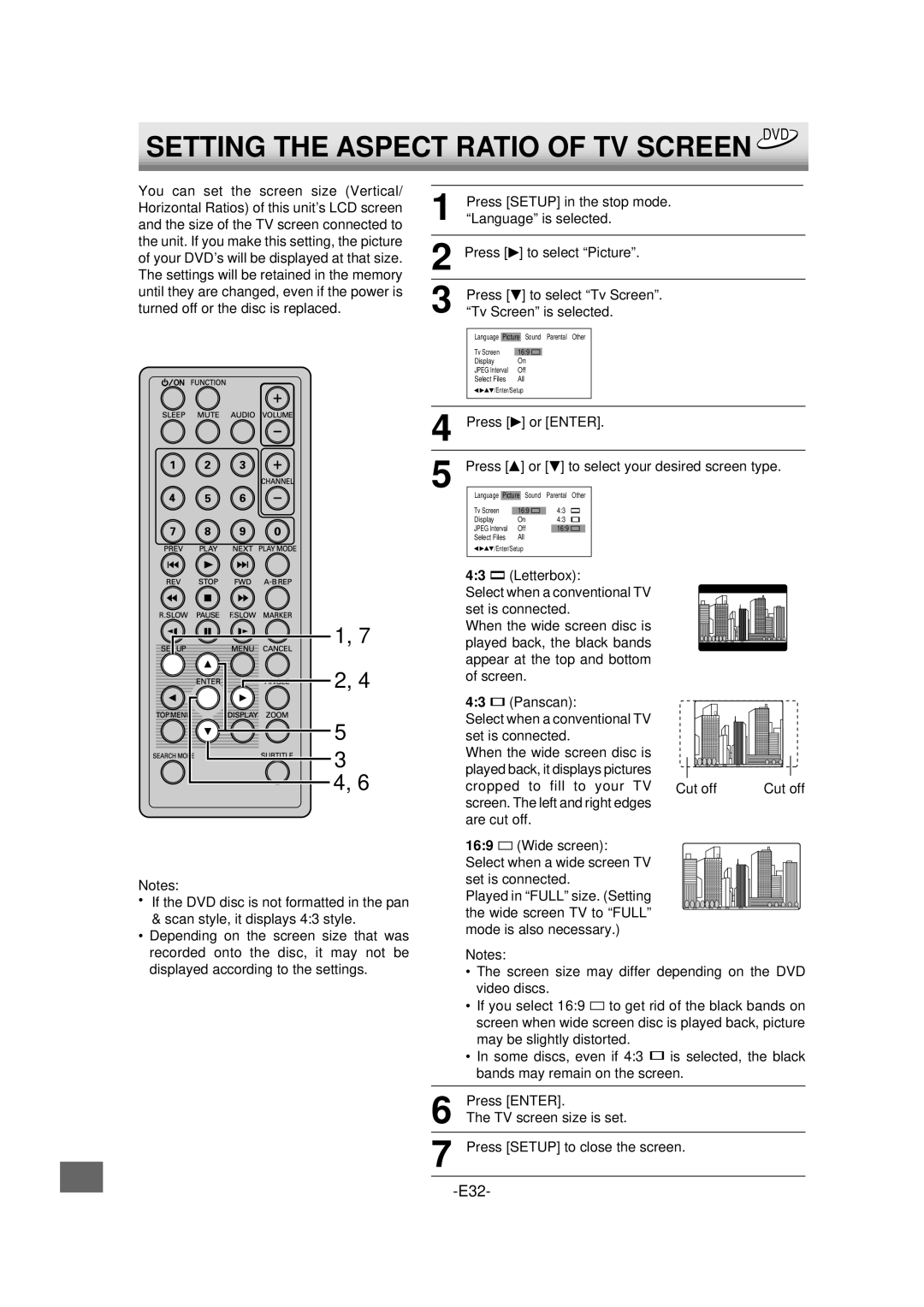SETTING THE ASPECT RATIO OF TV SCREEN DVD
You can set the screen size (Vertical/ Horizontal Ratios) of this unit’s LCD screen and the size of the TV screen connected to the unit. If you make this setting, the picture of your DVD’s will be displayed at that size. The settings will be retained in the memory until they are changed, even if the power is turned off or the disc is replaced.
1, 7 |
2, 4 |
5 |
3 |
4, 6 |
Notes:
•If the DVD disc is not formatted in the pan
&scan style, it displays 4:3 style.
•Depending on the screen size that was recorded onto the disc, it may not be displayed according to the settings.
1 | Press [SETUP] in the stop mode. | |||||||||||||
“Language” is selected. | ||||||||||||||
2 Press [ | ] to select “Picture”. | |||||||||||||
|
|
|
|
|
|
|
|
|
|
|
|
|
| |
3 | Press [ |
|
| ] to select “Tv Screen”. | ||||||||||
“Tv Screen” is selected. | ||||||||||||||
|
|
|
|
|
|
|
|
|
|
|
|
|
| |
|
|
| Language | Picture | Sound |
| Parental Other |
| ||||||
|
|
| Tv Screen |
|
|
|
|
|
|
| ||||
|
|
| 16:9 |
|
|
|
|
| ||||||
|
|
| Display | On |
|
|
|
|
| |||||
|
|
| JPEG Interval | Off |
|
|
|
|
| |||||
|
|
| Select Files | All |
|
|
|
|
| |||||
|
|
| /Enter/Setup |
|
|
|
|
| ||||||
|
|
|
|
|
|
|
|
|
|
|
| |||
|
|
|
|
|
|
|
|
|
|
|
| |||
4 Press [ |
|
| ] or [ENTER]. | |||||||||||
5 | Press [ |
| ] or [ ] to select your desired screen type. | |||||||||||
|
|
| Language | Picture | Sound |
| Parental Other |
| ||||||
|
|
| Tv Screen |
|
|
| 4:3 |
|
| |||||
|
|
|
| 16:9 |
|
| ||||||||
|
|
| Display | On | 4:3 |
|
| |||||||
|
|
| JPEG Interval | Off |
| 16:9 |
|
| ||||||
|
|
| Select Files | All |
|
|
|
|
| |||||
|
|
| /Enter/Setup |
|
|
|
|
| ||||||
|
|
|
|
|
|
|
|
|
|
|
|
|
|
|
4:3 ![]() (Letterbox):
(Letterbox):
Select when a conventional TV set is connected.
When the wide screen disc is played back, the black bands appear at the top and bottom of screen.
4:3 | (Panscan): |
|
|
Select when a conventional TV |
|
| |
set is connected. |
|
| |
When the wide screen disc is |
|
| |
played back, it displays pictures |
|
| |
cropped to fill to your TV | Cut off | Cut off | |
screen. The left and right edges |
|
| |
are cut off. |
|
| |
16:9 ![]() (Wide screen): Select when a wide screen TV set is connected.
(Wide screen): Select when a wide screen TV set is connected.
Played in “FULL” size. (Setting the wide screen TV to “FULL” mode is also necessary.)
Notes:
•The screen size may differ depending on the DVD video discs.
•If you select 16:9 ![]() to get rid of the black bands on screen when wide screen disc is played back, picture may be slightly distorted.
to get rid of the black bands on screen when wide screen disc is played back, picture may be slightly distorted.
•In some discs, even if 4:3 ![]() is selected, the black bands may remain on the screen.
is selected, the black bands may remain on the screen.
6 | Press [ENTER]. |
The TV screen size is set. | |
7 | Press [SETUP] to close the screen. |