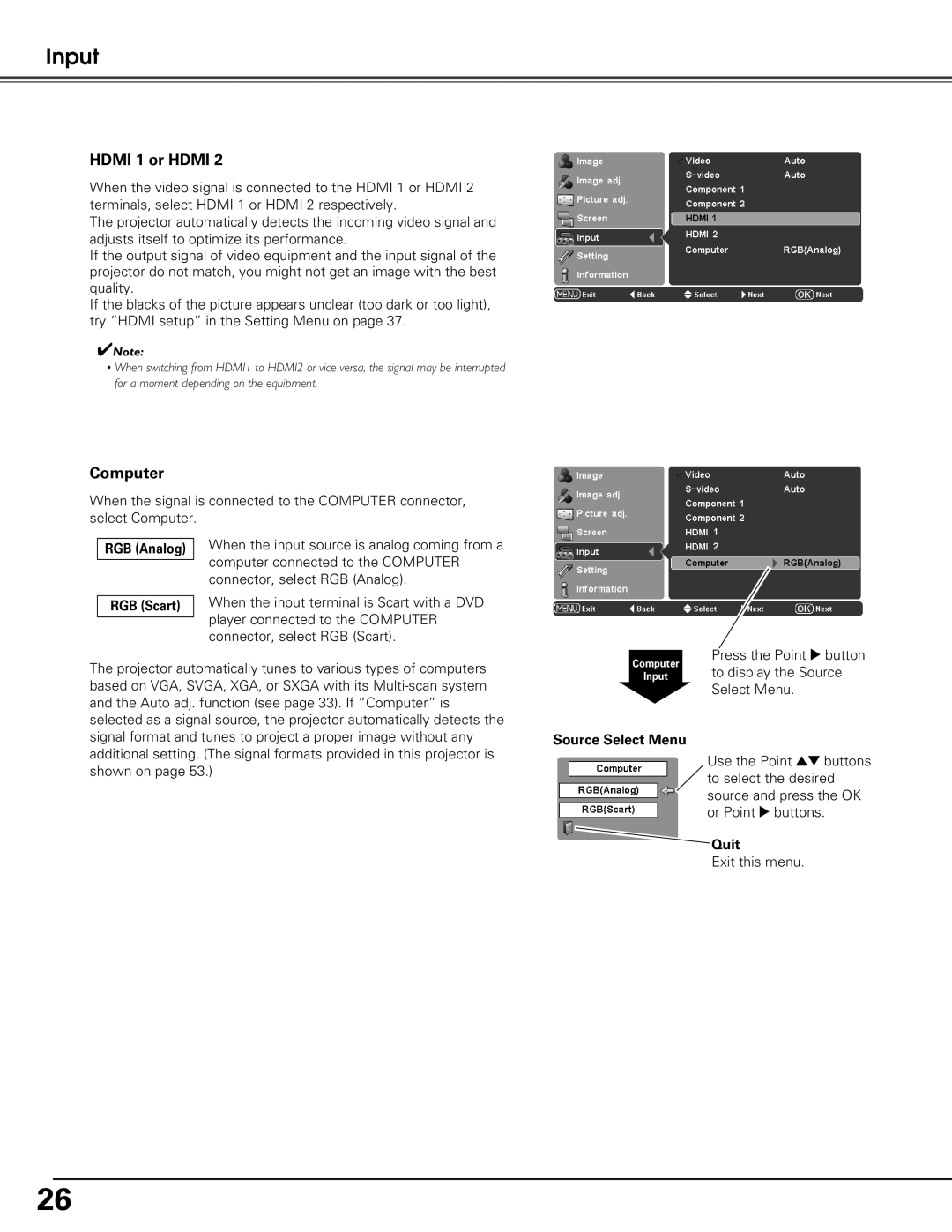Input
HDMI 1 or HDMI 2
When the video signal is connected to the HDMI 1 or HDMI 2 terminals, select HDMI 1 or HDMI 2 respectively.
The projector automatically detects the incoming video signal and adjusts itself to optimize its performance.
If the output signal of video equipment and the input signal of the projector do not match, you might not get an image with the best quality.
If the blacks of the picture appears unclear (too dark or too light), try “HDMI setup” in the Setting Menu on page 37.
✔Note:
•When switching from HDMI1 to HDMI2 or vice versa, the signal may be interrupted for a moment depending on the equipment.
Computer
When the signal is connected to the COMPUTER connector, select Computer.
RGB (Analog) | When the input source is analog coming from a |
| computer connected to the COMPUTER |
| |
| connector, select RGB (Analog). |
| When the input terminal is Scart with a DVD |
RGB (Scart) | |
| player connected to the COMPUTER |
| |
| connector, select RGB (Scart). |
The projector automatically tunes to various types of computers based on VGA, SVGA, XGA, or SXGA with its
Computer
Input
Source Select Menu
Press the Point 8 button to display the Source Select Menu.
Use the Point ed buttons to select the desired source and press the OK or Point 8 buttons.
![]() Quit
Quit
Exit this menu.
26