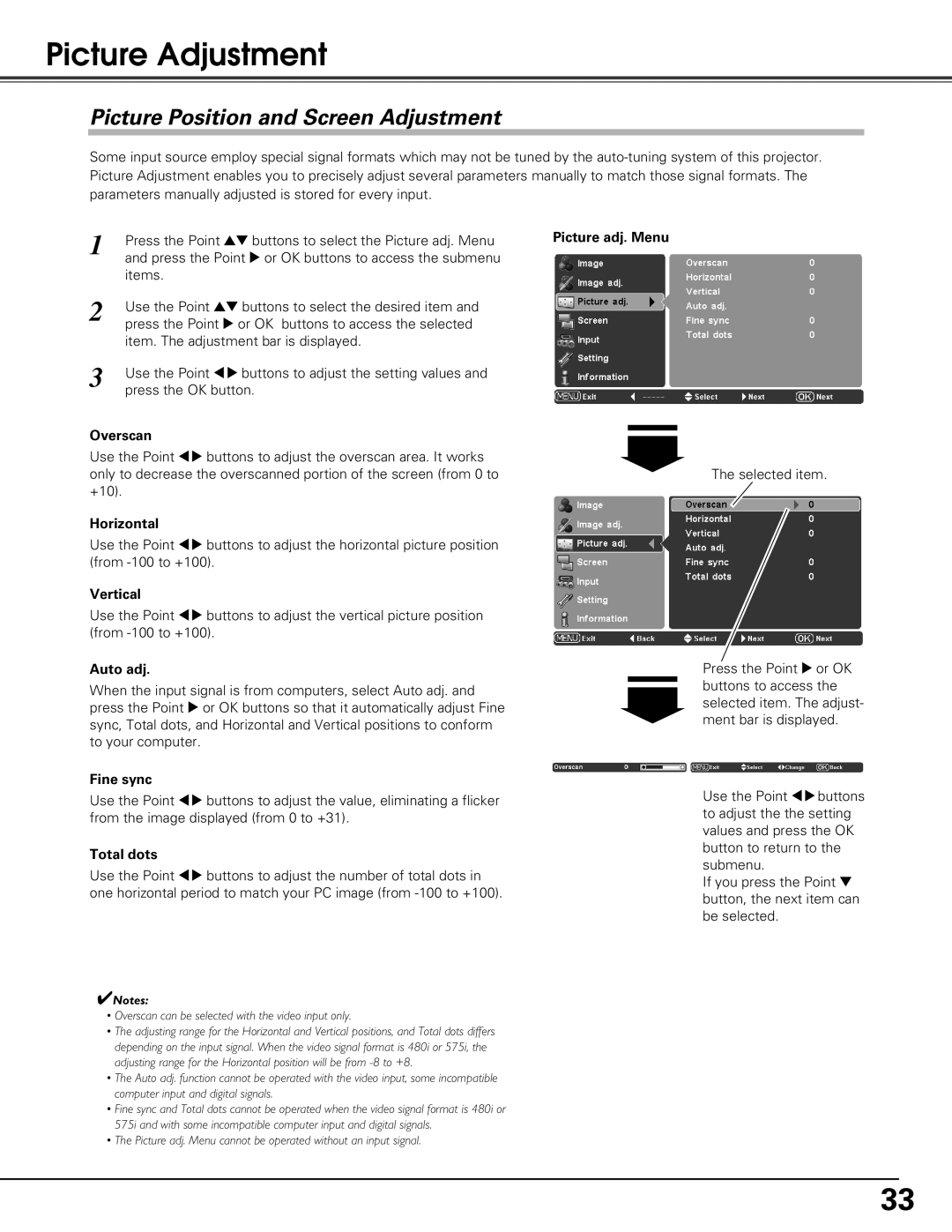Picture Adjustment
Picture Position and Screen Adjustment
Some input source employ special signal formats which may not be tuned by the
1 | Press the Point ed buttons to select the Picture adj. Menu | Picture adj. Menu |
| ||
| and press the Point 8 or OK buttons to access the submenu |
|
| items. |
|
2 | Use the Point ed buttons to select the desired item and |
|
| press the Point 8 or OK buttons to access the selected |
|
| item. The adjustment bar is displayed. |
|
3 | Use the Point 78 buttons to adjust the setting values and |
|
| press the OK button. |
|
Overscan
Use the Point 78 buttons to adjust the overscan area. It works only to decrease the overscanned portion of the screen (from 0 to +10).
Horizontal
Use the Point 78 buttons to adjust the horizontal picture position (from
Vertical
Use the Point 78 buttons to adjust the vertical picture position (from
Auto adj.
When the input signal is from computers, select Auto adj. and press the Point 8 or OK buttons so that it automatically adjust Fine sync, Total dots, and Horizontal and Vertical positions to conform to your computer.
Fine sync
Use the Point 78 buttons to adjust the value, eliminating a flicker from the image displayed (from 0 to +31).
Total dots
Use the Point 78 buttons to adjust the number of total dots in one horizontal period to match your PC image (from
✔Notes:
•Overscan can be selected with the video input only.
•The adjusting range for the Horizontal and Vertical positions, and Total dots differs depending on the input signal. When the video signal format is 480i or 575i, the adjusting range for the Horizontal position will be from
•The Auto adj. function cannot be operated with the video input, some incompatible computer input and digital signals.
•Fine sync and Total dots cannot be operated when the video signal format is 480i or 575i and with some incompatible computer input and digital signals.
•The Picture adj. Menu cannot be operated without an input signal.
The selected item.
Press the Point 8 or OK buttons to access the selected item. The adjust- ment bar is displayed.
Use the Point 78buttons to adjust the the setting values and press the OK button to return to the submenu.
If you press the Point d button, the next item can be selected.
33