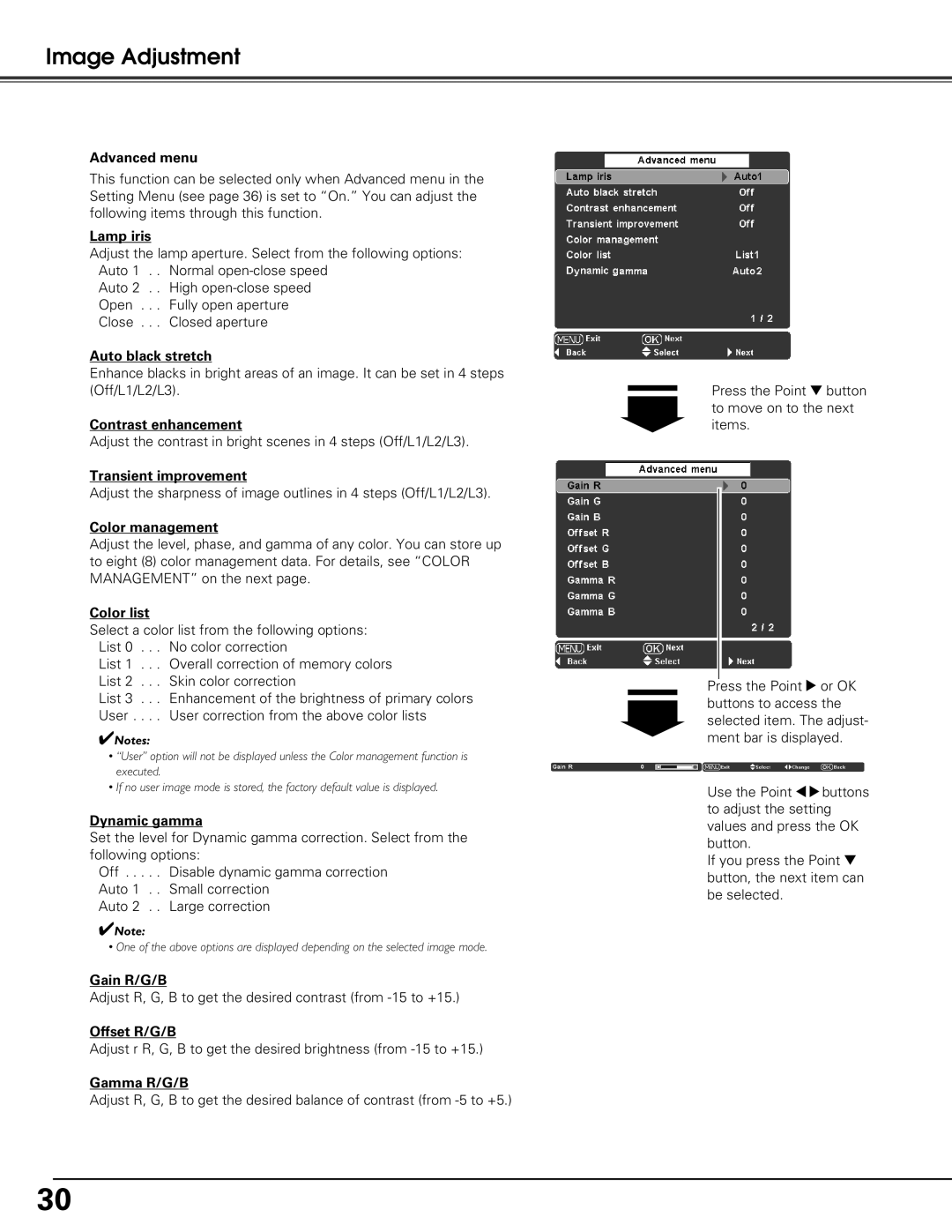Image Adjustment
Advanced menu
This function can be selected only when Advanced menu in the Setting Menu (see page 36) is set to “On.” You can adjust the following items through this function.
Lamp iris
Adjust the lamp aperture. Select from the following options: Auto 1 . . Normal
Auto 2 . . High
Auto black stretch
Enhance blacks in bright areas of an image. It can be set in 4 steps (Off/L1/L2/L3).
Contrast enhancement
Adjust the contrast in bright scenes in 4 steps (Off/L1/L2/L3).
Transient improvement
Adjust the sharpness of image outlines in 4 steps (Off/L1/L2/L3).
Color management
Adjust the level, phase, and gamma of any color. You can store up to eight (8) color management data. For details, see “COLOR MANAGEMENT” on the next page.
Color list
Select a color list from the following options: List 0 . . . No color correction
List 1 . . . Overall correction of memory colors List 2 . . . Skin color correction
List 3 . . . Enhancement of the brightness of primary colors User . . . . User correction from the above color lists
✔Notes:
•“User” option will not be displayed unless the Color management function is executed.
•If no user image mode is stored, the factory default value is displayed.
Dynamic gamma
Set the level for Dynamic gamma correction. Select from the following options:
Off . . . . . Disable dynamic gamma correction Auto 1 . . Small correction
Auto 2 . . Large correction
✔Note:
• One of the above options are displayed depending on the selected image mode.
Gain R/G/B
Adjust R, G, B to get the desired contrast (from
Offset R/G/B
Adjust r R, G, B to get the desired brightness (from
Gamma R/G/B
Adjust R, G, B to get the desired balance of contrast (from
Press the Point d button to move on to the next items.
Press the Point 8 or OK buttons to access the selected item. The adjust- ment bar is displayed.
Use the Point 78buttons to adjust the setting values and press the OK button.
If you press the Point d button, the next item can be selected.
30