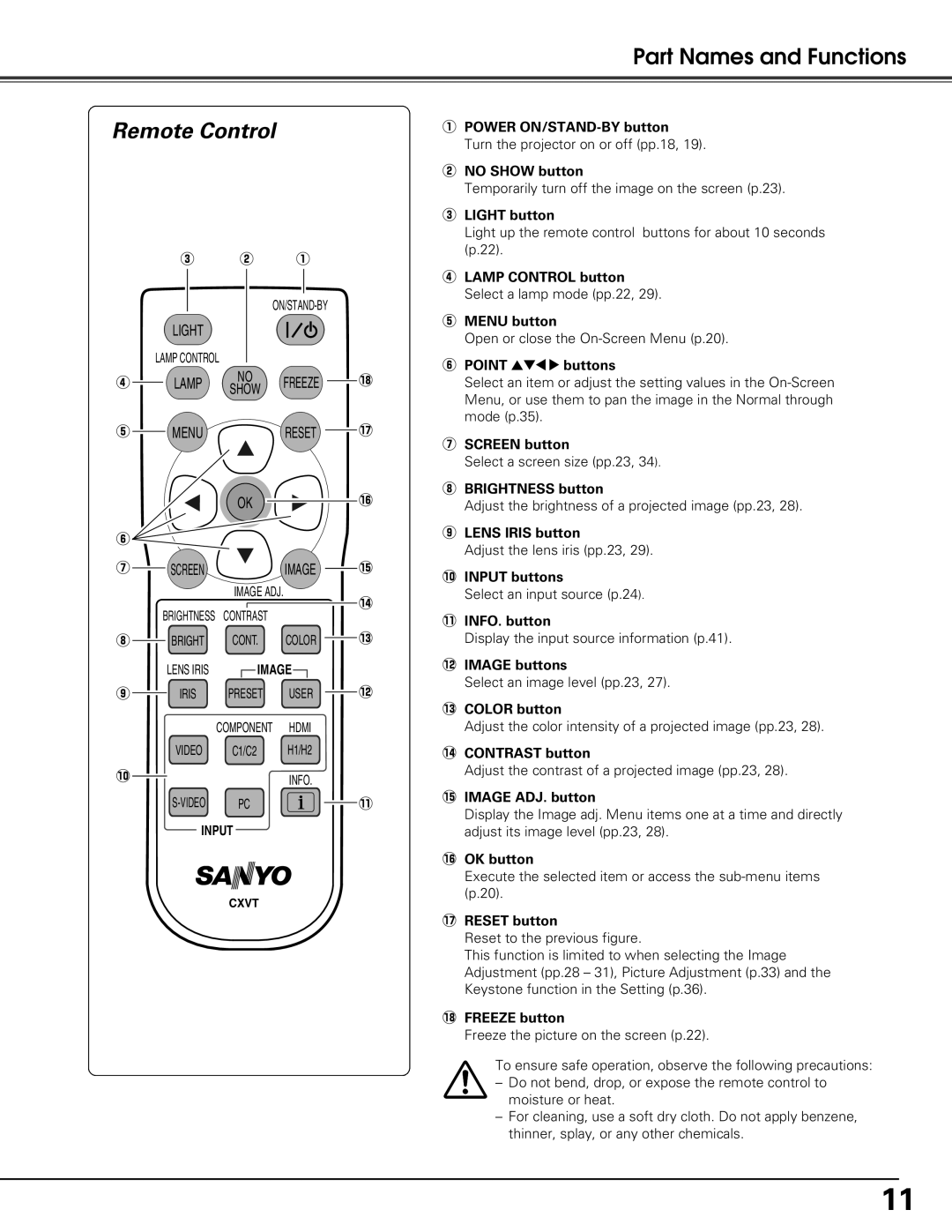Part Names and Functions
Remote Control
| e | w | q |
| |
|
|
|
| ||
| LIGHT |
|
|
| |
| LAMP CONTROL |
|
|
| |
r | LAMP | NO | FREEZE | !8 | |
SHOW | |||||
|
|
|
| ||
t | MENU |
| RESET | !7 | |
|
| OK |
| !6 | |
y |
|
|
|
| |
u | SCREEN |
| IMAGE | !5 | |
|
| IMAGE ADJ. | !4 | ||
| BRIGHTNESS | CONTRAST |
| ||
|
|
| |||
i | BRIGHT | CONT. | COLOR | !3 | |
qPOWER
Turn the projector on or off (pp.18, 19).
wNO SHOW button
Temporarily turn off the image on the screen (p.23).
eLIGHT button
Light up the remote control buttons for about 10 seconds (p.22).
rLAMP CONTROL button Select a lamp mode (pp.22, 29).
tMENU button
Open or close the
yPOINT ed78 buttons
Select an item or adjust the setting values in the
uSCREEN button
Select a screen size (pp.23, 34).
iBRIGHTNESS button
Adjust the brightness of a projected image (pp.23, 28).
oLENS IRIS button
Adjust the lens iris (pp.23, 29).
!0INPUT buttons
Select an input source (p.24).
!1INFO. button
Display the input source information (p.41).
| LENS IRIS | IMAGE |
| |
o | IRIS | PRESET | USER | !2 |
|
| COMPONENT | HDMI |
|
| VIDEO | C1/C2 | H1/H2 |
|
!2IMAGE buttons
Select an image level (pp.23, 27).
!3COLOR button
Adjust the color intensity of a projected image (pp.23, 28).
!4CONTRAST button
!0 |
|
|
| INFO. | Adjust the contrast of a projected image (pp.23, 28). | ||
| PC | !5IMAGE ADJ. button | |||||
|
|
|
| !1 | |||
|
|
|
| Display the Image adj. Menu items one at a time and directly | |||
| INPUT |
|
|
|
| ||
|
|
|
|
| adjust its image level (pp.23, 28). | ||
|
|
|
| ||||
|
|
|
|
|
|
| !6OK button |
|
|
|
|
|
|
| Execute the selected item or access the |
|
| CXVT |
|
|
| (p.20). | |
|
|
|
|
|
| ||
|
|
|
|
|
|
| !7RESET button |
|
|
|
|
|
|
| Reset to the previous figure. |
|
|
|
|
|
|
| This function is limited to when selecting the Image |
|
|
|
|
|
|
| Adjustment (pp.28 – 31), Picture Adjustment (p.33) and the |
|
|
|
|
|
|
| Keystone function in the Setting (p.36). |
|
|
|
|
|
|
| !8FREEZE button |
|
|
|
|
|
|
| Freeze the picture on the screen (p.22). |
|
|
|
|
|
|
| To ensure safe operation, observe the following precautions: |
|
|
|
|
|
|
| – Do not bend, drop, or expose the remote control to |
|
|
|
|
|
|
| moisture or heat. |
|
|
|
|
|
|
| – For cleaning, use a soft dry cloth. Do not apply benzene, |
|
|
|
|
|
|
| thinner, splay, or any other chemicals. |
11