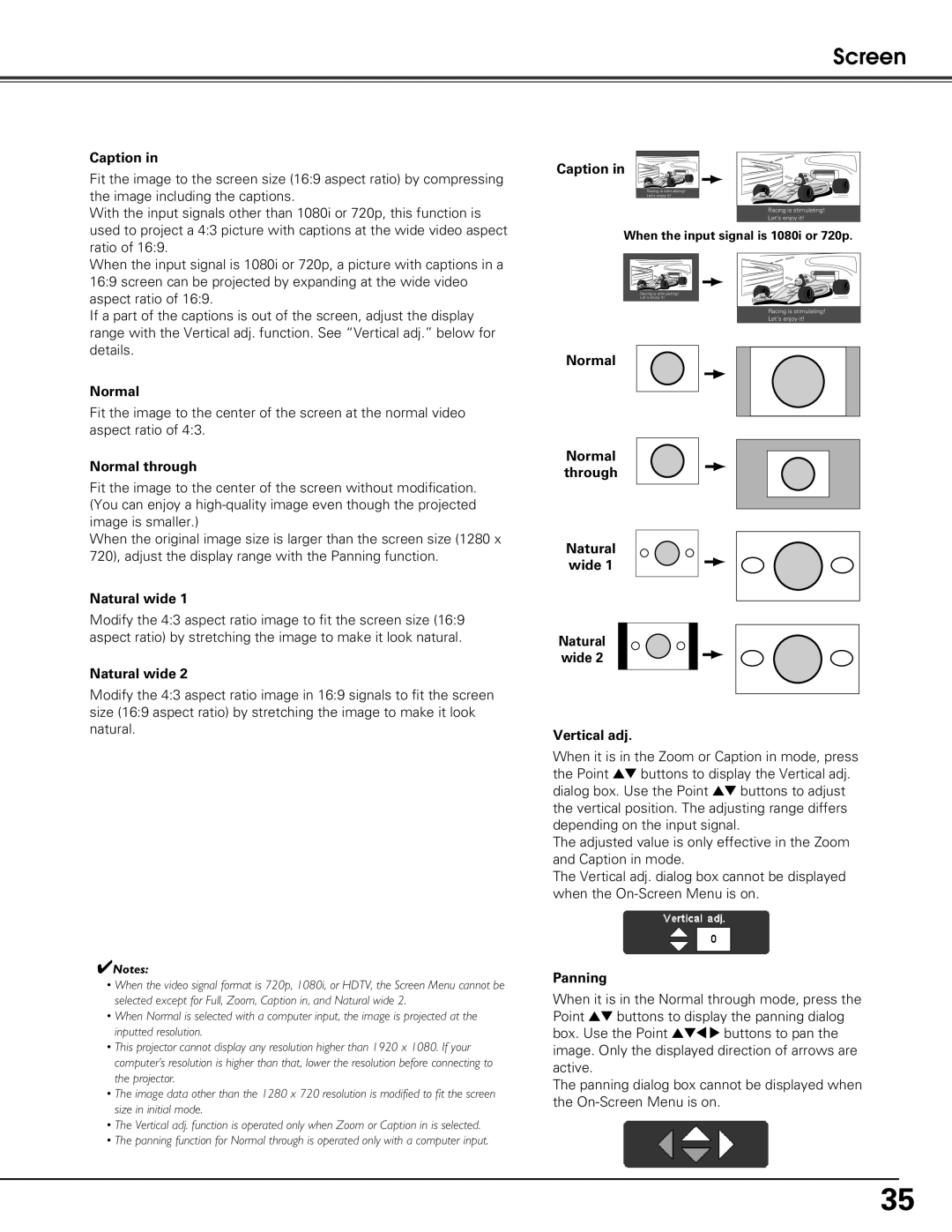Screen
Caption in
Fit the image to the screen size (16:9 aspect ratio) by compressing the image including the captions.
With the input signals other than 1080i or 720p, this function is used to project a 4:3 picture with captions at the wide video aspect ratio of 16:9.
When the input signal is 1080i or 720p, a picture with captions in a 16:9 screen can be projected by expanding at the wide video aspect ratio of 16:9.
If a part of the captions is out of the screen, adjust the display range with the Vertical adj. function. See “Vertical adj.” below for details.
Normal
Fit the image to the center of the screen at the normal video aspect ratio of 4:3.
Normal through
Fit the image to the center of the screen without modification. (You can enjoy a
When the original image size is larger than the screen size (1280 x 720), adjust the display range with the Panning function.
Natural wide 1
Modify the 4:3 aspect ratio image to fit the screen size (16:9 aspect ratio) by stretching the image to make it look natural.
Natural wide 2
Modify the 4:3 aspect ratio image in 16:9 signals to fit the screen size (16:9 aspect ratio) by stretching the image to make it look natural.
✔Notes:
•When the video signal format is 720p, 1080i, or HDTV, the Screen Menu cannot be selected except for Full, Zoom, Caption in, and Natural wide 2.
•When Normal is selected with a computer input, the image is projected at the inputted resolution.
•This projector cannot display any resolution higher than 1920 x 1080. If your computer’s resolution is higher than that, lower the resolution before connecting to the projector.
•The image data other than the 1280 x 720 resolution is modified to fit the screen size in initial mode.
•The Vertical adj. function is operated only when Zoom or Caption in is selected.
•The panning function for Normal through is operated only with a computer input.
Caption in
Racing is stimulating!
Let's enjoy it!
Racing is stimulating!
Let's enjoy it!
When the input signal is 1080i or 720p.
Racing is stimulating!
Let's enjoy it!
Racing is stimulating!
Let's enjoy it!
Normal
Normal through
Natural
wide 1
Natural
wide 2
Vertical adj.
When it is in the Zoom or Caption in mode, press the Point ed buttons to display the Vertical adj. dialog box. Use the Point ed buttons to adjust the vertical position. The adjusting range differs depending on the input signal.
The adjusted value is only effective in the Zoom and Caption in mode.
The Vertical adj. dialog box cannot be displayed when the
Panning
When it is in the Normal through mode, press the Point ed buttons to display the panning dialog box. Use the Point ed78 buttons to pan the image. Only the displayed direction of arrows are active.
The panning dialog box cannot be displayed when the
35