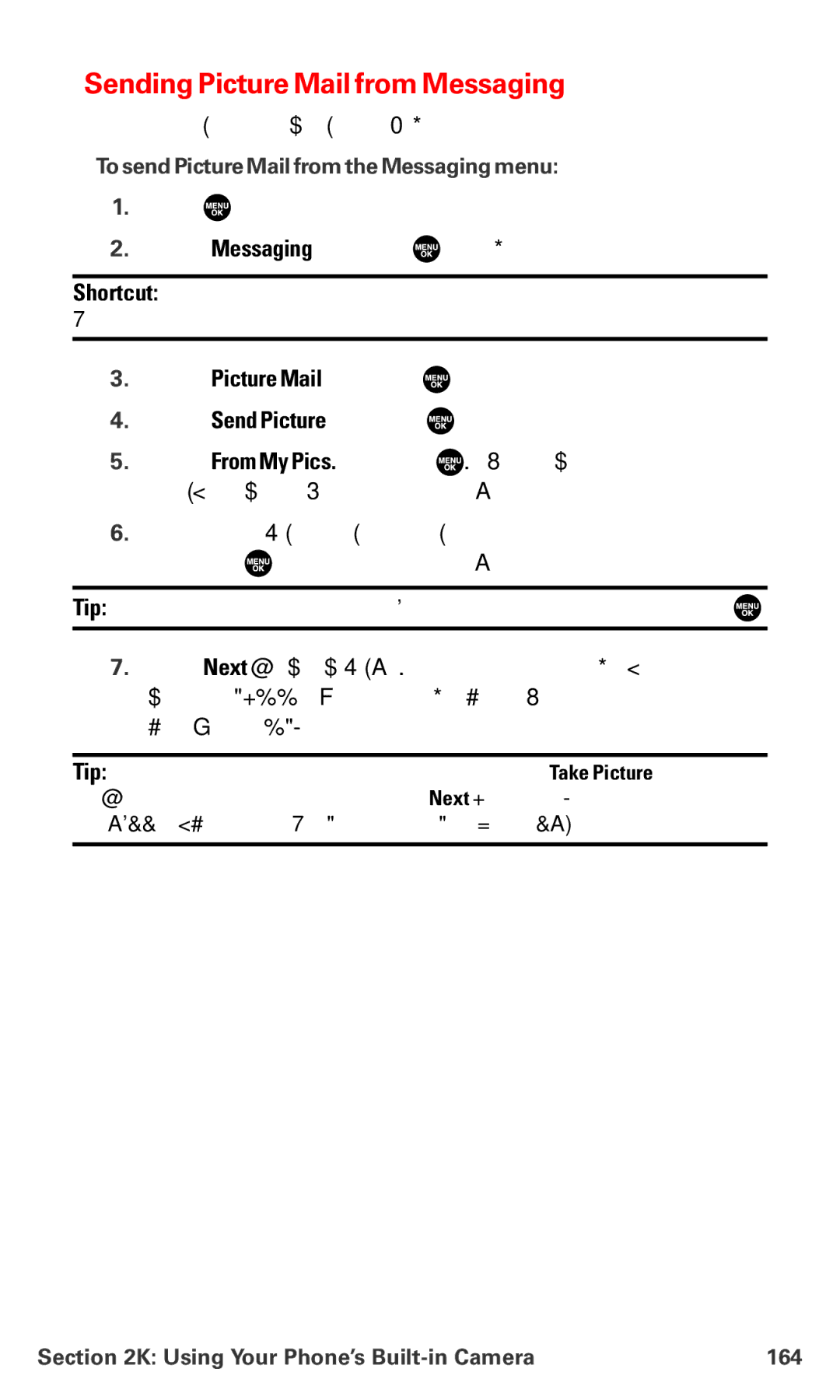Sending Picture Mail from Messaging
You can also send your pictures from your phone’s Messaging menu.
To send Picture Mail from the Messaging menu:
1.Press ![]() to access the main menu.
to access the main menu.
2.Select Messaging and press ![]() to access the Messaging menu.
to access the Messaging menu.
Shortcut: Press the navigation key up from standby mode to access the Messaging menu.
3.Select Picture Mail and press ![]() .
.
4.Select Send Picture and press ![]() .
.
5.Select From My Pics. and press ![]() . (The In Camera folder will display, up to four thumbnail pictures per screen.)
. (The In Camera folder will display, up to four thumbnail pictures per screen.)
6.Use the navigation key to display the picture you wish to send and press ![]() . (You can select multiple pictures.)
. (You can select multiple pictures.)
Tip: To expand a selected picture from thumbnail to ![]() .
.
7.Press Next (left softkey). To complete and send the Picture Mail, follow steps
Tip: If you want to take a new picture and send it, select Take Picture during step 5 above. Take the new picture, press Next (right softkey) and follow steps
Section 2K: Using Your Phone’s | 164 |