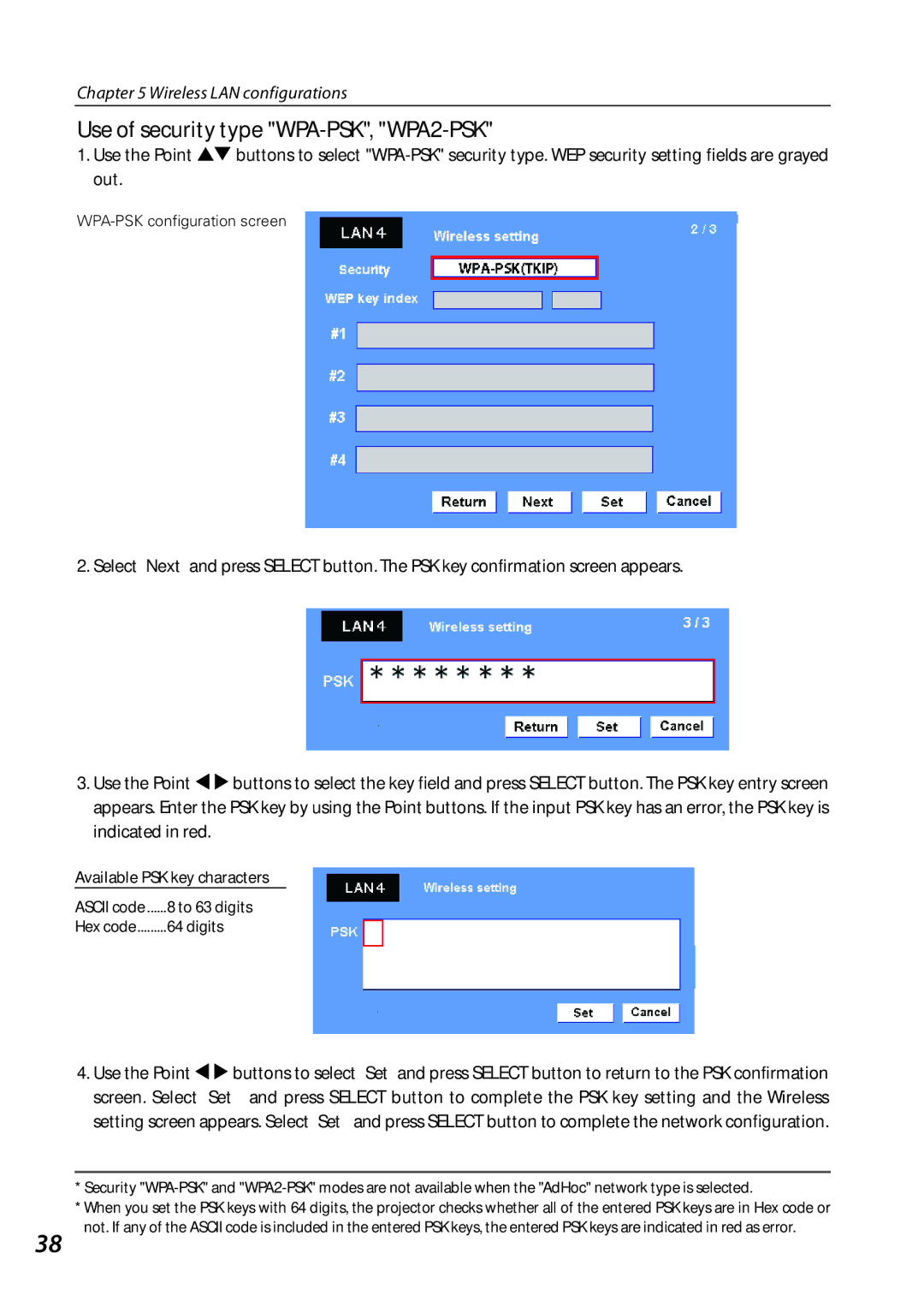Chapter 5 Wireless LAN configurations
Use of security type "WPA-PSK", "WPA2-PSK"
1.Use the Point ed buttons to select
2. Select “Next” and press SELECT button. The PSK key confirmation screen appears.
3.Use the Point 7 8 buttons to select the key field and press SELECT button. The PSK key entry screen appears. Enter the PSK key by using the Point buttons. If the input PSK key has an error, the PSK key is indicated in red.
Available PSK key characters
ASCII code | 8 to 63 digits |
Hex code | 64 digits |
4.Use the Point 7 8 buttons to select “Set” and press SELECT button to return to the PSK confirmation screen. Select “Set” and press SELECT button to complete the PSK key setting and the Wireless setting screen appears. Select “Set” and press SELECT button to complete the network configuration.
*Security
*When you set the PSK keys with 64 digits, the projector checks whether all of the entered PSK keys are in Hex code or
38 not. If any of the ASCII code is included in the entered PSK keys, the entered PSK keys are indicated in red as error.