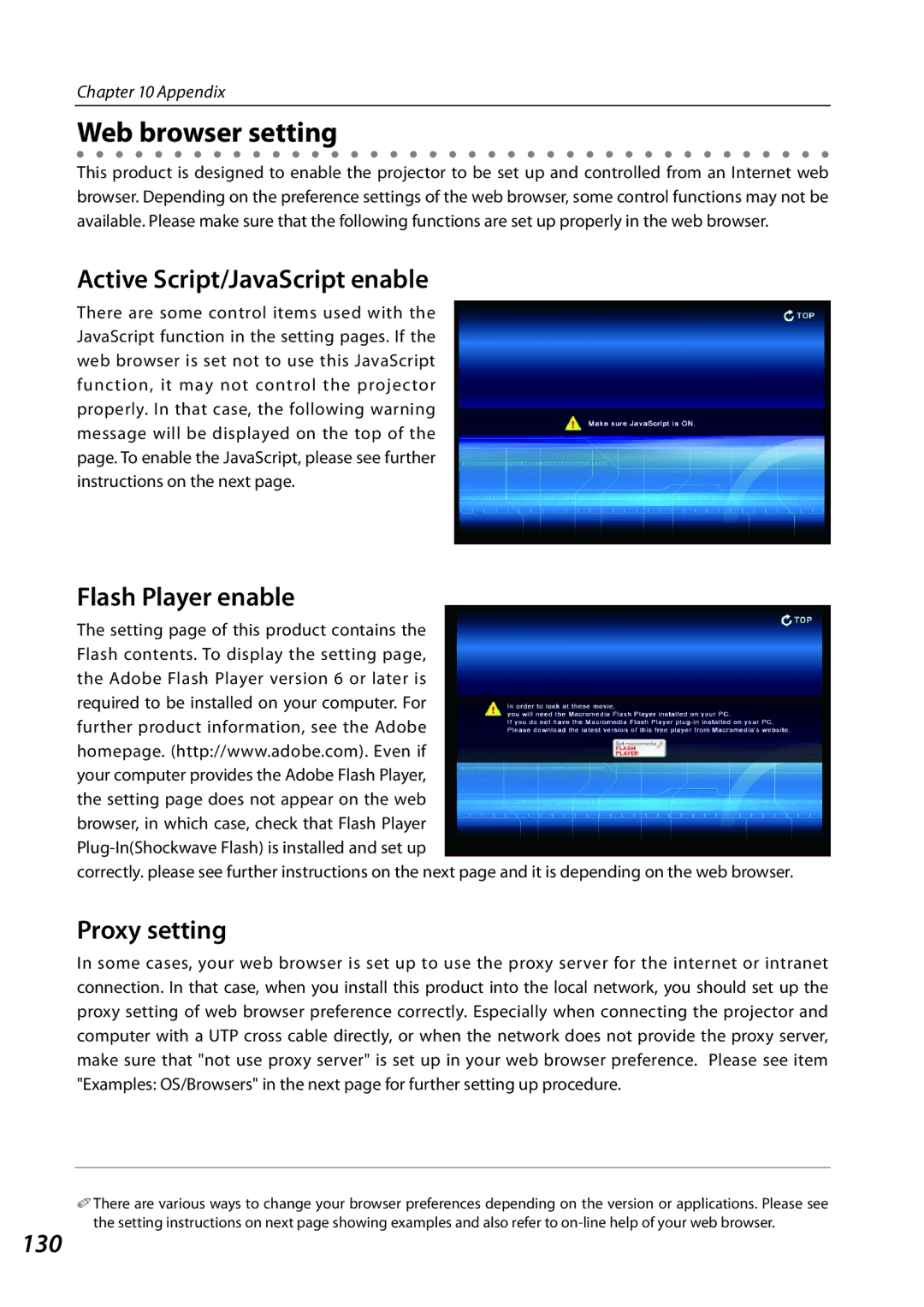Chapter 10 Appendix
Web browser setting
This product is designed to enable the projector to be set up and controlled from an Internet web browser. Depending on the preference settings of the web browser, some control functions may not be available. Please make sure that the following functions are set up properly in the web browser.
Active Script/JavaScript enable
There are some control items used with the JavaScript function in the setting pages. If the web browser is set not to use this JavaScript function, it may not control the projector properly. In that case, the following warning message will be displayed on the top of the page. To enable the JavaScript, please see further instructions on the next page.
Flash Player enable
The setting page of this product contains the Flash contents. To display the setting page, the Adobe Flash Player version 6 or later is required to be installed on your computer. For further product information, see the Adobe homepage. (http://www.adobe.com). Even if your computer provides the Adobe Flash Player, the setting page does not appear on the web browser, in which case, check that Flash Player
correctly. please see further instructions on the next page and it is depending on the web browser.
Proxy setting
In some cases, your web browser is set up to use the proxy server for the internet or intranet connection. In that case, when you install this product into the local network, you should set up the proxy setting of web browser preference correctly. Especially when connecting the projector and computer with a UTP cross cable directly, or when the network does not provide the proxy server, make sure that "not use proxy server" is set up in your web browser preference. Please see item "Examples: OS/Browsers" in the next page for further setting up procedure.
✐ There are various ways to change your browser preferences depending on the version or applications. Please see
130
the setting instructions on next page showing examples and also refer to