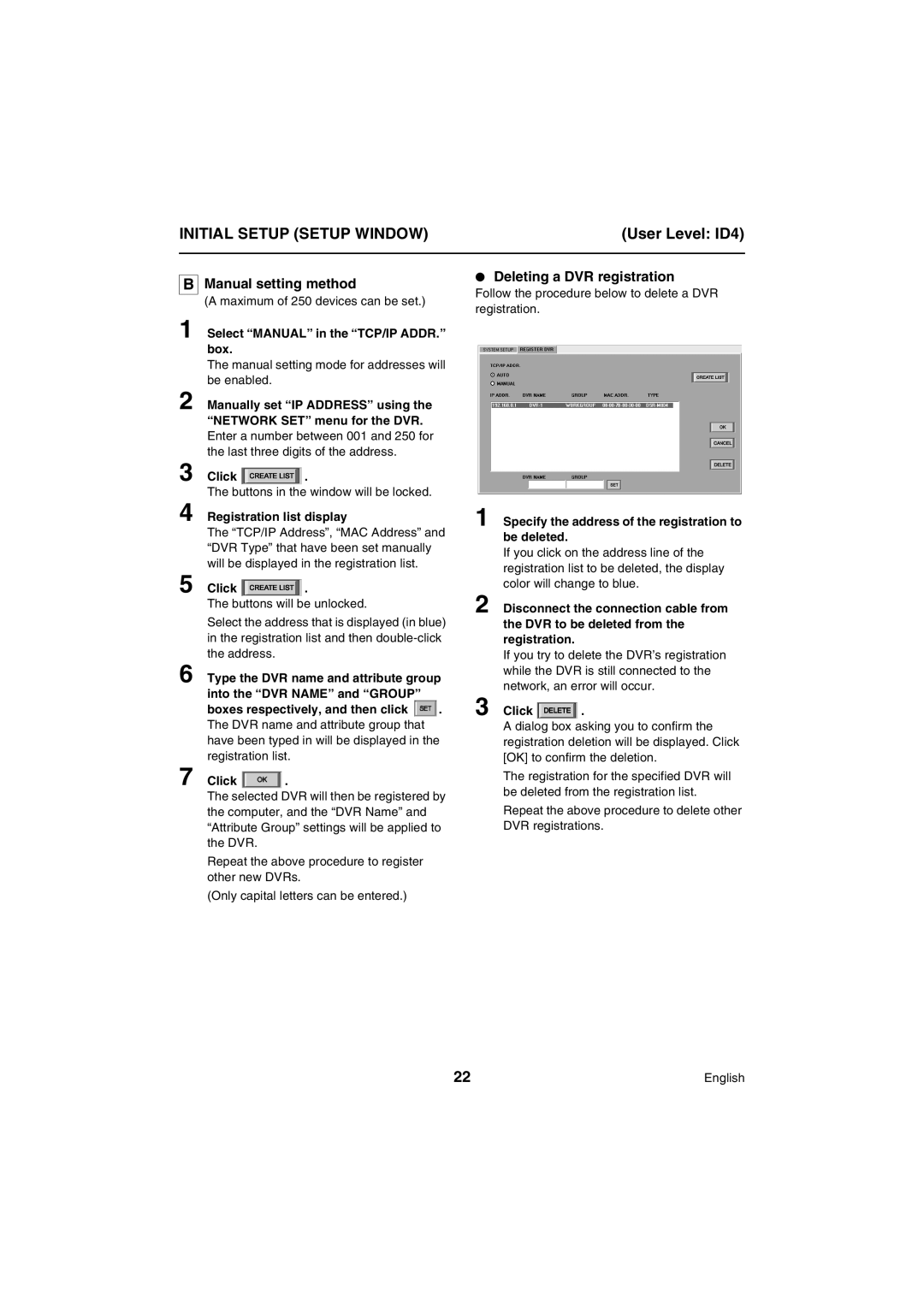VA-SW804 VA-SW80LITE
Contents
Software Version
DVR Utility Software Features
DVR1 DVR2 DVR3DVR4
Network Configuration
IP address setting range
Recommended graphics chip
Network Configuration
System Requirements
For Windows XP
TCP/IP Settings
Click Next in the Select Program Folder window
Installing the Software
Welcome window appears
Click Next in the Choose Destination Location window
Installing the Software
User Level
Logging IN/LOGGING OFF/DISPLAY Language Setting
Logging
Logging IN/LOGGING OFF/DISPLAY Language Setting
Hardware key installation
Authentication check
Click
Display Language Setting
Logging Off
Display While Communication is in Progress
Basic Window Flowchart
Sequence P.44
Clock & System P.23
Exit
Timer Download P.66
Broadcast P.41
Tamper Detect P.74
User Level ID4
Basic Network Settings
Initial Setup Setup Window P.18
System Setup tab
INFORMATION1 tab
Basic Network Settings
System Update tab
Clock SET tab
Menu Settings Menu Window P.28
Operation of Setting Buttons
English, French, Spanish, German
System Setup tab
LOG-IN Password
Initial Setup Setup Window
Create List
Register DVR tab Operation only possible at master computer
Boxes respectively, and then click
Select Auto in the TCP/IP ADDR. box
Click
Specify the address of the registration to be deleted
Select Manual in the TCP/IP ADDR. box
Registration list display
Click the Clock SET tab index
Clock and System Update Settings
Default setting according to the computer’s internal clock
Clock SET tab
System Update tab
Clock and System Update Settings
INFORMATION1 tab
Initialize HDD
Firmware Version
Power Failure
INFORMATION2 tab
Used Time
LANGUAGE/D.S.TIME SET tab
Basic flow of menu settings Select a setting tab
Current setting data is loaded and displayed
LANGUAGE/LANGUE/IDIOMA/SPRACHE Default setting English
EXT. Clock Adjust Time
Menu Settings Menu Window
Daylight Saving Default setting no USE
Following example shows the default settings
REC Mode SET tab
Resuming recording that has been halted
Overwrite Default setting on
Disk Full Reset button is forcibly locked
Series REC Default setting OFF
5S, 10S, 20S, 40S, 1M, 2M, 3M, 4M, 5M, 10M, 15M, CC
START/STOP
Timer REC SET tab
SET Default setting OFF
Week
Select WED from the Week drop-down list box in row
Click Over 24H
Select MON from the Week drop-down list box in row
Up to 20 days can be specified as holidays
This completes the holiday setting
Holiday SET tab
Use the Month and DAY spin buttons to set the month and day
DISPLAY/BUZZER SET tab
DATE/TIME Default setting on
Alarm Count Default setting on Cumulative number of alarms
Camera Title Default setting on Title for connected camera
Buzzer
Only enabled when Overwrite is set to OFF
KEY in Default setting OFF
NON REC Default setting OFF
Monitor SET
Available settings 1-30 seconds
Alarm Monitor SET
Monitor SET tab
Mask SET
Camera Title
TITLE/MOTION SET tab
Record
Broadcast Transmission Settings Broadcast Window
Timer Record
User Level ID3/4
Select the required menu and then click Open
Broadcast Transmission Settings Broadcast Window
System Update
Clock SET User Level ID4
Multi screen
Image Display Windows
Display Screen Type
Quad screen
Sequence Display Function
Switching Display Windows
Image Display Windows
Quad screen Multi screen Full screen
Title Bar
Double-click a DVR in the Target window
Monitoring Live Images User Level ID1 or higher
Monitoring with Quad Screens
Click 1 on the toolbar
Display example DVR-1 Live 01-20
Monitoring Live Images
User Level ID1 or higher
Monitoring with Multi Screens
Output channel selection
Disconnecting DVRs
Volume adjustment
Image Audio Output
Normal Recording User Level ID3 or higher
Recording Images
Click 4 on the recording control panel
Recording Images
Normal recording from the multi screen
Click the title bar 2 of the recording window
Timer Recording
Alarm Recording User Level ID4
Click in the playback control panel
Switches to live image mode
Playing Back Recorded Images
Playing Back Recorded Images
Functions of Each Playback Control Panel Component
Playing Back Recorded Images
Display the playback window for the DVR to be searched
Searching
User Level ID2 or higher
Time/Date Search
Searching
Alarm Search
After checking the images in the preview Window, click
Select the alarm to be played back from the alarm list
Selected alarm will change to blue
Click5
Click the title bar for the thumbnail to be played back
Alarm Thumbnail Search
Alarm Search window will be displayed
Display the thumbnail images
Click the still button in the playback control panel
Saving Still Images
Playing back images in the main window
Still playback at the image to be saved
Click Download Start Point in the saving control panel
Download
User Level ID2/3 or higher
Specifying the Image Range
Download Start POINT/DOWNLOAD END Point
Download
Functions of Each Download Window Element
Log window
Preview
Filename
Download
ADD
Basic Downloading Operations Individual Download
Completion of download
Checking images
Preset List Operations Batch Downloads
Deleting a preset file
Downloading all preset files
Timer Download
Disk Space
Timer Download
Status
Folder Path
Set the download starting time
Timer download procedure
Set the timer download settings as follows
If the Week setting for Schedule is set to DLY
Select the SET check box
Timer download standby
Program orange display Download timer reservation set
Specify the download destination folder
Download start time Download range 600 English
Image range setting for downloading
Example of incorrect setting
Download range 600
Timer Download
Example DVR-1200306231500.mp2
Basic timer download operation and specifications
Start Time
Communication Error
User Canceled
Download Timeout
If tampering was detected
Tamper DETECTIONUser Level ID2 higher
Displaying detection results
Starting
Installation/Saving Location
Main Functions
Operating Environment
Zoom in Increases the image display size
MP2 Viewer Window Structure and Functions of Each Part
File menu
Option menu
Title bar
Filename Playback mode
MP2 Viewer
Slide bar
Cue button
MP2 Viewer Opening Files Playback Control
Select and open the image file
Review button
MM-DD-YY Hhmmss
MP2 Viewer Saves a Still Image
Prints Still Images
Detecting Tampering of Images
MP2 Viewer Searches for Images

 .
. .
.![]() . The DVR name and attribute group that
. The DVR name and attribute group that .
.