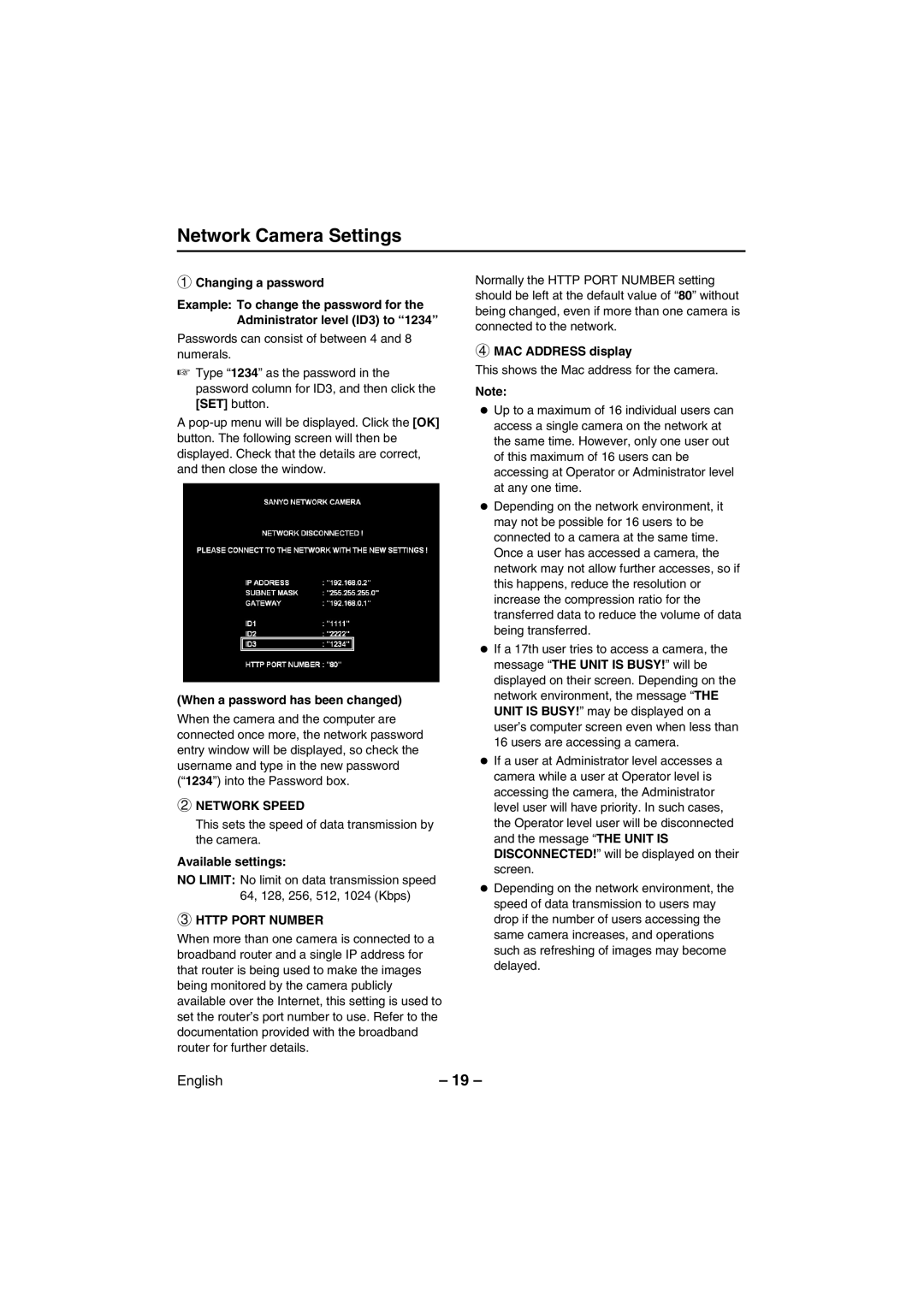Network Camera Settings
1Changing a password
Example: To change the password for the Administrator level (ID3) to “ 1234”
Passwords can consist of between 4 and 8 numerals.
☞Type “1234” as the password in the password column for ID3, and then click the [SET] button.
A
(When a password has been changed)
When the camera and the computer are connected once more, the network password entry window will be displayed, so check the username and type in the new password (“1234”) into the Password box.
2NETWORK SPEED
This sets the speed of data transmission by the camera.
Available settings:
NO LIMIT: No limit on data transmission speed 64, 128, 256, 512, 1024 (Kbps)
3HTTP PORT NUMBER
When more than one camera is connected to a broadband router and a single IP address for that router is being used to make the images being monitored by the camera publicly available over the Internet, this setting is used to set the router’s port number to use. Refer to the documentation provided with the broadband router for further details.
Normally the HTTP PORT NUMBER setting should be left at the default value of “80” without being changed, even if more than one camera is connected to the network.
4MAC ADDRESS display
This shows the Mac address for the camera.
Note:
•Up to a maximum of 16 individual users can access a single camera on the network at the same time. However, only one user out of this maximum of 16 users can be accessing at Operator or Administrator level at any one time.
•Depending on the network environment, it may not be possible for 16 users to be connected to a camera at the same time. Once a user has accessed a camera, the network may not allow further accesses, so if this happens, reduce the resolution or increase the compression ratio for the transferred data to reduce the volume of data being transferred.
•If a 17th user tries to access a camera, the message “THE UNIT IS BUSY!” will be displayed on their screen. Depending on the network environment, the message “THE UNIT IS BUSY!” may be displayed on a user’s computer screen even when less than 16 users are accessing a camera.
•If a user at Administrator level accesses a camera while a user at Operator level is accessing the camera, the Administrator level user will have priority. In such cases, the Operator level user will be disconnected and the message “THE UNIT IS DISCONNECTED!” will be displayed on their screen.
•Depending on the network environment, the speed of data transmission to users may drop if the number of users accessing the same camera increases, and operations such as refreshing of images may become delayed.
English | – 19 – |