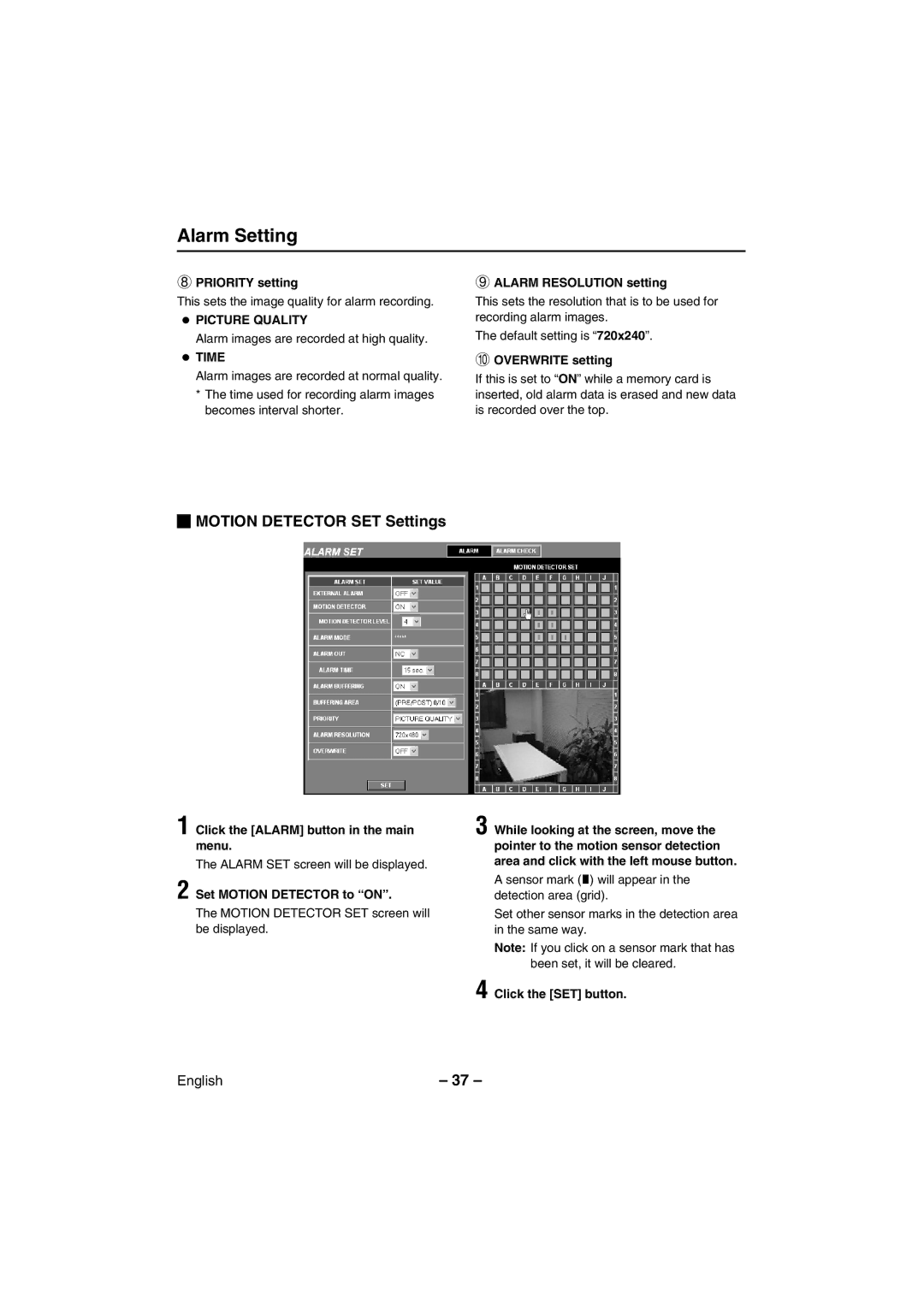Alarm Setting
8PRIORITY setting
This sets the image quality for alarm recording.
•PICTURE QUALITY
Alarm images are recorded at high quality.
•TIME
Alarm images are recorded at normal quality.
*The time used for recording alarm images becomes interval shorter.
 MOTION DETECTOR SET Settings
MOTION DETECTOR SET Settings
1 Click the [ALARM] button in the main menu.
The ALARM SET screen will be displayed.
2 Set MOTION DETECTOR to “ ON” .
The MOTION DETECTOR SET screen will be displayed.
9ALARM RESOLUTION setting
This sets the resolution that is to be used for recording alarm images.
The default setting is “720x240”.
FOVERWRITE setting
If this is set to “ON” while a memory card is inserted, old alarm data is erased and new data is recorded over the top.
3 While looking at the screen, move the pointer to the motion sensor detection area and click with the left mouse button.
A sensor mark ( ) will appear in the detection area (grid)˙.
Set other sensor marks in the detection area in the same way.
Note: If you click on a sensor mark that has been set, it will be cleared.
4 Click the [SET] button.
English | – 37 – |