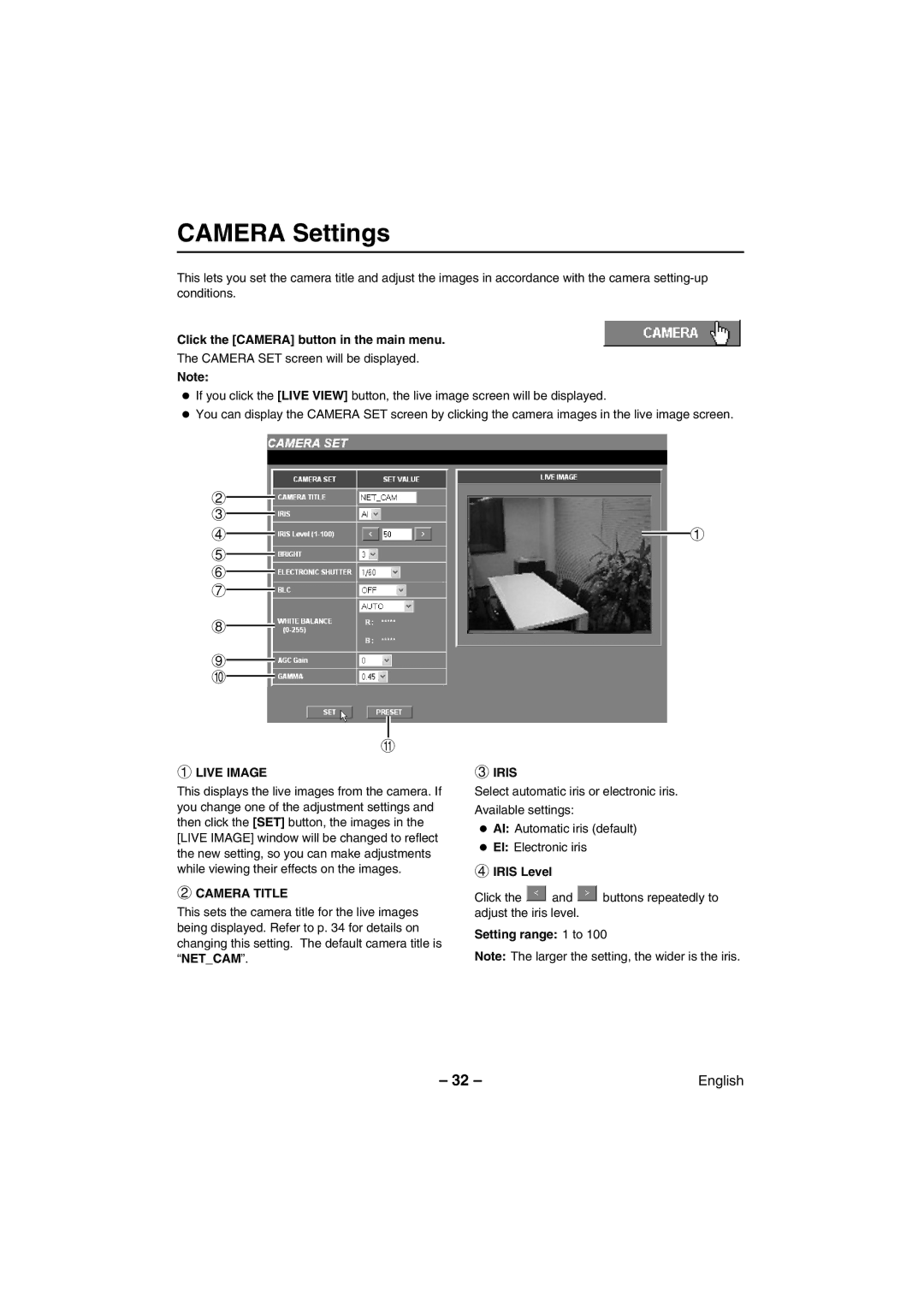CAMERA Settings
This lets you set the camera title and adjust the images in accordance with the camera
Click the [CAMERA] button in the main menu.
The CAMERA SET screen will be displayed.
Note:
•If you click the [LIVE VIEW] button, the live image screen will be displayed.
•You can display the CAMERA SET screen by clicking the camera images in the live image screen.
2
3
4
5
6
7
8
9 F
G
1LIVE IMAGE
This displays the live images from the camera. If you change one of the adjustment settings and then click the [SET] button, the images in the [LIVE IMAGE] window will be changed to reflect the new setting, so you can make adjustments while viewing their effects on the images.
2CAMERA TITLE
This sets the camera title for the live images being displayed. Refer to p. 34 for details on changing this setting. The default camera title is “NET_CAM”.
1
3IRIS
Select automatic iris or electronic iris.
Available settings:
•AI: Automatic iris (default)
•EI: Electronic iris
4IRIS Level
Click the ![]() and
and ![]() buttons repeatedly to adjust the iris level.
buttons repeatedly to adjust the iris level.
Setting range: 1 to 100
Note: The larger the setting, the wider is the iris.
– 32 – | English |