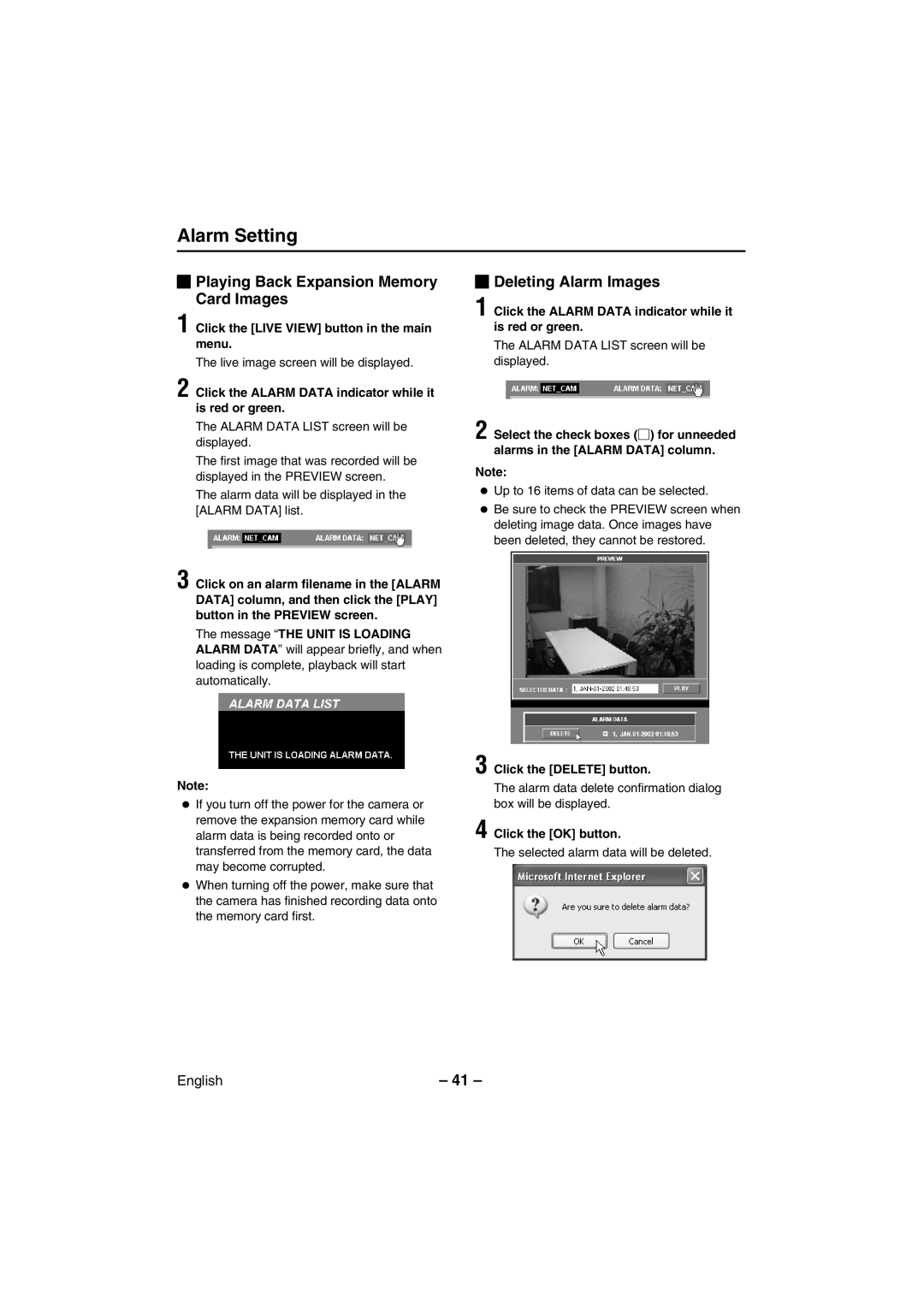Alarm Setting
 Playing Back Expansion Memory Card Images
Playing Back Expansion Memory Card Images
1 Click the [LIVE VIEW] button in the main menu.
The live image screen will be displayed.
2 Click the ALARM DATA indicator while it is red or green.
The ALARM DATA LIST screen will be displayed.
The first image that was recorded will be displayed in the PREVIEW screen.
The alarm data will be displayed in the [ALARM DATA] list.
3 Click on an alarm filename in the [ALARM DATA] column, and then click the [PLAY] button in the PREVIEW screen.
The message “THE UNIT IS LOADING ALARM DATA” will appear briefly, and when loading is complete, playback will start automatically.
Note:
•If you turn off the power for the camera or remove the expansion memory card while alarm data is being recorded onto or transferred from the memory card, the data may become corrupted.
•When turning off the power, make sure that the camera has finished recording data onto the memory card first.
 Deleting Alarm Images
Deleting Alarm Images
1 Click the ALARM DATA indicator while it is red or green.
The ALARM DATA LIST screen will be displayed.
2 Select the check boxes (G) for unneeded alarms in the [ALARM DATA] column.
Note:
•Up to 16 items of data can be selected.
•Be sure to check the PREVIEW screen when deleting image data. Once images have been deleted, they cannot be restored.
3 Click the [DELETE] button.
The alarm data delete confirmation dialog box will be displayed.
4 Click the [OK] button.
The selected alarm data will be deleted.
English | – 41 – |