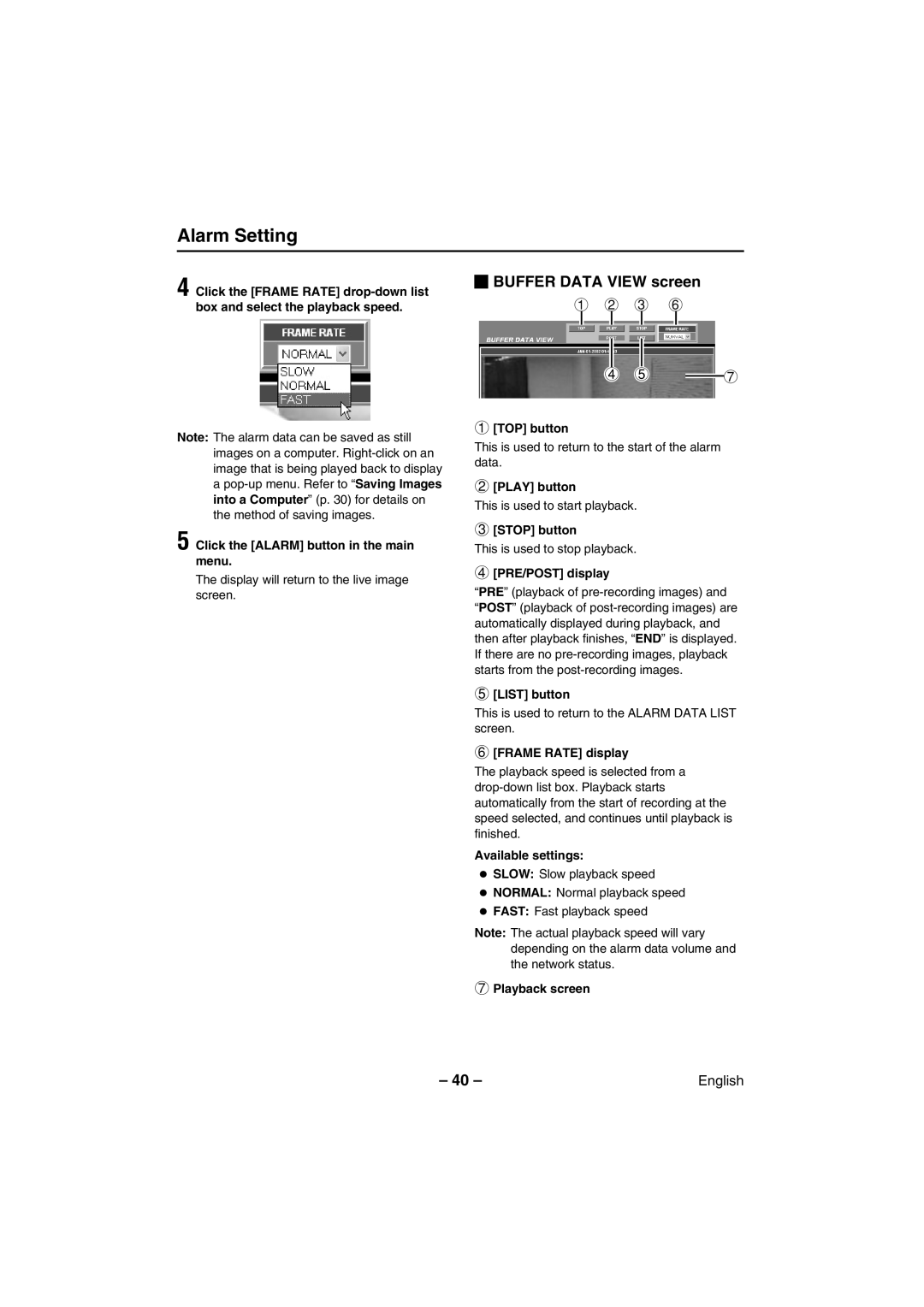Alarm Setting
4 Click the [FRAME RATE]
Note: The alarm data can be saved as still images on a computer.
5 Click the [ALARM] button in the main menu.
The display will return to the live image screen.
 BUFFER DATA VIEW screen
BUFFER DATA VIEW screen
1 2 3 6
4 5 ![]() 7
7
1[TOP] button
This is used to return to the start of the alarm data.
2[PLAY] button
This is used to start playback.
3[STOP] button
This is used to stop playback.
4[PRE/POST] display
“PRE” (playback of pre-recording images) and
“POST” (playback of
5[LIST] button
This is used to return to the ALARM DATA LIST screen.
6[FRAME RATE] display
The playback speed is selected from a
Available settings:
•SLOW: Slow playback speed
•NORMAL: Normal playback speed
•FAST: Fast playback speed
Note: The actual playback speed will vary depending on the alarm data volume and the network status.
7Playback screen
– 40 – | English |