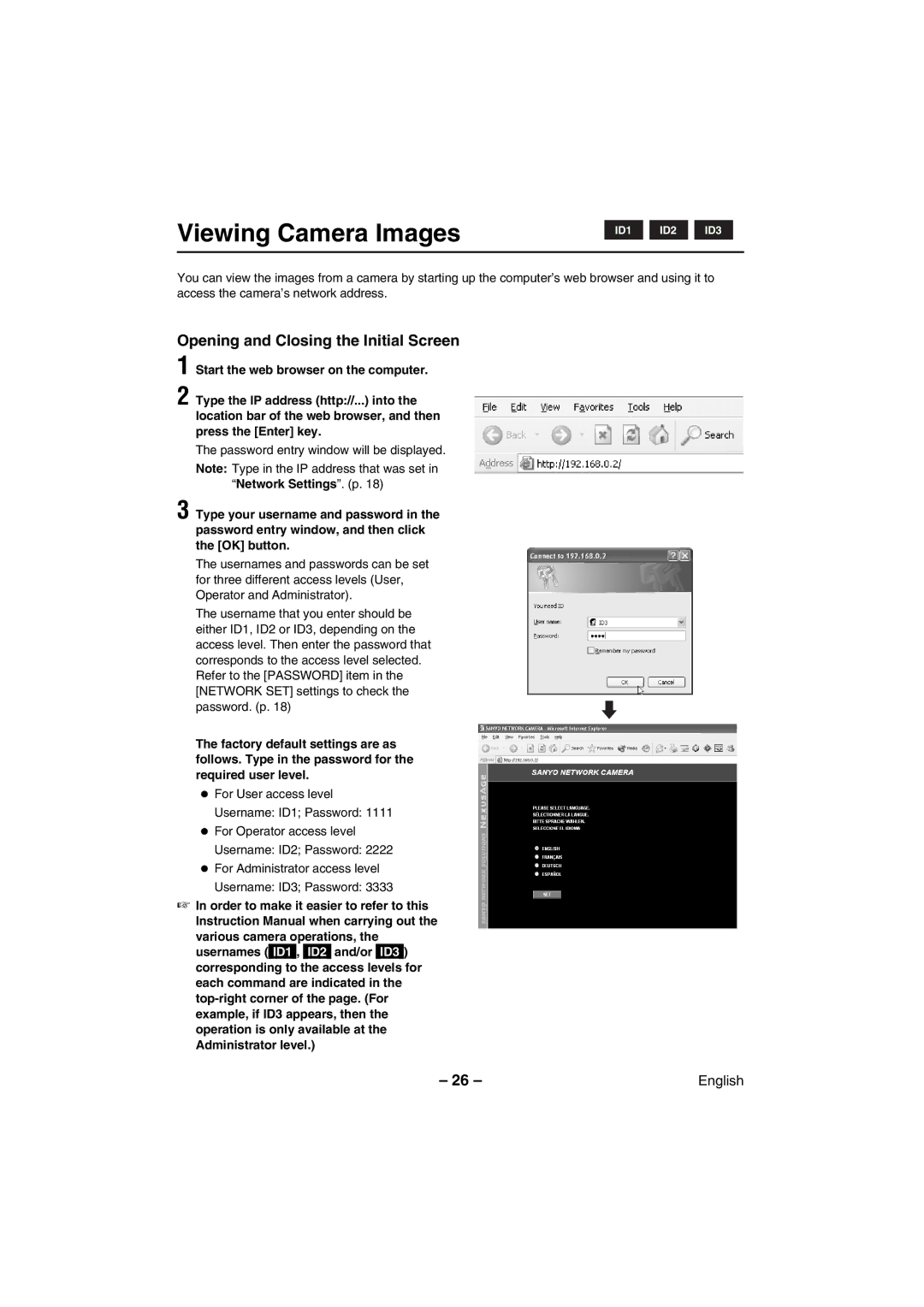Viewing Camera Images
ID1 |
ID2 |
ID3 |
You can view the images from a camera by starting up the computer’s web browser and using it to access the camera’s network address.
Opening and Closing the Initial Screen
1
2
Start the web browser on the computer.
Type the IP address (http://...) into the location bar of the web browser, and then press the [Enter] key.
The password entry window will be displayed.
Note: Type in the IP address that was set in “Network Settings”. (p. 18)
3 Type your username and password in the password entry window, and then click the [OK] button.
The usernames and passwords can be set for three different access levels (User, Operator and Administrator).
The username that you enter should be either ID1, ID2 or ID3, depending on the access level. Then enter the password that corresponds to the access level selected. Refer to the [PASSWORD] item in the [NETWORK SET] settings to check the password. (p. 18)
The factory default settings are as follows. Type in the password for the required user level.
•For User access level Username: ID1; Password: 1111
•For Operator access level Username: ID2; Password: 2222
•For Administrator access level Username: ID3; Password: 3333
☞In order to make it easier to refer to this Instruction Manual when carrying out the
various camera operations, the usernames (_ID1_, _ID2_ and/or _ID3_) corresponding to the access levels for each command are indicated in the
– 26 – | English |