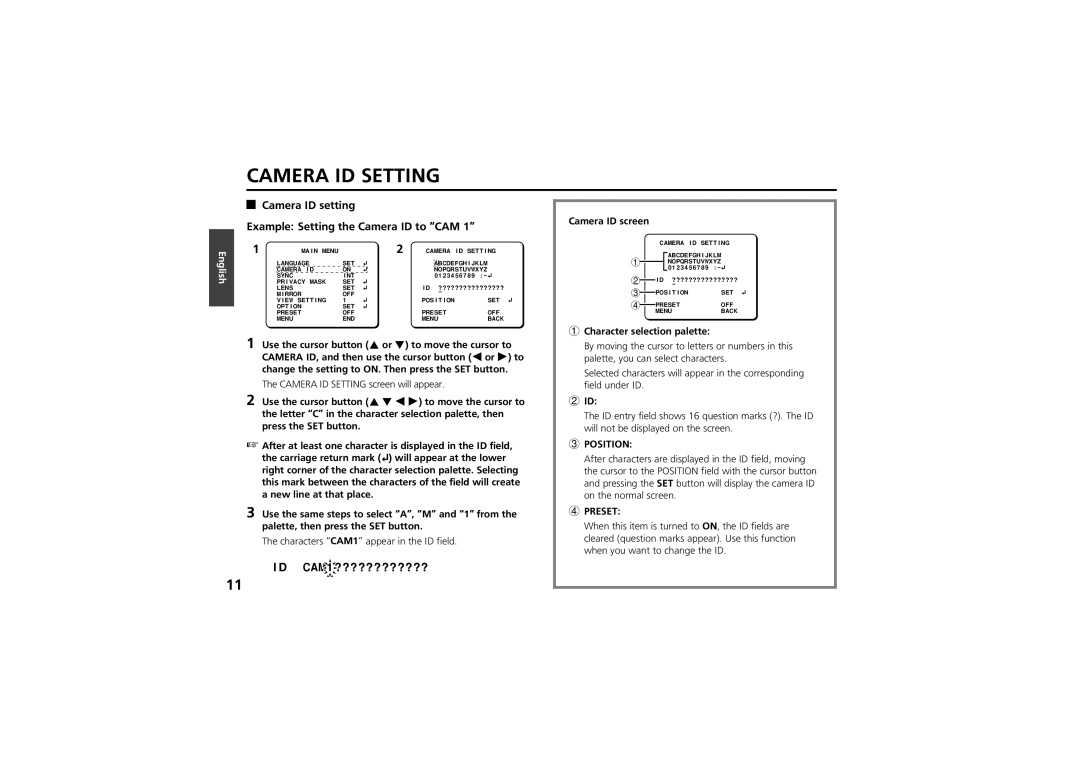VCC-ZM300P
Propos de ce manuel
Contents
Main Features
Accessories
Precautions
Parts Names and Functions
Parts Names and Functions
Power supply choices
Connections
AC 24 V connection
DC 12 V connection
Connections
Coaxial cable type and maximum length
Setting to ON, then press the SET button
DISPLAYING/CLOSING the Menu Screen
Sub-menu screen
Cursor button SET button
Menu Item Flow and Menu Operation
Language Setting
Language screen will appear
Interface language becomes French
Camera ID Setting
Camera ID setting Example Setting the Camera ID to CAM
ID CAM 1 ????????????
Camera ID screen
Sync Setting Sync
Camera ID Setting
Power source synchronization L-L setting
Privacy Mask Setting Privacy Mask
Mask setting
Use the cursor button j or l to select SET for
SET button
Privacy Mask Setting Privacy Mask
About the Position screen
Password setting
Password screen will appear
¤¤¤
To move the cursor to the next * digit
Password Lock cancellation
Password changes
For use when Password Lock is on
Password NEW Password screen will appear
Lens Setting Lens
Focus setting
Setting the manual focus Manu
Lens Setting Lens
Setting the autofocus Auto
High High sensitivity focusing LOW Low sensitivity focusing
Button
Zoom setting
Zoom Setting screen will appear
EL Zoom Electronic zoom magnification setting
Available settings OFF, x2, x4, x8, x16 16 power
Mirror Setting
Iris Auto item Sense UP activated
OFF Normal image
View Setting Item Flow
View Setting Item Flow
About creating image setting files in View Setting
Function is set
View Setting
Iris setting
Autoiris setting Auto
View Setting
BLC Setting screen will appear
BLC Setting Position screen will appear
BLC Setting Size screen will appear
BLC Window Weighting screen will appear
Example of setting the mask in the center weighting position
Use the cursor button j l d c to move the cursor to
Then press the SET button
Sense UP setting Level setting
Available settings OFF, x2, x4, x8, x16
Manual iris setting
Iris Setting screen will appear
Sets electronic iris ON/OFF, lens aperture and iris level
White Balance adjustment
View Setting 1 screen will appear
Available methods ATW Auto trace white balance
AWC One-push automatic white balance
White balance additional settings MWB setting
White balance additional settings ATW setting
MWB Setting screen will appear
Use the same steps to place addition masks as needed
White balance additional settings AWC setting
Electronic Shutter setting
Fast shutter speed Short mode setting
Available settings 50, 120, 250, 500, 1000, 2000, 4000
Slow shutter speed Long mode setting
Iris Auto item Sense UP activated or Manu item El on
Motion detector setting
Motion Setting screen will appear and SET for Size will
Select ON. Then press the SET button
Blinking
V1, H1
V2, H2
V1, H2
V2, H1
Motion Masking setting
Finishing motion pattern setting
Pattern
Sensitivity setting
When necessary, adjust the following settings
Detected motion confirmation mode Demo
Sensitivity screen will appear
Interval setting
This item is set in the Motion Setting screen
Alarm Sign setting
Profile compensation setting Aperture
Vertical directions
Set the horizontal profile compensation
Set the vertical profile compensation
Automatic gain control AGC setting
Sets AGC to on or OFF and adjusts the gain
Gain Setting screen will appear, and 0dB will be blinking
Gamma correction setting
Option Setting
Control setting
RS-485 Setting screen will appear
Available settings 19200, 9600, 4800
Option Setting
Alarm setting Alarm input setting Alarm
Address setting
Motion sensor input setting Motion
Alarm duration setting Duration
OFF Does not output a motion sensor alarm
Set the duration for the following alarm input reception
Alarm output setting Alarm OUT
Option Setting
Menu Flow
See
Menu Flow
Specifications
Electronic zoom
Specifications
Dimensions

 1
1 ????????????
????????????![]() -
-![]()