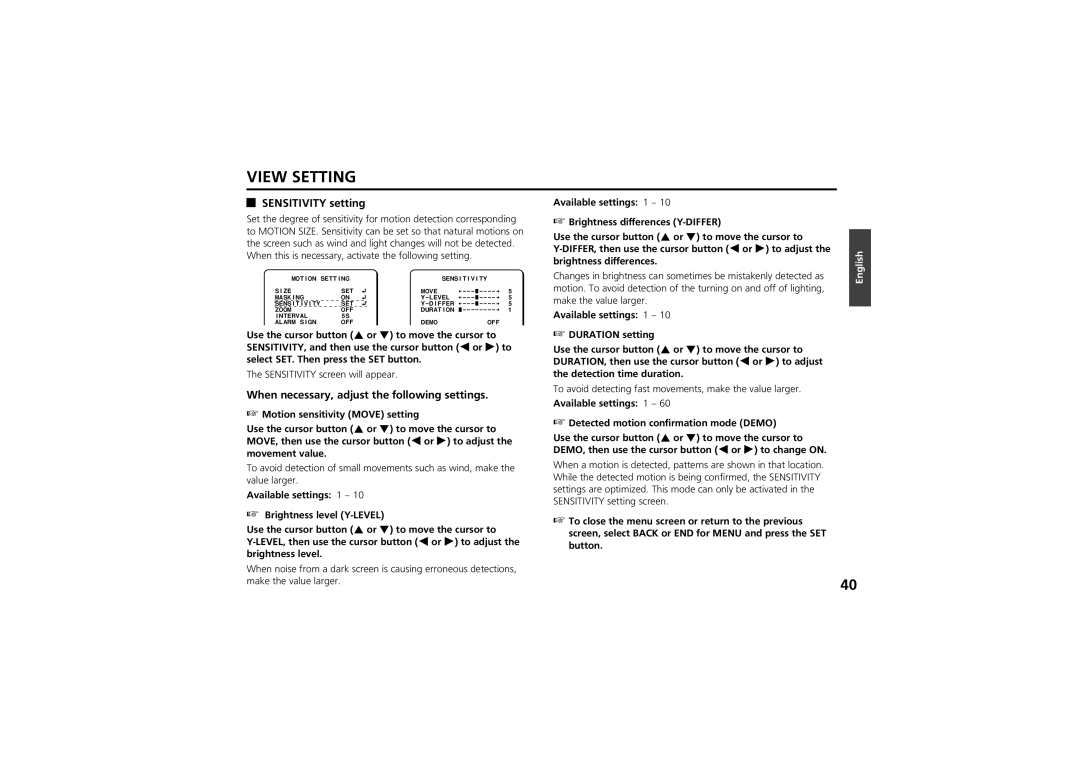VIEW SETTING
SENSITIVITY setting
Set the degree of sensitivity for motion detection corresponding to MOTION SIZE. Sensitivity can be set so that natural motions on the screen such as wind and light changes will not be detected. When this is necessary, activate the following setting.
Available settings: 1 – 10
☞Brightness differences
Use the cursor button (j or l) to move the cursor to
English
MOTION SETTING |
| |
SIZE | SET | ‚ |
MASKING | ON | ‚ |
SENSITIVITY | SET | ‚ |
ZOOM | OFF |
|
INTERVAL | 5S |
|
ALARM SIGN | OFF |
|
SENSITIVITY |
|
| ||
MOVE | ü | 5 | ||
ü | 5 | |||
ü | 5 | |||
DURATION | ü | 1 | ||
DEMO |
|
| OFF |
|
Changes in brightness can sometimes be mistakenly detected as motion. To avoid detection of the turning on and off of lighting, make the value larger.
Available settings: 1 – 10
Use the cursor button (j or l) to move the cursor to SENSITIVITY, and then use the cursor button (d or c) to select SET. Then press the SET button.
The SENSITIVITY screen will appear.
When necessary, adjust the following settings.
☞Motion sensitivity (MOVE) setting
Use the cursor button (j or l) to move the cursor to MOVE, then use the cursor button (d or c) to adjust the movement value.
To avoid detection of small movements such as wind, make the value larger.
Available settings: 1 – 10
☞Brightness level
Use the cursor button (j or l) to move the cursor to
When noise from a dark screen is causing erroneous detections, make the value larger.
☞DURATION setting
Use the cursor button (j or l) to move the cursor to DURATION, then use the cursor button (d or c) to adjust the detection time duration.
To avoid detecting fast movements, make the value larger. Available settings: 1 – 60
☞Detected motion confirmation mode (DEMO)
Use the cursor button (j or l) to move the cursor to DEMO, then use the cursor button (d or c) to change ON.
When a motion is detected, patterns are shown in that location. While the detected motion is being confirmed, the SENSITIVITY settings are optimized. This mode can only be activated in the SENSITIVITY setting screen.
☞To close the menu screen or return to the previous screen, select BACK or END for MENU and press the SET button.
40