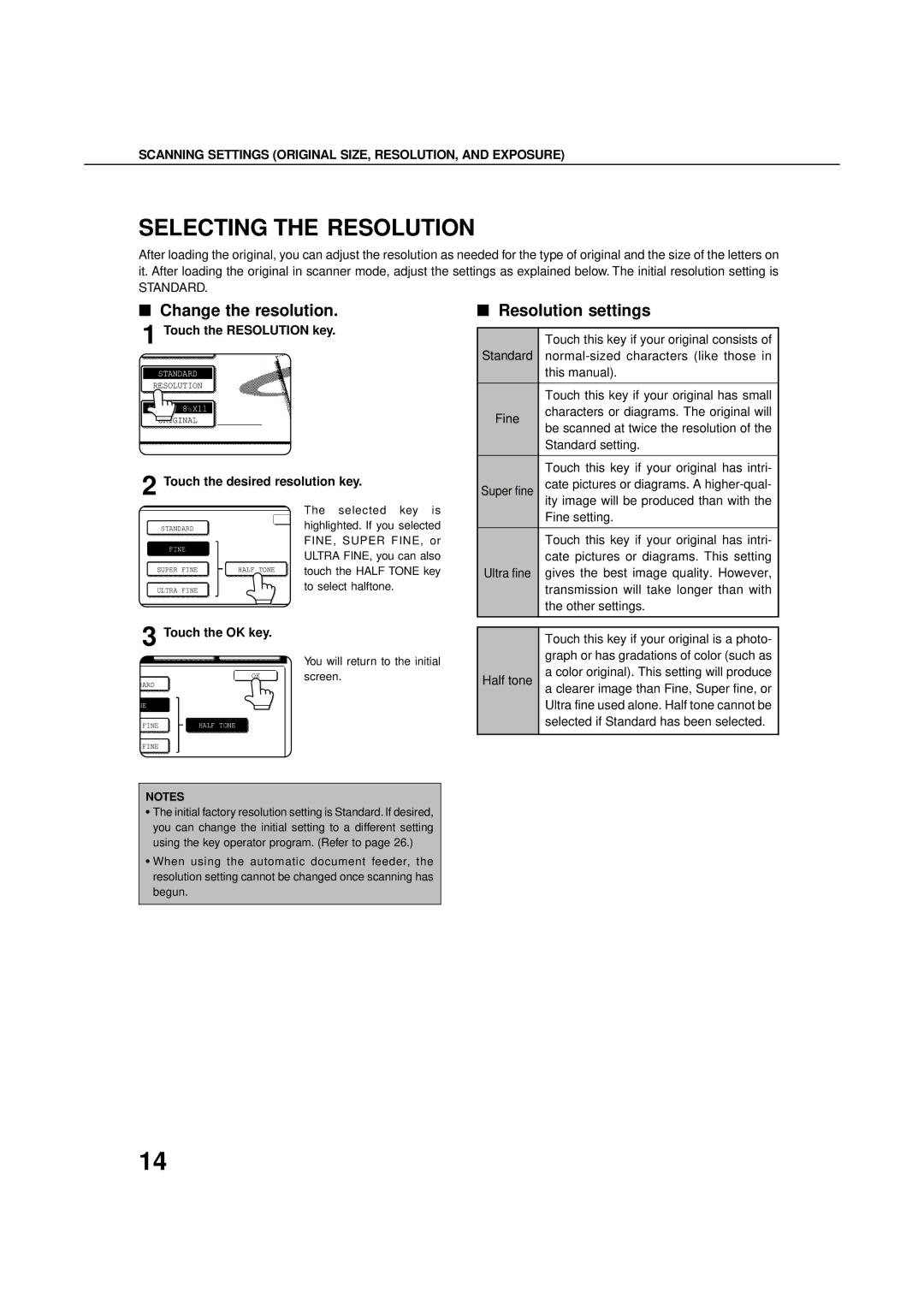350LP, 3551, 4551, 450LP, 3500 specifications
The Sharp 4500, 450M, 3551, 350M, and 3500 are part of Sharp’s versatile lineup of multifunctional printers and copiers, renowned for their robust performance and innovative technology. These models cater to various business needs, providing high-quality printing, scanning, copying, and faxing capabilities.The Sharp 4500 stands out with its impressive speed of up to 45 pages per minute, making it ideal for busy office environments. This device supports high-resolution printing of 1200 x 1200 dpi, ensuring crisp and clear text as well as vibrant graphics. It features advanced connectivity options, including wireless, USB, and network printing capabilities, allowing easy integration into any business workflow. The intuitive touch-screen interface simplifies operation, enabling users to quickly access a variety of functions.
Moving on to the Sharp 450M, this model combines efficiency with sustainable practices. It incorporates eco-friendly technologies such as low energy consumption and duplex printing, which reduces paper waste. The 450M also features a high-capacity toner option, minimizing the frequency of cartridge changes and lowering operational costs. Additionally, it offers mobile printing solutions compatible with various devices, enhancing workplace productivity.
The Sharp 3551 and 350M models are designed to cater to medium-volume office environments. The 3551 operates at a speed of 35 pages per minute and includes features like a standard document feeder and advanced security options, ensuring the protection of sensitive information. The user-friendly interface and customizable workflow settings allow for easy operation.
On the other hand, the Sharp 3500 and 350M models focus on compact design without compromising functionality. They deliver efficient performance with print speeds of up to 35 pages per minute, catering to small and medium-sized enterprises. Both models support various print media, enabling users to handle diverse printing tasks seamlessly.
Overall, the Sharp 4500, 450M, 3551, 350M, 3500, and related multifunction printers embody Sharp's commitment to quality, efficiency, and innovation. With advanced features, robust technology, and user-friendly interfaces, these models are designed to meet the evolving needs of modern businesses, enhancing productivity while reducing environmental impact.