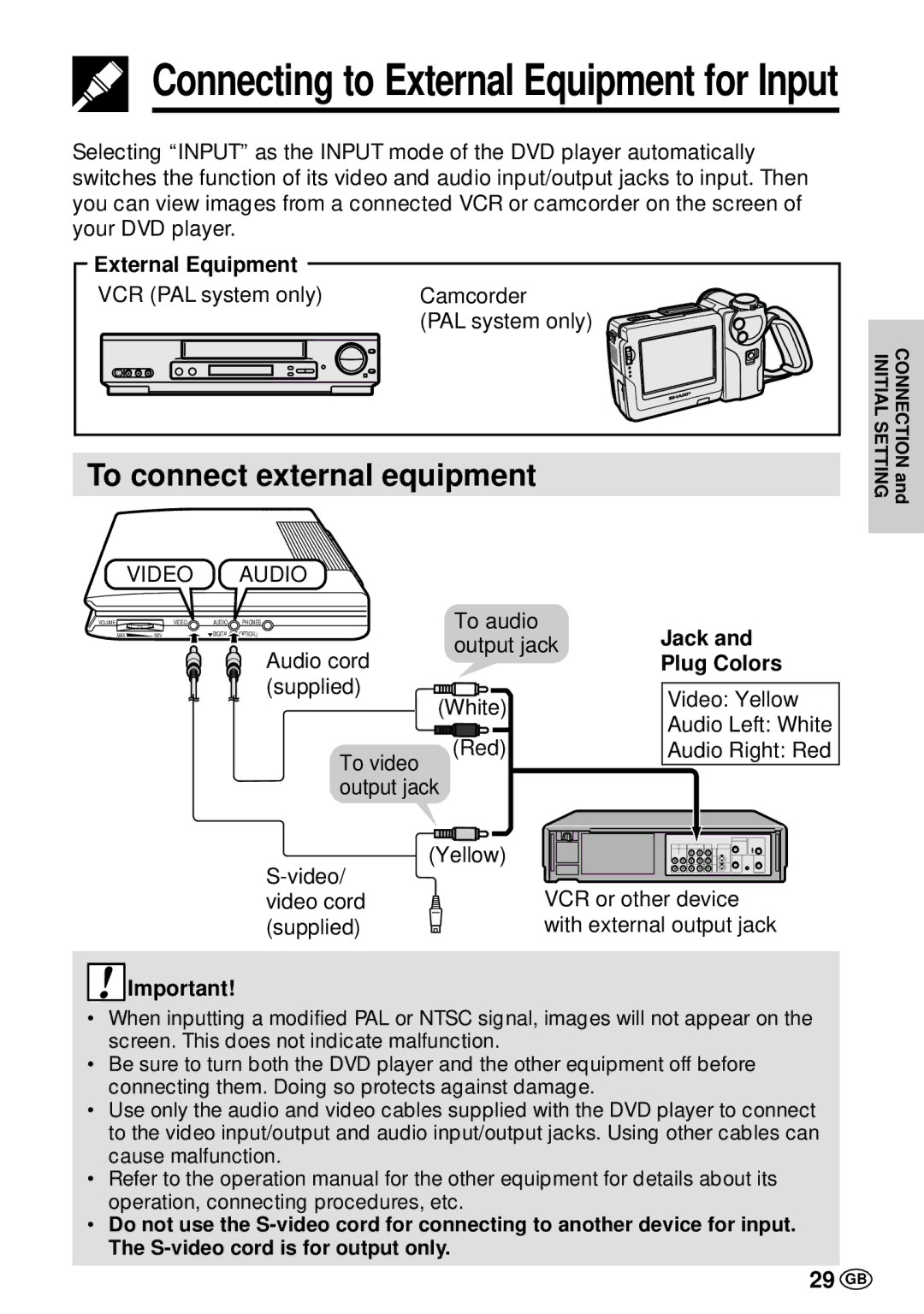Connecting to External Equipment for Input
Connecting to External Equipment for Input
Selecting “INPUT” as the INPUT mode of the DVD player automatically switches the function of its video and audio input/output jacks to input. Then you can view images from a connected VCR or camcorder on the screen of your DVD player.
External Equipment |
|
|
| |
VCR (PAL system only) | Camcorder |
|
| |
|
| (PAL system only) |
|
|
To connect external equipment | INITIALSETTING | CONNECTIONand | ||
|
|
| ||
VIDEO | AUDIO |
|
|
|
VOLUME |
| VIDEO | AUDIO | PHONES |
MAX | MIN |
| DIGITAL OUT (OPTICAL) | |
To audio |
| Jack and |
output jack | ||
Audio cord |
| Plug Colors |
(supplied) |
| Video: Yellow |
(White) |
| |
| Audio Left: White | |
(Red) |
| |
| Audio Right: Red | |
To video |
|
|
output jack |
|
|
(Yellow) |
|
|
VCR or other device | ||
video cord | ||
(supplied) | with external output jack | |
![]() Important!
Important!
•When inputting a modified PAL or NTSC signal, images will not appear on the screen. This does not indicate malfunction.
•Be sure to turn both the DVD player and the other equipment off before connecting them. Doing so protects against damage.
•Use only the audio and video cables supplied with the DVD player to connect to the video input/output and audio input/output jacks. Using other cables can cause malfunction.
•Refer to the operation manual for the other equipment for details about its operation, connecting procedures, etc.
•Do not use the