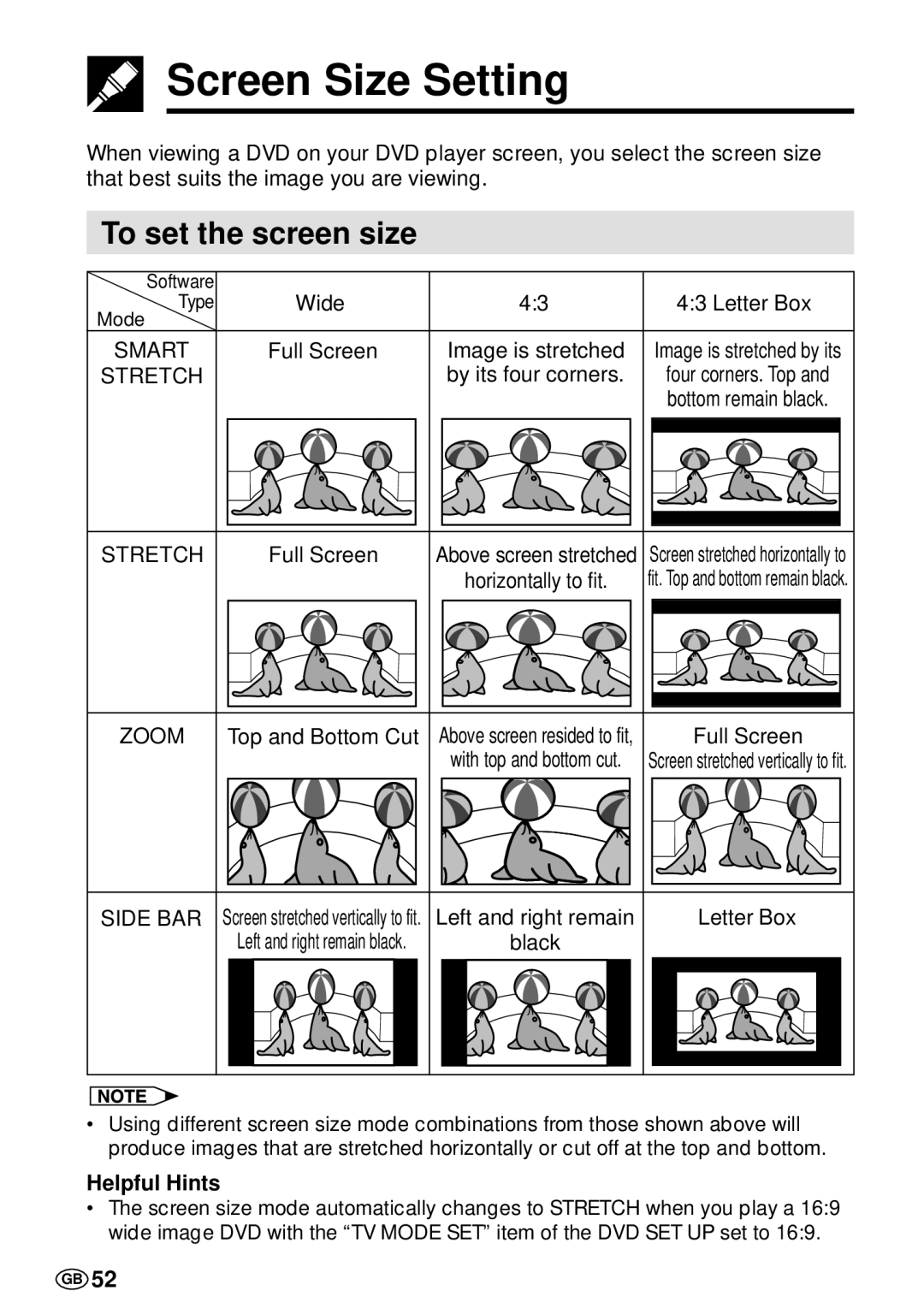Screen Size Setting
Screen Size Setting
When viewing a DVD on your DVD player screen, you select the screen size that best suits the image you are viewing.
To set the screen size
Software | Wide | 4:3 |
| 4:3 Letter Box | ||
Type |
| |||||
Mode |
|
|
|
|
|
|
SMART | Full Screen | Image is stretched |
| Image is stretched by its | ||
STRETCH |
|
| by its four corners. |
| four corners. Top and | |
|
|
|
|
| bottom remain black. | |
|
|
|
|
|
|
|
|
|
|
|
|
|
|
|
|
|
|
|
|
|
|
|
|
|
|
|
|
STRETCH
Full Screen
Above screen stretched
horizontally to fit.
Screen stretched horizontally to fit. Top and bottom remain black.
ZOOM
Top and Bottom Cut
Above screen resided to fit,
with top and bottom cut.
Full Screen
Screen stretched vertically to fit.
SIDE BAR
Screen stretched vertically to fit.
Left and right remain black.
Left and right remain
black
Letter Box
•Using different screen size mode combinations from those shown above will produce images that are stretched horizontally or cut off at the top and bottom.
Helpful Hints
•The screen size mode automatically changes to STRETCH when you play a 16:9 wide image DVD with the “TV MODE SET” item of the DVD SET UP set to 16:9.
GB 52