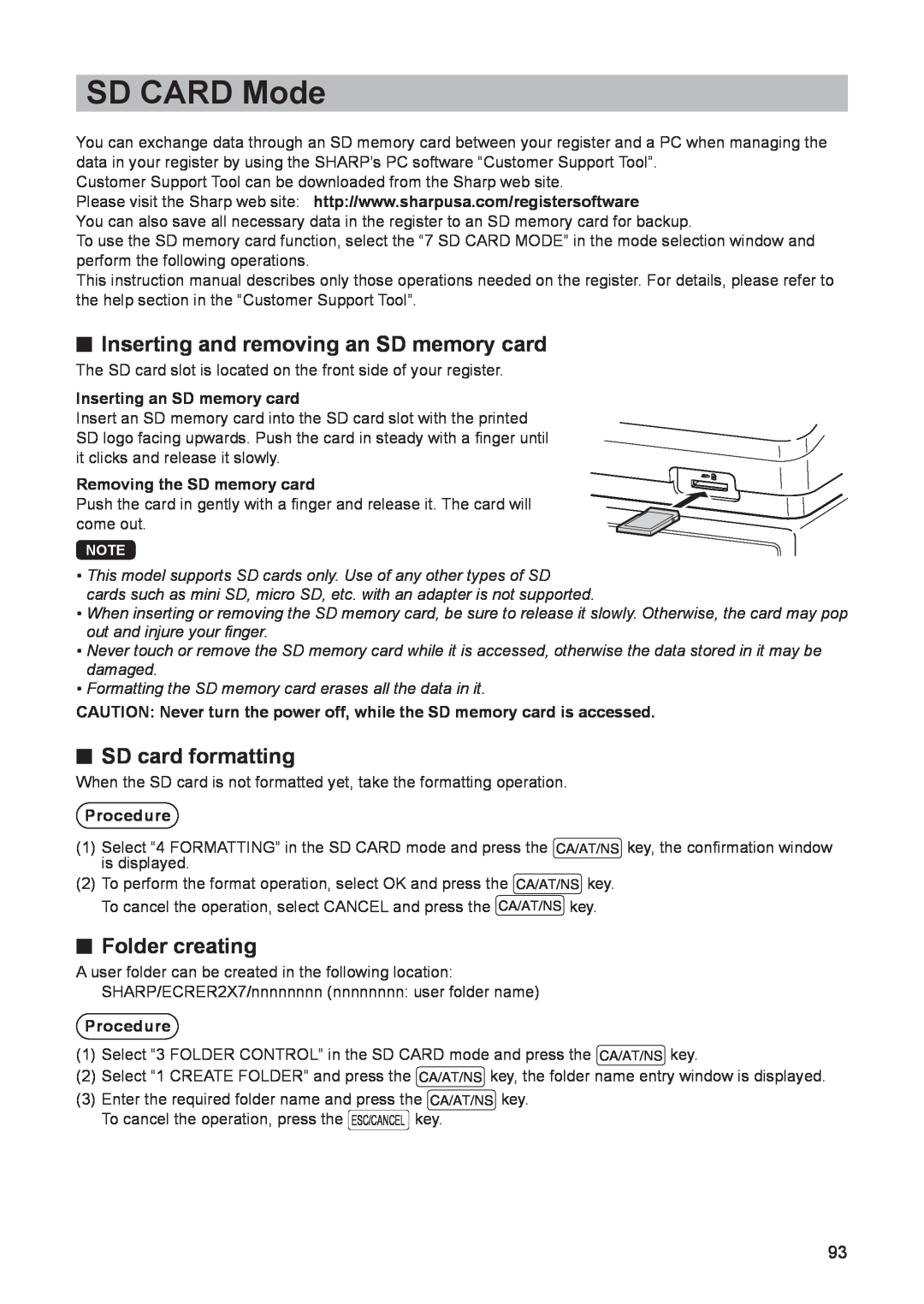MODEL
XE-A207 XE-A23S
ELECTRONIC CASH REGISTER
INSTRUCTION MANUAL
FOR YOUR RECORDS
SD logo is a trademark of SD-3C, LLC
Customer Service Hotline 1-800-BE-SHARP
INTRODUCTION
CONTENTS
Percent calculations premium or discount
8 Reading X and Resetting Z of Sales Totals
How to take a X1/Z1 or X2/Z2 report
How to Program Alphanumeric Characters
Cash in drawer
Date/Time Setting
Optional Feature Selection
Device Configuration Programming
12 Operator Maintenance
Rear view
1 Parts and Their Functions
External View
Front view
Printer
Keyboard layout for XE-A207 Function key list
R a w
@ P l
Keyboard
CLK#
t y f @ P l
Keyboard layout for XE-A23S Function key list
R a w
Numeric Entry Area Status area
Displays
Operator display
Screen example 1 REG mode Sales information area
Do not try to force the display beyond its full position
Customer display Screen save mode
Mode selection window
2 Selecting an Operating Mode
Operating Modes
Mode Selection
Procedure
Receipt paper roll
Error Warning
3 Prior to Making Entries
Preparations for Entries
Error escape function
FUNCTION MENU Procedure
Selecting the Function from the Menu
Key operation
HELP/FAQ Function
The HELP menu and printing guidance messages
Example
Key operation
The FAQ menu and guidance messages
Procedure
Example
Item Entries
When using the department keys for department 1 to
When using the department code entry key
4 Entries
Example
A $ A
PLU/sub-department open price entries
the sales quantity is added
Print
Repeat entries
Example
Key operation
Procedure
7 P5 @ 165 2 @ 5 d
A 15 @
Multiplication entries
Example
8 @5 @
Split-pricing entries
Procedure
Including-tax subtotal complete subtotal
Display of Subtotals
Single item cash sale SICS
Taxable subtotal
Check tendering
Finalization of Transaction
Cash or check tendering
Example Cash tendering
Example
Cash or check sale that does not need any tender entry
Charge credit sale
Mixed-tender sale cash or check tendering + charge tendering
Procedure
Tax Calculation
Automatic tax
Manual tax
Tax status shift
725 515 Q
25 wp 400 wQ A
Tax delete
Percent calculation for item entries
Auxiliary Entries
Percent calculations premium or discount
Percent calculation for a subtotal
Discount entries
Q 100 J A
75 J A
3 fp 7 @
Currency conversion
Payment Treatment
700 z
Printing of non-add code numbers
Open conversion rate 1.275 CONV
Example Preset conversion rate 0.8063 CONV 1 Key operation
16 p
Received-on-account entries
Example
Paid-out entries
No-sale exchange
Procedure
Key operation
Electronic Journal View
TRAINING Mode
Example
Display
5 Correction
Correction of the Last Entry Direct Void
t 600 ¡ t 328 # 28 J t 250 f t A
Indirect void by cursor operation
Correction of the Next-to-Last or Earlier Entries Indirect Void
50 @5 p
t 49 @5 tp A
Incorrect receipt
Cancellation receipt
Subtotal Void
Correction after Finalizing a Transaction
Example
6 Special Printing Function
Copy Receipt Printing
Procedure
NOTE Normal register operations may also be performed in this mode
7 Manager Mode
Entering the Manager Mode
Override Entries
To take an X1 or X2 report
8 Reading X and Resetting Z of Sales Totals
How to take a X1/Z1 or X2/Z2 report
View report
Data to be entered
Report type
Description
Operating modes
Sample report
Daily Sales Totals
General report
Hourly report
PLU report by designated range
PLU report by associated department
Clerk reports
1 When you take X2 report, “X2” is printed
Periodic Report Sample
General information
Sample report Full sales report
For XE-A207 For XE-A23S
9 Prior to Programming
Programming Keyboard Layout
Page
Entering double-size characters
How to Program Alphanumeric Characters
Mobile phone method
Entering alphanumeric characters
To enter a digit, simply press a corresponding numeric key
Entering character codes
Character code
DC Double-size character code
Programming screen
a Programming
Basic Instructions
If you return to the previous screen, press the akey
A a
Programming example
a press the Akey
If you want to clear setting, press the lkey before you press the
The Pkey toggles between two options as follows NOlYESlNOl
Pressing the Qkey displays all pertinent options
Procedure
DEPT/PLU Programming
DEPARTMENT
PLU RANGE
TYPE Use the selective entry
Department
PRICE Use the numeric entry Unit price max. 8 digits
Description Use the character entry
START Use the numeric entry Starting PLU code max. 5 digits
PLU range
PRICE Use the numeric entry
DEPT. CODE Use the numeric entry
2 DISC %2
Functional Programming
$ DISC
1 DISC %1
SIGN Use the selective entry
Discount
AMOUNT Use the numeric entry Discount amount max. 8 digits
TEXT Use the character entry
Procedure
SUBTOTAL Used the selective entry YES Enables the subtotal %
Percent 0, %2
RATE Use the numeric entry Percent rate 0.00 to
Procedure
Cash in drawer
Procedure
Procedure
TEND. Use the selective entry
Media Key Programming
Cash key Cash
FOOTER PRINT Use the selective entry
Procedure
Check key Check
Charge key Charge
+TEXT Use the character entry
TAB Use the selective entry Tabulation 0 to
SYMBOL Use the character entry
Currency conversion CONV1, CONV2
RATE Use the numeric entry
Function
Function Text Programming
TOTAL
Text Use the character entry
AUTO KEY Use the selective entry
Personnel Programming
Clerk
PASS CODE Use the numeric entry
Program each item as follows
Manager
Mode Pass Code
Training Clerk
MACHINE# Use the numeric entry Machine number max. 6 digits 0 to
Date/Time Setting
Terminal Programming
Date/time
FUNC.AUTHORITY
Optional Feature Selection
BASIC SYSTEM
FUNC.PROHIBIT
TIME FORMAT Use the selective entry
ERROR Use the selective entry
Basic System
DATE FORMAT Use the selective entry
TEND+DIRECT Use the selective entry
Function Prohibit
NON-ADD + NS Use the selective entry
SUBTOTAL0 Use the selective entry
REFUND Use the selective entry
Function Authority
RA Use the selective entry
PO Use the selective entry
E.J. FULL Use the selective entry
Function Selection
ST BEFORE TEND Use the selective entry
AFTER TRANS. Use the selective entry
TIME Use the selective entry YES Print the time
Print Selection
CONSECUTIVE NO. Use the selective entry YES Print the consecutive No
DATE Use the selective entry
CONV. SHORT TEND Use the selective entry
FOOTER Use the selective entry
0 AMT PLU Use the selective entry
ITEM JOURNAL Use the selective entry
Procedure
Report Programming
PLU Use the selective entry
Zero skip
DEPARTMENT Use the selective entry
TRANSACTION Use the selective entry
GT1 ON Z Use the selective entry
Print select
GT2 ON Z Use the selective entry YES Print GT2 on the Z report
GT3 ON Z Use the selective entry YES Print GT3 on the Z report
Electronic Journal
RESET GT Use the selective entry YES Reset the GT
Z Counter
Z1 General report
PATTERN 1 3 line text header PATTERN 2 Image logo header
Message Programming
Receipt logo
RECEIPT LOGO Use the character entry
Procedure
Device Configuration Programming
Keyboard
TOUCH SOUND Use the selective entry YES Set to sound
Display
POWER SAVE Use the numeric entry
TIME OUT1 Use the numeric entry Time out timer for ACK/NAK
TIME OUT3 Use the numeric entry Time out timer for batch close
TAX2
Tax Programming
TAX SYSTEM
TAX1
For US tax system, select “AUTO TAX”
Tax system
Tax system Use the selective entry Selection of the tax system
NOTE Tax system
TAX RATE Use the numeric entry
Table tax Procedure
Tax 1 through
INTERVAL Use the selective entry
→ CYCLE
Sample tax table New Jersey tax table 6%
→ INITIAL TAX
→ LOWER TAX
Modification of the left tax table
Tax Procedure
Doughnut exempt
Sample tax table
Key operation
Automatic Sequencing Key Programming
Key Sequence
Procedure
Description
Reading of Stored Programs
Program reading sequence
Departments
Sample printouts
Entry of amount tendered 0Non-Compulsory, 1Compulsory
Functions
Media
Report type HALO Programming data Function text
Report type Function Text
Function text
Auto key operation/Pass code 0 Enable 1 Disable
Clerk
Manager
Mode pass code Training clerk
Report type
Optional feature
Setting
Report type Receipt logo text
Report setting
Device configuration
Message
Procedure
EFT Test Function
AUTO key
ROM version
Folder creating
SD CARD Mode
Inserting and removing an SD memory card
SD card formatting
Procedure
Folder name selecting
Data saving
Procedure
Procedure
Error message table of the SD card function
Data loading
Recording data
Resetting Z report
b Electronic Journal
Electronic journal
Cautions in Handling the Printer and Recording Paper
c Operator Maintenance
In Case of Power Failure
In Case of Printer Error
Replacement
Installing Batteries
Never leave dead batteries in the battery compartment
If an incorrect battery is used, it may explode or leak
How to set the paper roll
Recording paper specifications
Installing the Paper Roll
Paper specification
open the arm, and close the arm as instructed
Replacing the receipt paper roll
Removing a Paper Jam
NOTE If the print roller arm is not securely locked
Reset the paper roll correctly by following the steps in
Cleaning the Printer Printer Head/Sensor/Roller
Clean the roller and the sensor in the same manner
Drawer Lock Key
Removing the Drawer
Opening the Drawer by Hand
Checking
Before Calling for Service
Fault
Error message table
d Specifications
Where to Obtain Service What to do to Obtain Service
END-USER LIMITED WARRANTY
Warranty Period for this Product
Additional Items Excluded from Warranty Coverage if any
Printed in Korea TTINSE2624BHZZ
SHARP ELECTRONICS CORPORATION
For additional information and product registration
Sharp Plaza, Mahwah, New Jersey 1-800-BE-SHARP