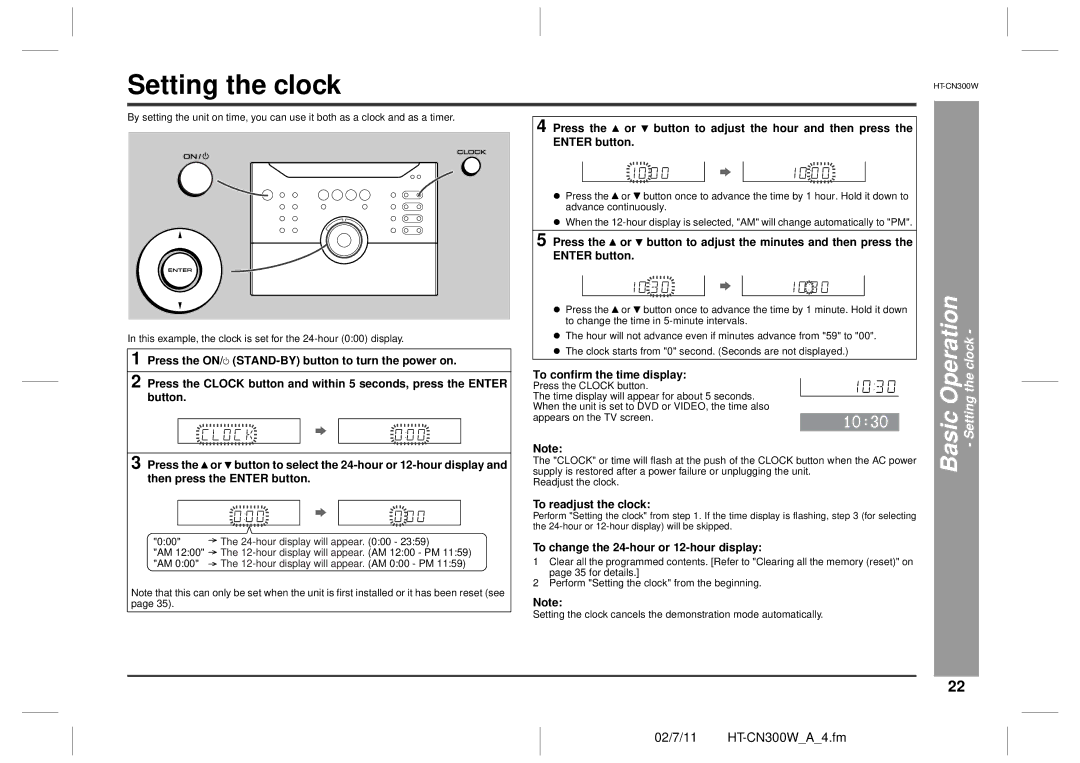Setting the clock
By setting the unit on time, you can use it both as a clock and as a timer.
In this example, the clock is set for the
1 Press the ON/![]()
2 Press the CLOCK button and within 5 seconds, press the ENTER button.
3 Press the ![]() or
or ![]() button to select the
button to select the
"0:00" The
"AM 12:00" The
"AM 0:00" The
Note that this can only be set when the unit is first installed or it has been reset (see page 35).
4 Press the ![]() or
or ![]() button to adjust the hour and then press the ENTER button.
button to adjust the hour and then press the ENTER button.
zPress the ![]() or
or ![]() button once to advance the time by 1 hour. Hold it down to advance continuously.
button once to advance the time by 1 hour. Hold it down to advance continuously.
zWhen the
5 Press the ![]() or
or ![]() button to adjust the minutes and then press the ENTER button.
button to adjust the minutes and then press the ENTER button.
zPress the ![]() or
or ![]() button once to advance the time by 1 minute. Hold it down to change the time in
button once to advance the time by 1 minute. Hold it down to change the time in
zThe hour will not advance even if minutes advance from "59" to "00".
zThe clock starts from "0" second. (Seconds are not displayed.)
To confirm the time display:
Press the CLOCK button.
The time display will appear for about 5 seconds. When the unit is set to DVD or VIDEO, the time also appears on the TV screen.
Note:
The "CLOCK" or time will flash at the push of the CLOCK button when the AC power supply is restored after a power failure or unplugging the unit.
Readjust the clock.
To readjust the clock:
Perform "Setting the clock" from step 1. If the time display is flashing, step 3 (for selecting the
To change the 24-hour or 12-hour display:
1Clear all the programmed contents. [Refer to "Clearing all the memory (reset)" on page 35 for details.]
2Perform "Setting the clock" from the beginning.
Note:
Setting the clock cancels the demonstration mode automatically.
Basic Operation - Setting the clock -
22
02/7/11