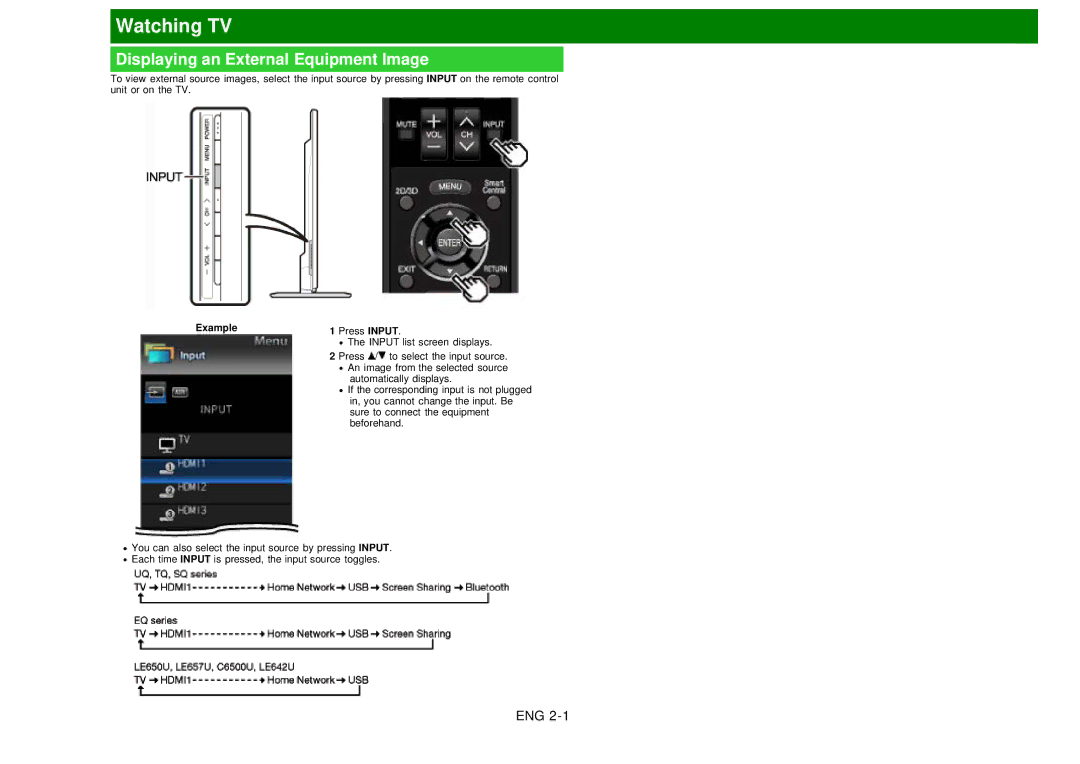Page
Contents
Side
Part Names
Front
Rear
Remote Control Unit
See pages 6-14 to 6-17 for details
Remote Control Unit Continue
See pages 3-14 to
Watching TV
Displaying an External Equipment Image
Example Press Input Input list screen displays
Location & Time
Initial Installation
Language Language setting
Example
Initial Installation Continue
TV Location
Air/Cable Antenna setting
Antenna & Cable/STB
CH Search Channel search
Smart TV
Completed
Connection using an Ethernet cable
Wireless LAN connection by the WPS method
Enter
When Set-top box was selected in step
Direct Button Operation
Changing Channels
Method
Changing Volume
Mute
Freeze
Flashback
SmartCentral
Netflix
Digital broadcasting audio mode
MTS/SAP stereo mode
Examples when receiving MTS and SAP
Example when receiving Digital broadcasting
Sleep Timer
AV Mode
AV Mode Continue
Closed Captions and Digital Closed
Closed Captions and Digital Closed Captions Continue
Examples
Press View Mode
Dot by Dot 1080i/p only
Full Screen 720p only
View Mode Continue
Stretch Dot by Dot
On-ScreenDisplay Menu
Introduction
IntroductionContinue
About Menu Items
Lcfont
On-Screen Display Menu Operation
Using the remote control
Using the control panel of the TV
Menu Operation Buttons
Picture Settings
AV Mode Changing Pic.Quality
Picture Settings Continue
Advanced
Mid-High
Color Management System
Middle Mid-Low
Gamma Adjustment
Film Mode 32 pull-down
Active Contrast Digital Noise Reduction
Reset
Monochrome
Black Level
Audio Settings
Adaptive Volume
Surround For SQ10U, EQ10U, LE650U, C6500U and LE642U models
Audio Settings Continue
Wall Mount Setup
Clear Voice
Language
Setup
Easy Setup
Select DST Daylight Savings Time Select Auto, Manual or Off
Setup Continue
TV Channel Setup
CH Setup
Favorite CH Favorite Channel Setting Antenna Setup-DIGITAL
To register your favorite channel
To delete your favorite channel
Parental Control Parental Control Setting
Chip Mpaa Voluntary movie rating system Example
When setting an individual content-based rating item
TV Parental Guidelines Example
Rating
Canadian French Ratings
Canadian English Ratings
Status
Input Settings
Quick Start Mode
PC input
3D Setup
Audio Setup
Input Skip Audio Select
DivX Setup Secret No
Color System Setting Secret No
Aquos Link Setup
Auto/NTSC/PAL-M/PAL-N
Aquos Remote Control
Dashboard Internet Setup
SmartCentral Settings
Smart TV
Smart TV Continue
Wallpaper
Keyboard Setting/Mouse Setting/Other devices Setting
Addition of a Bluetooth Device
Clock
Selection of a Bluetooth Device
Other Devices Setting
Deletion of a Bluetooth Device
Connection Mode Setting
SmartCentral Sounds
TV Name Setting
Home Network
Netflix Help
Power Control
System Options
System Options Continue
Shortcuts
Change CC
Change Audio
Menu Design
Channel Changing Effect
Demo Mode
Caption Setup
Startup Screen
Game Play Time
Front Indicator Light Operation Lock Out
UQ17U, TQ15U, SQ17U, SQ15U and LE657U models
Input
Identification
Software Update
Information
Digital Caption Info Digital Caption Information
Information Continue
Updating the Software via the Network
Software License
Manual
Information
Preparing for the 3D glasses
Supplied accessories For the UQ17U, SQ17U and LE657U models
Power button
Part Names
Using the 3D glasses
Replacing the Battery
Using the 3D glasses Continue
Switching to 3D and 2D Mode
Usage Range of the 3D Glasses
Specifications 3D glasses sold separately
Troubleshooting 3D Images
Problem Possible solution
Display Methods for 3D and 2D Images
When 3D Auto Change is set to Off
When 3D Auto Change is set to Mode 1 or Mode
Switching from 3D to 2D Mode
Viewing 3D Images
Viewing 3D Images Continue
Watching 2D Images in 3D
Switching to the Previous Mode
3D Menu
Configuring the TV Setting to Enhance 3D Image Viewing
3D Setup
3D Brightness Boost
Viewing Time Info
Depth Change
2D 3D Convert Effect
3D Test
3D Glasses lenses
Usage range of the 3D Glasses
Enjoying Photo/Music/Video Playback
Connecting a USB Memory Device/USB Hard Drive
Connecting a Home Network Server
Preparation
Selecting the Folders to Play Back
Press SmartCentral. See
USB Device Compatibility
Selecting the Folders to Play Back Continue
Home Network Server Compatibility
Photo Mode
Enter
Return
Return
Select Slide Show Interval
Set/Reset All Slide Show Image
USB Menu
5sec/10sec/30sec/60sec
Set/Reset All Auto Play
Music Mode
Example Buttons for music mode ButtonsDescription
Blue
Video Mode
Red*2
Buttons for playing mode Description
Buttons Description 2D/3D*1
Yellow*2
Title Edition/Chapter
Menu for playing mode Example
Menu for file selecting operations Example
Show Video Information
Example Buttons for using the USB operation panel
USB Operation Panel/Home Network Operation Panel
Buttons for using the Home Network operation panel
DivX Setup
DivX VOD Registration DivX VOD Deregistration
Permitted/Not allowed Timeout Setup
Set Up Home Network
Remote Control Play Settings
Playing Back Files from a Portable Device or PC
STB Brand Remote Control Code Number
Presetting Remote Control Function
Presetting manufacturer codes
Manufacturer codes
Presetting Remote Control Function Continue
BD/DVD/LD Brand Remote Control Code Number
VCR Brand Remote Control Code Number
Sylvania
Audio Brand Remote Control Code Number
Sony
Tatung Teac TMK Yamaha
11 CH
Menu
Single remote control
Using Aquos Link
Controlling Hdmi Equipment Using Aquos Link
What’s Aquos LINK?
Controlling Hdmi Equipment Using Aquos Link Continue
Aquos Link Setup
Buttons Description
Power
One Touch Playback
Source
Device Operation Panel
Recorder Power On/Off
Link Operation Menu
Play from Rec. List
Link Operation Menu Continue
Using a Smartphone with the TV
Operation Using the Remote Control
Auto Input Selection
Auto Sync. for Analog PC Input Mode Only
Using a PC
Adjusting the PC Image
Fine Sync
Setting Audio Input
Audio Select
Hdmi
Control of the TV
Control of the TV Continue
Command format
Command table
Parameter
Control Command Parameter Control Contents View Mode
Volume
Phase
Standard
Audio
Control Item Command Parameter Control Contents Surround
Selection Sleep Timer
MIN
CH Down
Control Item Command Parameter Control Contents Software
CH UP
Device Name
Favorite CH
Display Power Source Option
View Mode Flashback
Manual
PC Compatibility Chart
Resolution Horizontal Vertical Vesa Standard Frequency
Using an Ethernet cable
Using the Internet
Connecting to the Internet
Using the wireless LAN
Manual Setup
Internet Setup
Auto Setup
Internet Connection
Internet Setup Continue
Wireless Setup
IP Setup
Interactive Service
Connection Test
If you cannot connect to the Internet
Alphabet/Sign
Entering Text Software Keyboard
Caps Off/Caps Lock Shift
Back space/Delete
Entering Text Software Keyboard Continue
Exit
View Mode
Using the Browser
Buttons for Using the Browser
FAV APP1, 2, 3 TV+Web
Using the Browser Continue
Using the Toolbar
Browsing Web Contents
About links
Disclaimers
Security Secure sites
Browser Settings
Western ISO-8859-1/Unicode UTF-8
Security warnings
Using Keyboard and Mouse
Using Applications via the Internet
Using the Application Window
Deactivating Netflix Function
Using Applications via the Internet Continue
During Gallery Display
Deactivating the Vudu Function
SmartCentral TV/Streaming
SmartCentral Search
Aquos Advantage Live
Examples of Application Logos
Using the Bluetooth/Miracast devices
Bluetooth device
Miracast device
Appendix
Removing the Stand
Setting the TV on the Wall
Setting the TV on the WallContinue
LC-80UQ17U/LC-80LE650U/LC-90LE657U/LC-80LE642U
Wall Mount Kit Specifications
Appendix
Troubleshooting
Pages 4-5 to
TroubleshootingContinue
Pages 5-8 to
Troubleshooting Error Message
E202
E203
Information on the Software License for This Product
Software composition
Clearing the Secret Number
Specifications
TV For the UQ17U models
Model LC-80UQ17U Model LC-70UQ17U Model LC-60UQ17U
TV For the TQ15U models
Model LC-70TQ15U Model LC-60TQ15U
TV For the SQ17U, SQ15U and SQ10U models
TV For the EQ10U models
Model LC-70EQ10U Model LC-60EQ10U
TV For the LE650U and C6500U models
TV For the LE657U model
Model LC-90LE657U
TV For the LE642U model
Model LC-80LE642U
WPA-PSK Tkip
Wireless LAN
Specification
WPA2-PSK AES
Bluetooth
Precaución
Trademarks
Dimensional Drawings
LC-80UQ17U
LC-70UQ17U
LC-60UQ17U
LC-70TQ15U
LC-60TQ15U
LC-70SQ17U/LC-70SQ15U/LC-70SQ10U/LC-70EQ10U
LC-60SQ17U/LC-60SQ15U/LC-60SQ10U/LC-60EQ10U
LC-80LE650U
LC-70LE650U/LC-70C6500U
LC-60LE650U/LC-60C6500U
LC-90LE657U
LC-80LE642U

![]() /
/![]() to select the input source.
to select the input source.![]() An image from the selected source automatically displays.
An image from the selected source automatically displays.![]() If the corresponding input is not plugged in, you cannot change the input. Be sure to connect the equipment beforehand.
If the corresponding input is not plugged in, you cannot change the input. Be sure to connect the equipment beforehand.![]() You can also select the input source by pressing INPUT.
You can also select the input source by pressing INPUT.![]() Each time INPUT is pressed, the input source toggles.
Each time INPUT is pressed, the input source toggles.