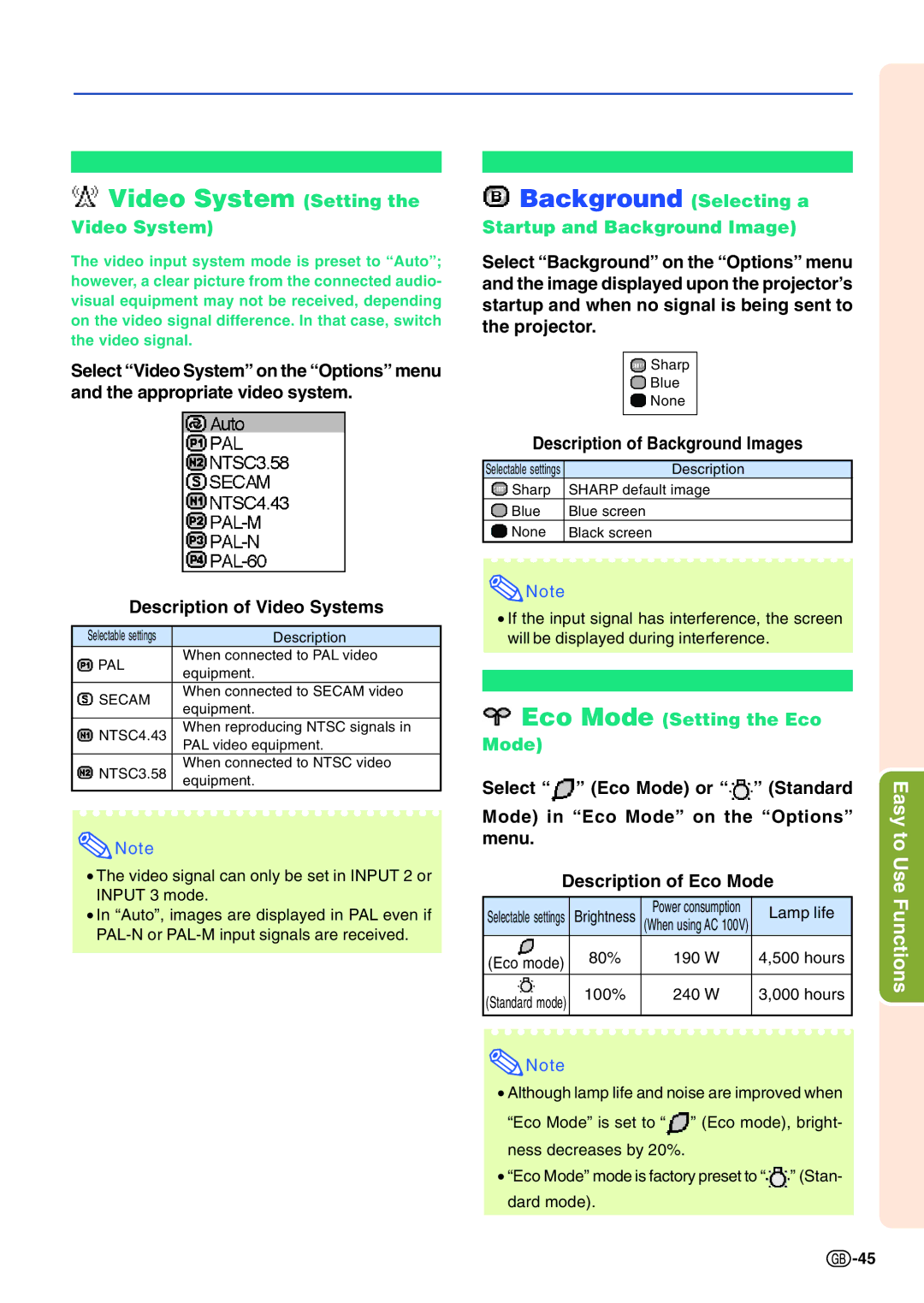Video System (Setting the
Video System (Setting the
Video System)
The video input system mode is preset to “Auto”; however, a clear picture from the connected audio- visual equipment may not be received, depending on the video signal difference. In that case, switch the video signal.
Select “Video System” on the “Options” menu and the appropriate video system.
Description of Video Systems
Selectable settings | Description | |
PAL | When connected to PAL video | |
equipment. | ||
| ||
SECAM | When connected to SECAM video | |
equipment. | ||
| ||
NTSC4.43 | When reproducing NTSC signals in | |
PAL video equipment. | ||
| ||
NTSC3.58 | When connected to NTSC video | |
equipment. | ||
|
![]() Note
Note
•The video signal can only be set in INPUT 2 or INPUT 3 mode.
•In “Auto”, images are displayed in PAL even if
 Background (Selecting a Startup and Background Image)
Background (Selecting a Startup and Background Image)
Select “Background” on the “Options” menu and the image displayed upon the projector’s startup and when no signal is being sent to the projector.
![]() Sharp
Sharp
![]() Blue
Blue
![]() None
None
Description of Background Images
Selectable settings | Description |
Sharp | SHARP default image |
Blue | Blue screen |
None | Black screen |
![]() Note
Note
•If the input signal has interference, the screen will be displayed during interference.
 Eco Mode (Setting the Eco Mode)
Eco Mode (Setting the Eco Mode)
Select “![]() ” (Eco Mode) or “
” (Eco Mode) or “![]() ” (Standard
” (Standard
Mode) in “Eco Mode” on the “Options” menu.
Description of Eco Mode
Selectable settings | Brightness | Power consumption | Lamp life | |
(When using AC 100V) | ||||
| ||||
(Eco mode) | 80% | 190 W | 4,500 hours | |
|
|
| ||
|
|
|
| |
(Standard mode) | 100% | 240 W | 3,000 hours | |
|
|
| ||
|
|
|
|
![]() Note
Note
•Although lamp life and noise are improved when
“Eco Mode” is set to “![]() ” (Eco mode), bright- ness decreases by 20%.
” (Eco mode), bright- ness decreases by 20%.
•“Eco Mode” mode is factory preset to “![]() ” (Stan- dard mode).
” (Stan- dard mode).
Easy to Use Functions
![]() -45
-45