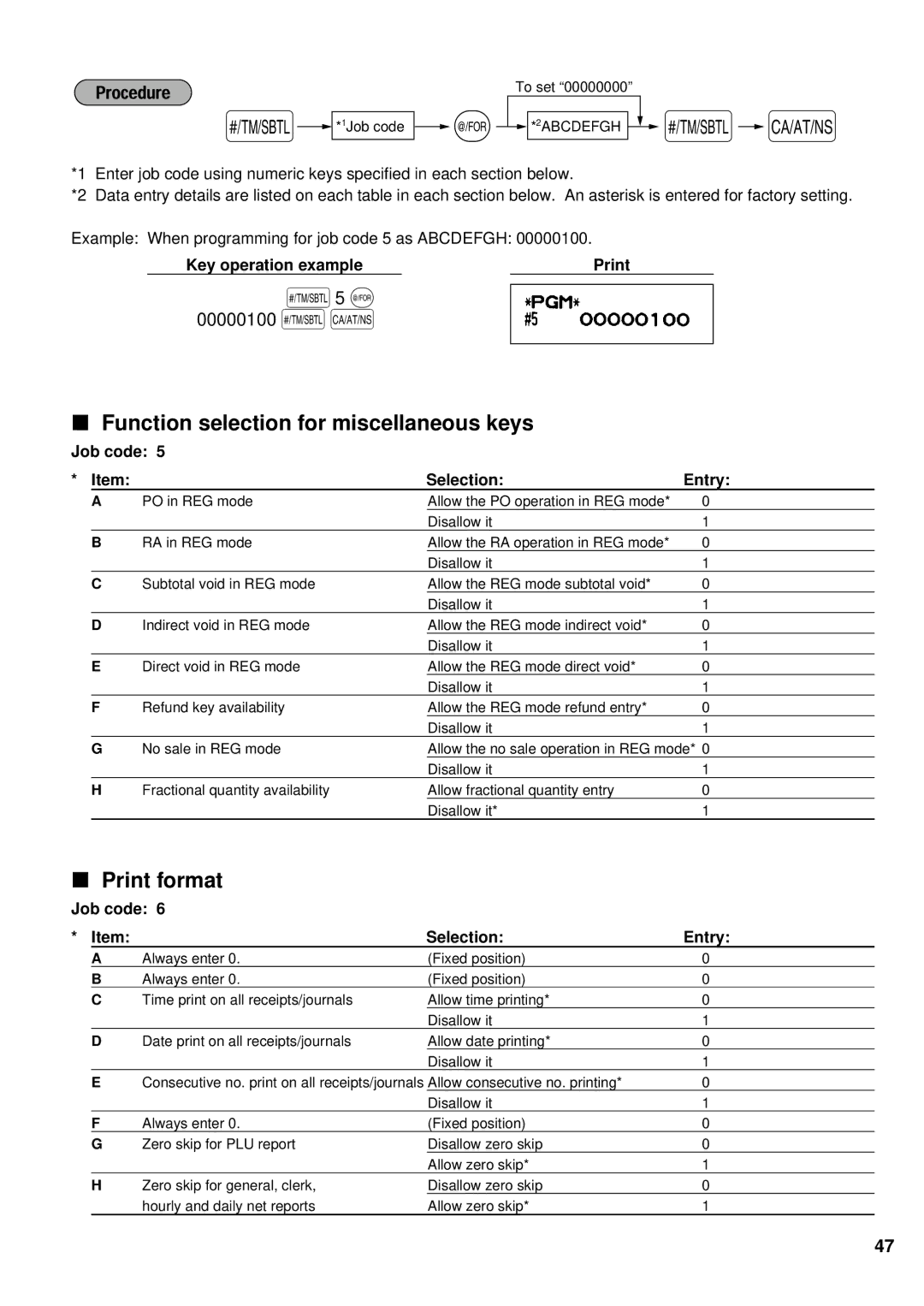XE-A401 specifications
The Sharp XE-A401 is a versatile and user-friendly electronic cash register tailored for retail and hospitality environments. It is designed to streamline operations and enhance efficiency in various business settings. With its robust features and reliable performance, the XE-A401 has become a popular choice among small to medium-sized businesses.One of the standout features of the Sharp XE-A401 is its large LCD display. This clear, easy-to-read screen allows cashiers to view transaction details without any strain. The display can be adjusted for optimal viewing angles, ensuring that both the operator and customers can see the information clearly. Additionally, the register is equipped with a large keyboard that includes 20 department keys, allowing for quick and easy input of frequently sold items.
The XE-A401 supports various payment methods, including cash, credit, and debit cards, making it a flexible solution for modern retailers. It also has a built-in thermal printer that produces high-quality, clear receipts. The printer is fast and reliable, reducing wait times for customers during busy hours.
In terms of inventory management, the XE-A401 excels with its ability to track up to 2,000 price lookups (PLUs). This feature enables businesses to keep close tabs on their inventory levels and sales trends, helping them make informed stock management decisions. Moreover, the cash register allows for the programming of up to 100 clerks, enabling separate tracking of sales for different employees.
Another noteworthy characteristic of the Sharp XE-A401 is its simple yet effective reporting capabilities. Users can generate a variety of sales reports, including daily sales, tax reports, and departmental reports. This functionality enables business owners to analyze their sales data quickly and make necessary adjustments to enhance profitability.
The XE-A401 is designed with ease of use in mind. Its intuitive interface simplifies operations, making it suitable for businesses with different staff skill levels. Furthermore, the compact design of the cash register ensures it can fit neatly on counters without taking up excessive space.
In summary, the Sharp XE-A401 is a well-rounded cash register that combines advanced features with user-friendly functionality. Its impressive display, robust payment options, extensive inventory management, and comprehensive reporting make it an ideal choice for businesses seeking to enhance their operational efficiency. With its reliability and performance, the XE-A401 proves to be an invaluable asset in today’s competitive retail environment.