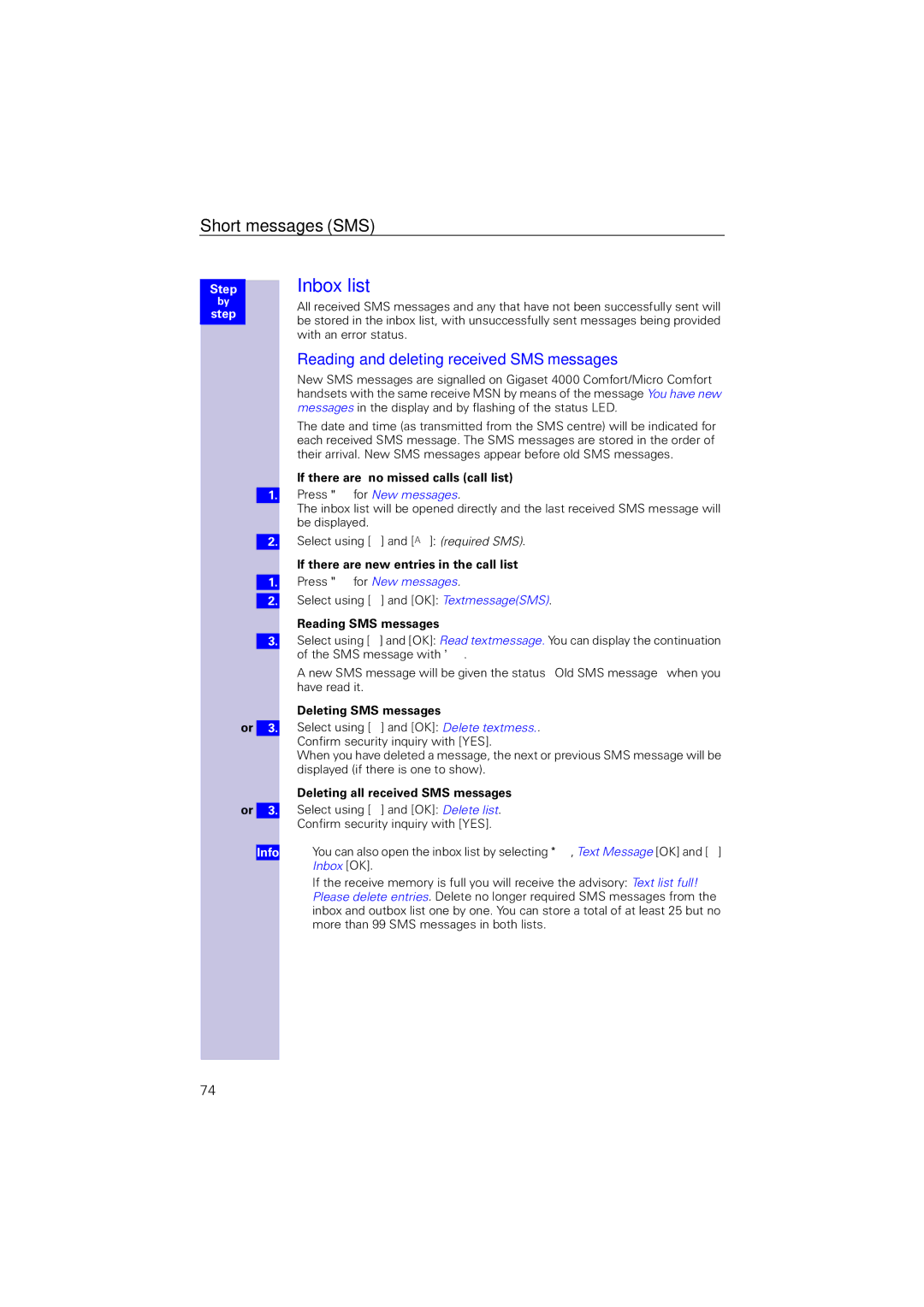Short messages (SMS)
Step
by
step
Inbox list
All received SMS messages and any that have not been successfully sent will be stored in the inbox list, with unsuccessfully sent messages being provided with an error status.
Reading and deleting received SMS messages
New SMS messages are signalled on Gigaset 4000 Comfort/Micro Comfort handsets with the same receive MSN by means of the message You have new messages in the display and by flashing of the status LED.
The date and time (as transmitted from the SMS centre) will be indicated for each received SMS message. The SMS messages are stored in the order of their arrival. New SMS messages appear before old SMS messages.
If there are no missed calls (call list)
1.Press "for New messages.
The inbox list will be opened directly and the last received SMS message will be displayed.
2.Select using [ ] and [)]: (required SMS).
If there are new entries in the call list
1.Press "for New messages.
2.Select using [ ] and [OK]: Textmessage(SMS).
Reading SMS messages
3.Select using [è] and [OK]: Read textmessage. You can display the continuation of the SMS message with '.
A new SMS message will be given the status “Old SMS message” when you have read it.
or 3.
or 3.
Info
Deleting SMS messages
Select using [è] and [OK]: Delete textmess.. Confirm security inquiry with [YES].
When you have deleted a message, the next or previous SMS message will be displayed (if there is one to show).
Deleting all received SMS messages
Select using [è] and [OK]: Delete list.
Confirm security inquiry with [YES].
●You can also open the inbox list by selecting *, Text Message [OK] and [è] Inbox [OK].
●If the receive memory is full you will receive the advisory: Text list full! Please delete entries. Delete no longer required SMS messages from the inbox and outbox list one by one. You can store a total of at least 25 but no more than 99 SMS messages in both lists.
74