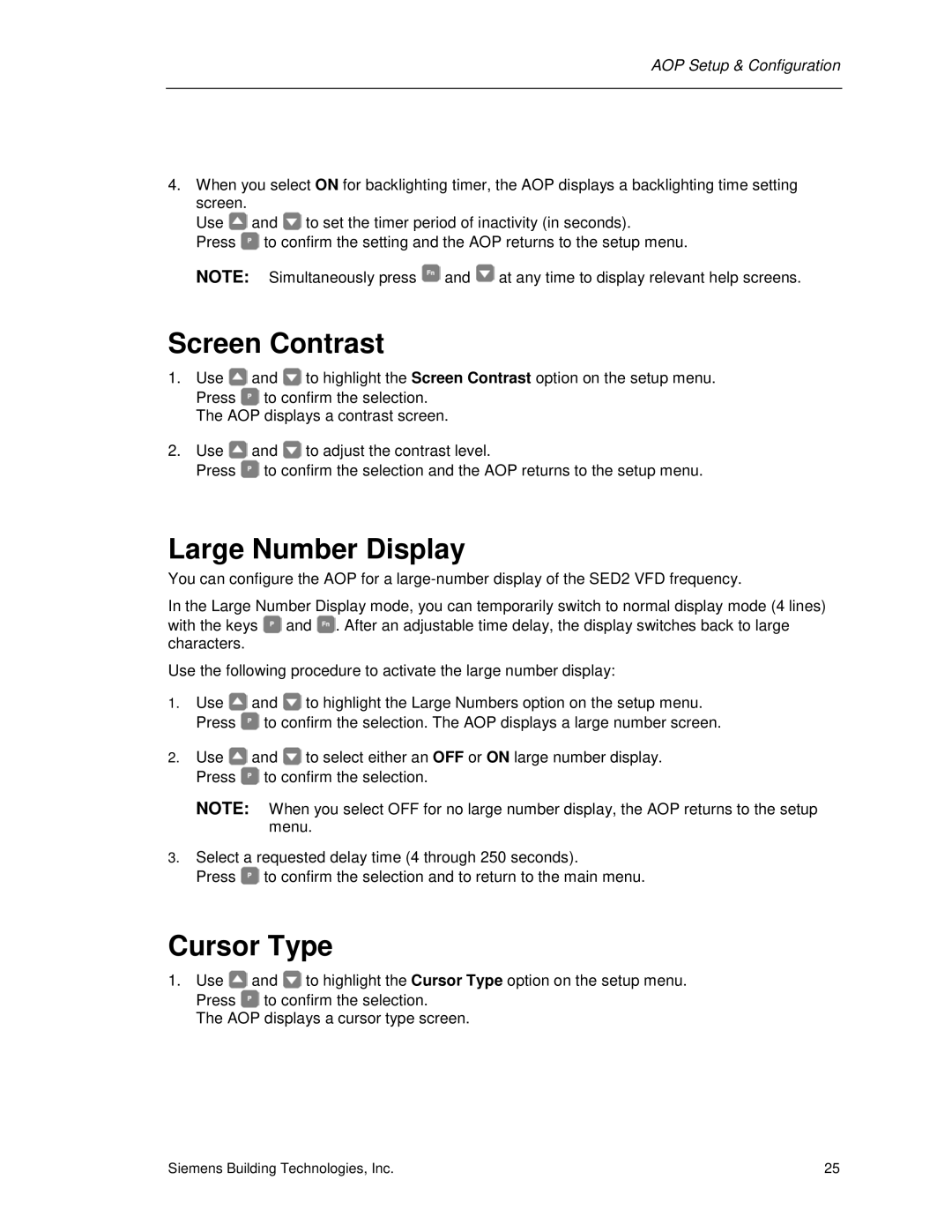AOP Setup & Configuration
4.When you select ON for backlighting timer, the AOP displays a backlighting time setting
screen.
Use ![]() and
and ![]() to set the timer period of inactivity (in seconds).
to set the timer period of inactivity (in seconds).
Press ![]() to confirm the setting and the AOP returns to the setup menu.
to confirm the setting and the AOP returns to the setup menu.
NOTE: Simultaneously press ![]() and
and ![]() at any time to display relevant help screens.
at any time to display relevant help screens.
Screen Contrast
1.Use ![]() and
and ![]() to highlight the Screen Contrast option on the setup menu. Press
to highlight the Screen Contrast option on the setup menu. Press ![]() to confirm the selection.
to confirm the selection.
The AOP displays a contrast screen.
2.Use ![]() and
and ![]() to adjust the contrast level.
to adjust the contrast level.
Press ![]() to confirm the selection and the AOP returns to the setup menu.
to confirm the selection and the AOP returns to the setup menu.
Large Number Display
You can configure the AOP for a
In the Large Number Display mode, you can temporarily switch to normal display mode (4 lines) with the keys ![]() and
and ![]() . After an adjustable time delay, the display switches back to large characters.
. After an adjustable time delay, the display switches back to large characters.
Use the following procedure to activate the large number display:
1.Use ![]() and
and ![]() to highlight the Large Numbers option on the setup menu. Press
to highlight the Large Numbers option on the setup menu. Press ![]() to confirm the selection. The AOP displays a large number screen.
to confirm the selection. The AOP displays a large number screen.
2.Use ![]() and
and ![]() to select either an OFF or ON large number display. Press
to select either an OFF or ON large number display. Press ![]() to confirm the selection.
to confirm the selection.
NOTE: When you select OFF for no large number display, the AOP returns to the setup menu.
3.Select a requested delay time (4 through 250 seconds).
Press ![]() to confirm the selection and to return to the main menu.
to confirm the selection and to return to the main menu.
Cursor Type
1.Use ![]() and
and ![]() to highlight the Cursor Type option on the setup menu. Press
to highlight the Cursor Type option on the setup menu. Press ![]() to confirm the selection.
to confirm the selection.
The AOP displays a cursor type screen.
Siemens Building Technologies, Inc. | 25 |