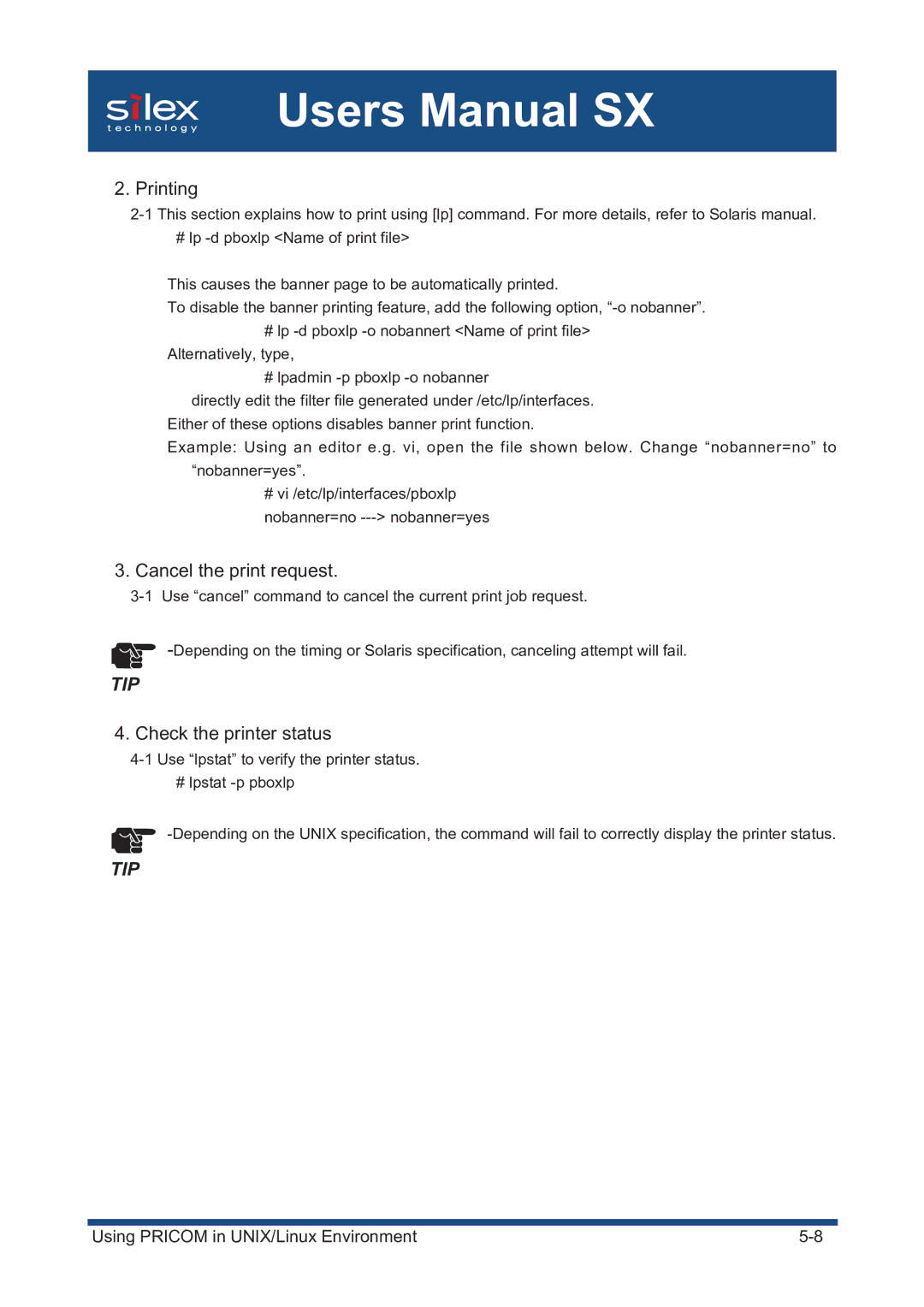Users Manual SX
2. Printing
# lp
This causes the banner page to be automatically printed.
To disable the banner printing feature, add the following option,
#lp
#lpadmin
directly edit the filter file generated under /etc/lp/interfaces. Either of these options disables banner print function.
Example: Using an editor e.g. vi, open the file shown below. Change “nobanner=no” to “nobanner=yes”.
#vi /etc/lp/interfaces/pboxlp nobanner=no
3.Cancel the print request.
TIP
4. Check the printer status
# lpstat
TIP
|
|
Using PRICOM in UNIX/Linux Environment |