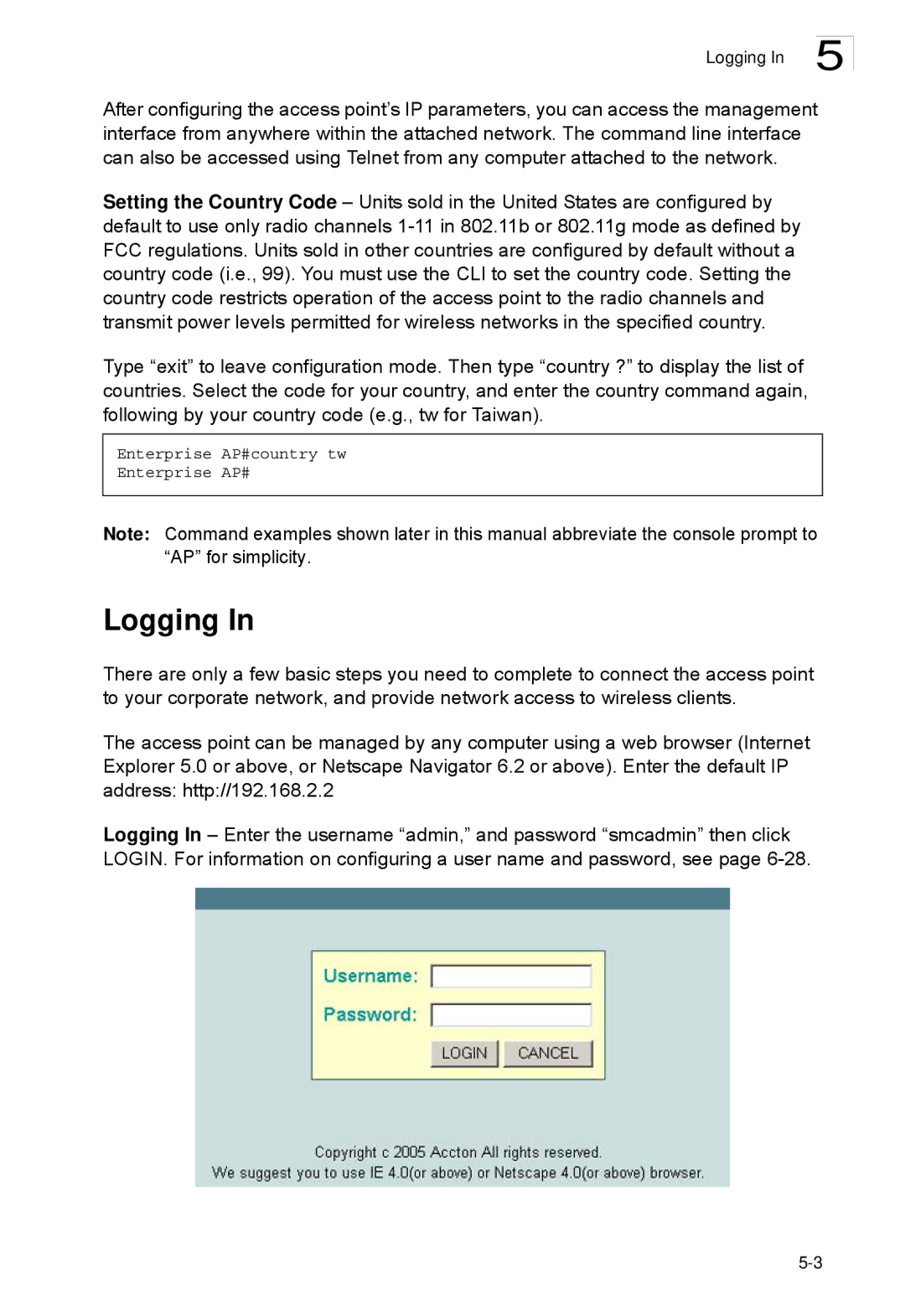SMC2552W-G2-17, SMC2552W-G2 specifications
The SMC Networks SMC2552W-G2 and SMC2552W-G2-17 are advanced wireless access points designed for a range of networking environments, offering robust features suited to both home and business applications. These devices are known for their reliable performance, making them a popular choice for those seeking to enhance network connectivity and coverage.One of the primary features of the SMC2552W-G2 is its dual-band capability, operating on both the 2.4 GHz and 5 GHz frequency bands. This versatility allows users to take advantage of the high capacity of the 5 GHz band, which is less congested and ideal for activities that require substantial bandwidth, such as streaming and online gaming. The 2.4 GHz band, on the other hand, provides better penetration through walls and is more suitable for basic browsing and mobile device connectivity.
Another significant characteristic is the device's support for the 802.11n Wi-Fi standard, which enables data rates of up to 300 Mbps. This standard ensures a fast and stable wireless connection, facilitating a seamless online experience for multiple devices simultaneously. The integration of MIMO (Multiple Input Multiple Output) technology further enhances the performance, allowing for multiple data streams to be transmitted and received, significantly increasing throughput and range.
The SMC2552W-G2 series also boasts advanced security features, including WPA/WPA2 encryption and support for 802.1X authentication. These security protocols provide robust protection against unauthorized access and ensure that data transmitted over the network remains secure.
In terms of management, these access points offer both web-based and SNMP (Simple Network Management Protocol) interfaces, enabling users to easily configure and monitor the network settings. This user-friendly interface simplifies the process of overseeing network performance and troubleshooting issues when they arise.
The SMC2552W-G2 and SMC2552W-G2-17 are designed for easy installation, whether as stand-alone units or as part of a larger network. Their compact design allows for flexible mounting options, making them suitable for various environments.
In summary, the SMC Networks SMC2552W-G2 and SMC2552W-G2-17 provide an excellent combination of speed, security, and ease of management, making them ideal solutions for enhancing wireless connectivity in both home and office settings. Their dual-band functionality, compliance with the latest Wi-Fi standards, and comprehensive security measures ensure a reliable and efficient networking experience.