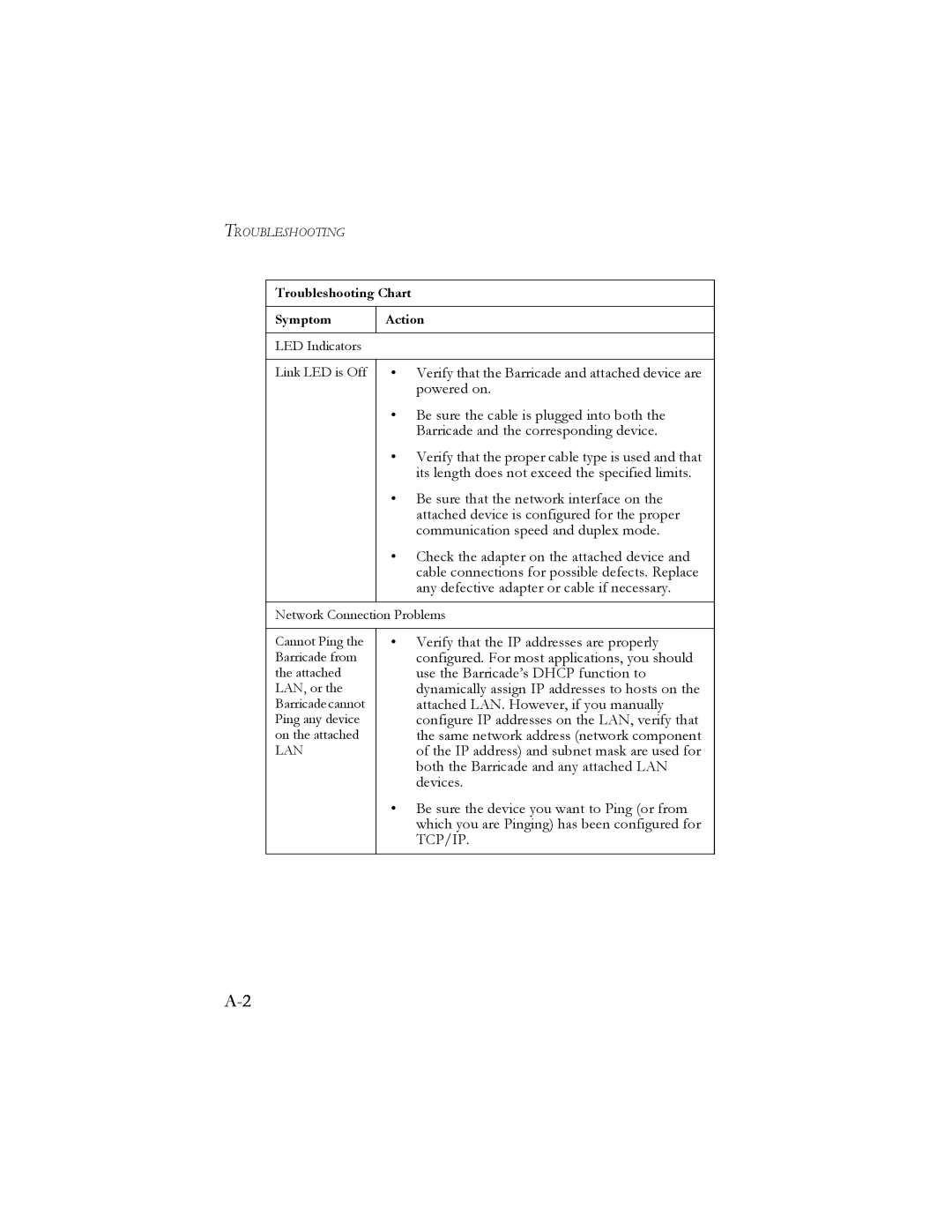TROUBLESHOOTING
Troubleshooting Chart
Symptom | Action |
|
|
LED Indicators |
|
|
|
Link LED is Off | • Verify that the Barricade and attached device are |
| powered on. |
| • Be sure the cable is plugged into both the |
| Barricade and the corresponding device. |
| • Verify that the proper cable type is used and that |
| its length does not exceed the specified limits. |
| • Be sure that the network interface on the |
| attached device is configured for the proper |
| communication speed and duplex mode. |
| • Check the adapter on the attached device and |
| cable connections for possible defects. Replace |
| any defective adapter or cable if necessary. |
|
|
Network Connection Problems | |
|
|
Cannot Ping the | • Verify that the IP addresses are properly |
Barricade from | configured. For most applications, you should |
the attached | use the Barricade’s DHCP function to |
LAN, or the | dynamically assign IP addresses to hosts on the |
Barricade cannot | attached LAN. However, if you manually |
Ping any device | configure IP addresses on the LAN, verify that |
on the attached | the same network address (network component |
LAN | of the IP address) and subnet mask are used for |
| both the Barricade and any attached LAN |
| devices. |
| • Be sure the device you want to Ping (or from |
| which you are Pinging) has been configured for |
| TCP/IP. |
|
|