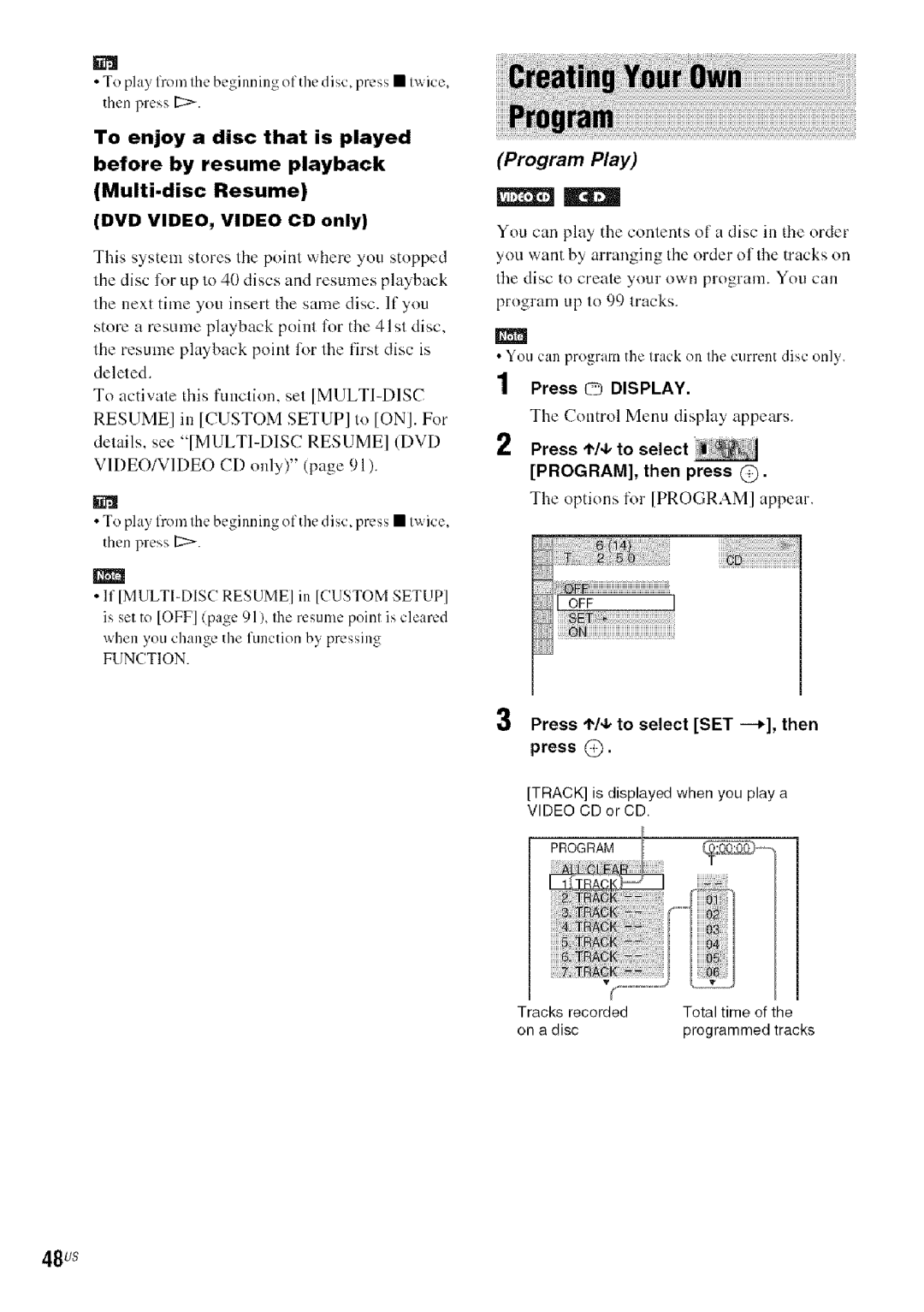DVD Home Theatre System
Sony Corporation
Important Safety Instructions
For the customers in the U.S.A
Precautions
Sound Adjustments
Getting Started Basic
Getting
Basic Operations
Advanced Settings Adjustments
Other Operations
Additional Information
Symbol Meaning
CD-ROMs/CD-Rs/CD-RWs
Format Discs Disc logo
R4.7
Example of discs that the system cannot play
About Multi Session CD
DVD.RW/DVD+ R/DVD+RW
Music discs encoded with Copyright protection Technologies
Region code
Operations of DVDs and Video CDs
Copyrights
Attaching the foot pads to the subwoofer
Inserting batteries into the remote
Screw small, silver Screw large, with Washer
About the speaker cord
Speaker cord
11us
Thread the speaker cord through the hole of the post cover
12us
DAV-HDX500
DAV-HDX500
DAV-HDX501 W
Low position
14us
15us
Attach the post to the base
Adjust the height of the speaker
16us
Take up any speaker cord slack
Secure the speaker cord by running it through the slot
18us
Fully-assembled illustration
Igus
20us
Connecting the Speakers
21us
Required cords
To the Speaker jack
@ Connecting the TV
@ Connecting the Antenna Aerial
22us
Connecting the AC power cord mains lead
To connect the FM wire antenna aerial
23us
Speakers to lhe unil
Positioning the speakers
24us
Place speakers as illustraled below
Turn on the TV Press
25us
Press t/4, to select a language
Press @
Press @
To quit the Quick Setup
To recall the Quick Setup display
26us
13Unplug the calibration mic and press To select YES
Setting the demonstration mode to on/off
27us
Press System MENU. The system menu turlis ofl
Installing the speakers on a wall
You can use the speakers by installing o11the wall
Hang the speakers on the screws
28us
2gus
30us
31us
To connect to a TV with the S Video in jack
Press Function repeatedly to select DVD
To connect to a TV with the Video in jack
Does your TV accept progressive signals?
When connecting to a standard 43 screen TV
Press Video Format
32us
33us
Press Video Format
About DVD software types and the conversion method
Ill
34us
VCR, digital satellite receiver or PlayStation 2, etc
35us
To connect the Digital Media Port adapter
Wireless system option
36us
37us
Press Disc
Press Load a disc
Press £
To turn on/off the Disc 1-5 indicators illumination
About DVD 5-DISC changer
38us
Additional Operations
Iiiiii!il
Selecting the connected component
3gus
40us
Function I1ii
Iiiiiii
41us
Press MOVIE/MUSIC during playback
Automatic outputting of the original sound
Outputting the sound from multiple speakers
Outputting 2 channel sources like CDs by 5.1channel
42us
Enjoying Digital Cinema Sound
43us
About Cinema Studio EX
Using only the front speaker and subwoofer
Enjoying the surround sound by headphones
Iii! i
44us
Watching frame by frame Slow-motion Play
Playing one frame at a time Freeze Frame
45us
DVD VIDEO, DVD-R, DVD-RW, Video CD only
46us
Changes to
Press ,I,/4, to select the search method
If you make a mistake
To return to normal play during setting
47us
Press Picture Navi during playback
48us
Press L Display
Press I/4,to se ect PROGRAM, then press @
Press ,I,/4, to select SET --+, then press @
4gus
When playing a Video CD or CD
When Program Play is activated
When playing a Data CD or Data DVD
Track shuffles tracks on the disc
51vs
Press @
Item is selected
Repeat
When playing a DVD-VR
52us
Press DVD TOP Menu or DVD Menu
Press Audio during playback
Checking the audio signal format
About Audio signals
PCM, Dolby Digital. DTS. etc. appears as shown below
Example
Press ,I,/4.to, select a setting
Default setting is underlined
When playing a DVD Video or DVD.R/DVD.RW
54us
Checking the playing time and remaining time
Checking the play information of the disc
55us
Checking the date information
Press O Display twice during playback
56us
Jpeg only
Sync
What is MP3/JPEG?
Discs that the system can play
MP3 audio track or Jpeg Image file that the system can Play
About the Multi-Session disc
Structure of disc contents
Playback order of MP3 audio tracks or Jpeg image files
5gus
Selecting an MP3 audio track or album
Selecting a Jpeg image file or album
60us
When selecting an image Press Picture NAV1
61us
Press
To play the next or previous Jpeg Image file
Specifying the slide show duration
62us
Load a Data CD or Data DVD
Mode
LI Press ,1,/4,to select a setting
Selecting an effect for image files in the slide show
63us
Press Q Display twice
64us
Select the item number you want by the number buttons
Interactive operations
To go back to the menu
Press ,I,/4,to select the preset number you want
To change the preset number
65us
I0 kHz or 9 kHz
Naming preset stations
66us
To turn off the radio
Create a name by using the cursor buttons
67us
About XM Satellite Radio
XM Satellite Radio Terms Conditions
Connecting the XM Radio
Selecting channels from a category Category Tuning
Checking the XM Radio ID
Receiving XM Radio broadcasts
Press Tuning + or to select the channel
Displaying the XM Radio Information in the front panel
6gus
Press Category + or to select Category you want
Presetting channels
Selecting the channel by using the preset numbers
To change the preset number
Press System Menu
XMRadiomessageslist MessageappearsExplanation/Remedies
71us
Controlling TVs with the remote
72us
Catv
Preparing for the Theatre Sync function
73us
By pressing Number
By pressing You can
Operating the Theatre Sync function
74us
TVs input source
Number Transmit time
Reinforcing bass frequencies
To check the remaining time
76us
Playing the connected Component on the system
77us
For operation details, see the operating
Port adapter not supplied
To remove a disc while the child Lock function is on
To insert a disc while the child Lock function is on
78us
When you have already registered a password
79us
Displuy lkrentering the pUSSvvord Appears
Press O Display while the system is Stop mode
When you have already registered a Password
Limiting playback for children
To play a disc for which Custom Parental Control is set
81us
Changing the password
Press t/4, to select Speaker FORMATION, then press @
Options for Speaker
Speaker
Standard when installing all dae speakers normally
Front only when installing Ille fronl speakers
Second Room when installing
83us
84us
CALIBRATION, then press @
Options for Auto Calibration Appear
85us
Press 4,/4, to select YES, then press
Measurement is not OK
Press I/4,to select i1 SETUP, then press @
Press ,I,/4, to select CUSTOM, then press @
86us
Select an item using I/4,,then press
Select a setting using t,/4,, then press
To reset all of the Setup Settings
Select Reset in and press @ Select YES using ,I,/4
OSD On-Screen Display
Menu DVD Video only
Audio DVD Video only
Subtitle DVD Video only
Screen Saver
Background
Graphics
Blue
Iiiili! ! i i! iiiiiiiiii ii
STB Synchro
91us
Track Selection DVD Video only
OFF
Auto
To return to the default setting When changing a setting
Iyesi Normally selectIhis
Surround
Distance Front
Adjusting the speaker level by using the test tone
For easy adjustment
Setup
G3us
G4us
On power sources
On placement
On adjusting volume
On cleaning
On cleaning
Power Power is not turned on
G6us
On handling discs
G7us
Operation
G8us
Titles of album/track/file name are not Displayed correctly
Disc does not start playing from the beginning
System starts playing the disc automatically
Playback stops automatically
When displaying the version Number on the TV screen
Characters Service Number
100Us
Cause and/or corrective action
101us
DVD system
Video section
Pin
General
103US
104Us
DVD+RW
105Us
Playback Control PBC
106Us
Video CD
Parental Control Area Code List
107Us
Language spellings conlbrm to the 1SO 6391988 E/F standard
Code Language
Front panel
108US
Rearpanel
109US
Speaker jacks
Front panel display
110US
About the indications in the front panel display
Jpeg
Control Menu Display
111us
112us
Press O Display
List of Control Menu items
Repatedly
113Us
Setsto prohiliplayhackonthissys,m
Language Setup Custom
114us
Letter
115Us
Memory j --MEMORY 1-20 FM, MEMORY1-10 AM, MEMORY1-30 XM
Name in j
Numerics
116us
117us
Sleep
Page
Remote control
@@@
Alphabetical Order
9 5 9 6 2 1 1 B 895-962-11 Sony Corporation Printed China