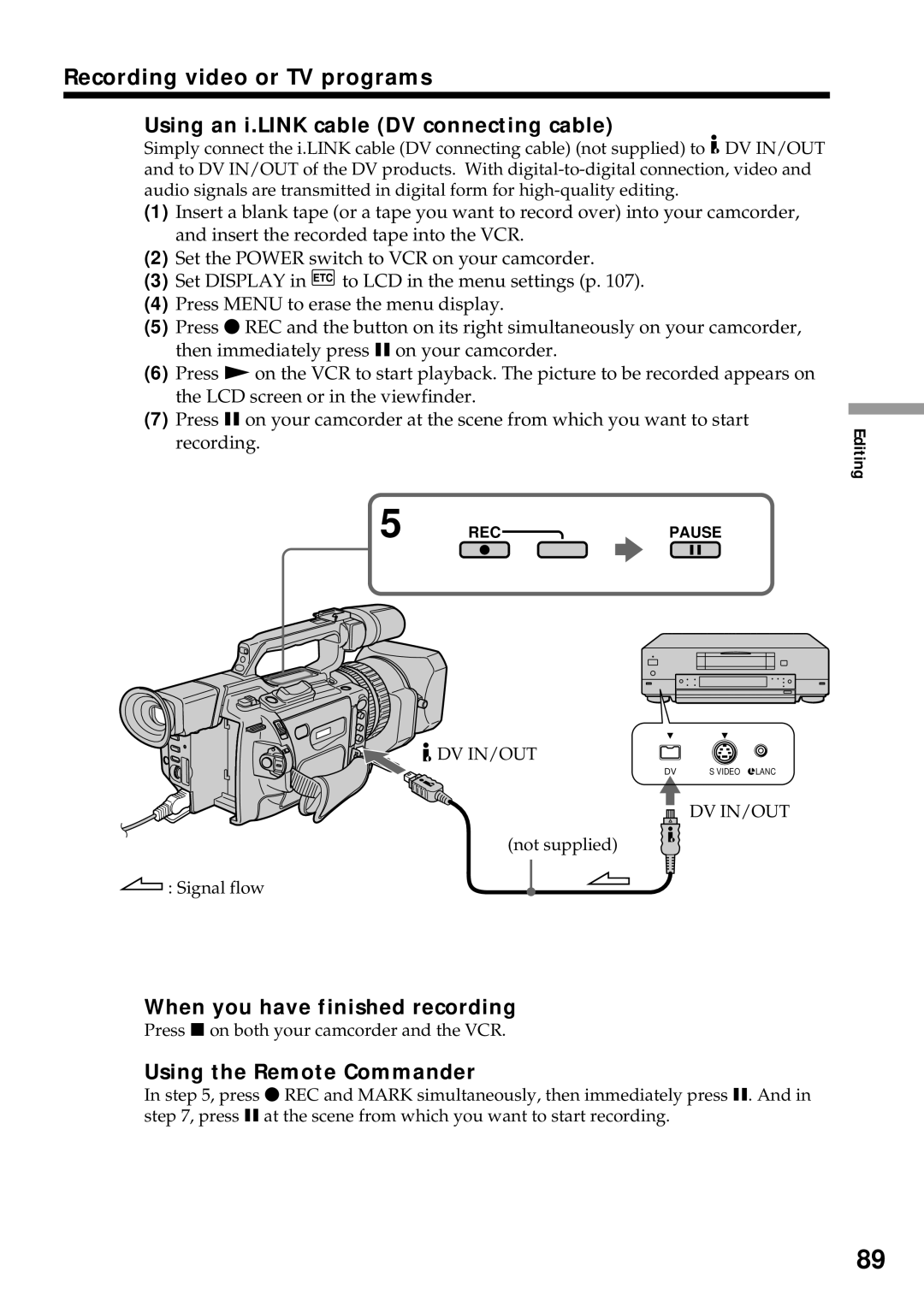Recording video or TV programs
Using an i.LINK cable (DV connecting cable)
Simply connect the i.LINK cable (DV connecting cable) (not supplied) to![]() DV IN/OUT and to DV IN/OUT of the DV products. With
DV IN/OUT and to DV IN/OUT of the DV products. With
(1) Insert a blank tape (or a tape you want to record over) into your camcorder, and insert the recorded tape into the VCR.
(2) Set the POWER switch to VCR on your camcorder.
(3) Set DISPLAY in![]() to LCD in the menu settings (p. 107).
to LCD in the menu settings (p. 107).
(4) Press MENU to erase the menu display.
(5) Press z REC and the button on its right simultaneously on your camcorder, then immediately press X on your camcorder.
(6) Press N on the VCR to start playback. The picture to be recorded appears on the LCD screen or in the viewfinder.
(7) Press X on your camcorder at the scene from which you want to start recording.
5 REC | PAUSE |
![]() DV IN/OUT
DV IN/OUT
DV | S VIDEO |
| LANC |
|
DV IN/OUT
(not supplied)
![]() : Signal flow
: Signal flow
Editing
When you have finished recording
Press x on both your camcorder and the VCR.
Using the Remote Commander
In step 5, press z REC and MARK simultaneously, then immediately press X. And in step 7, press X at the scene from which you want to start recording.
89