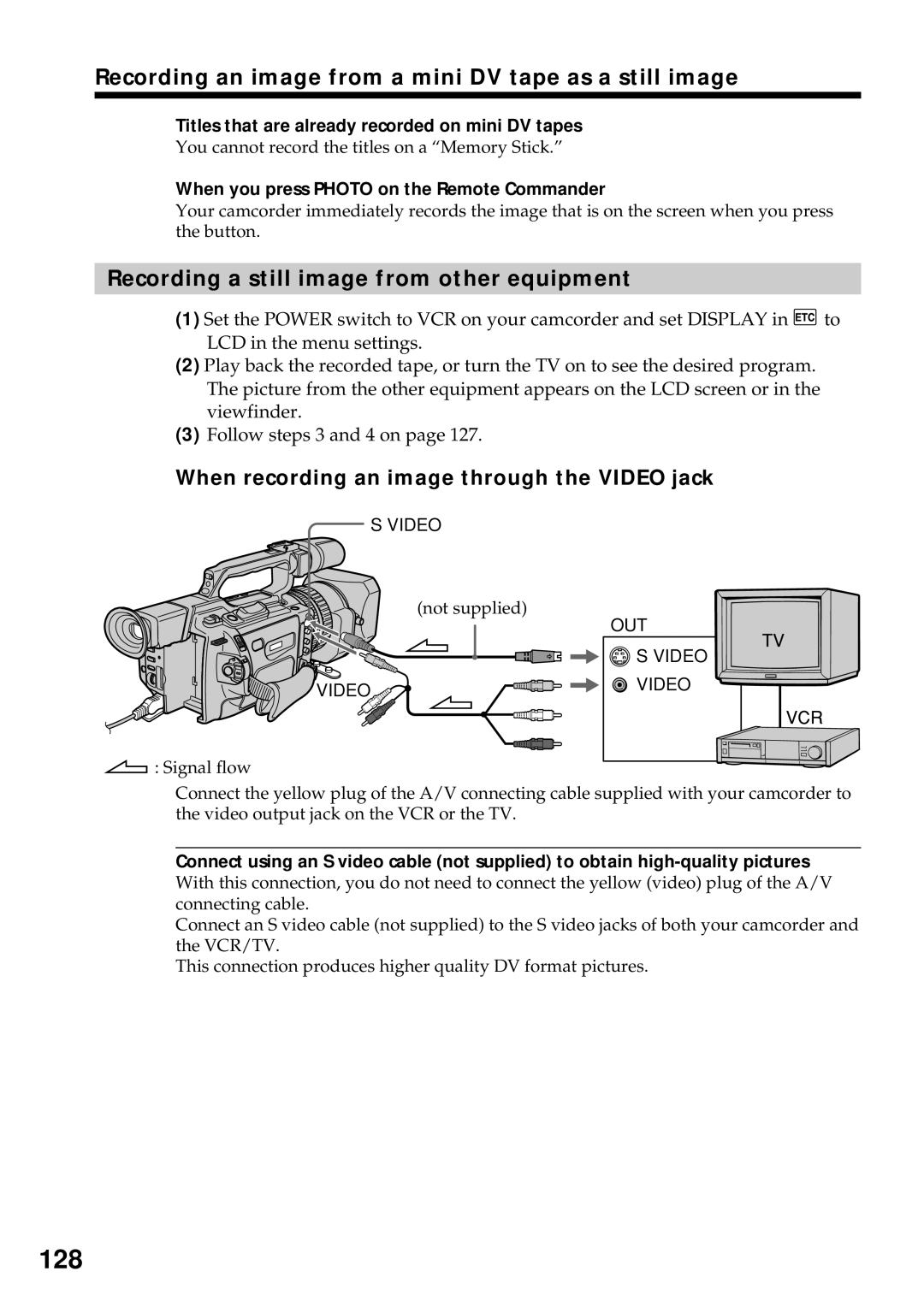Recording an image from a mini DV tape as a still image
Titles that are already recorded on mini DV tapes
You cannot record the titles on a “Memory Stick.”
When you press PHOTO on the Remote Commander
Your camcorder immediately records the image that is on the screen when you press the button.
Recording a still image from other equipment
(1) Set the POWER switch to VCR on your camcorder and set DISPLAY in![]() to LCD in the menu settings.
to LCD in the menu settings.
(2) Play back the recorded tape, or turn the TV on to see the desired program. The picture from the other equipment appears on the LCD screen or in the viewfinder.
(3) Follow steps 3 and 4 on page 127.
When recording an image through the VIDEO jack
S VIDEO
| (not supplied) |
| OUT |
| S VIDEO |
VIDEO | VIDEO |
|
![]() : Signal flow
: Signal flow
Connect the yellow plug of the A/V connecting cable supplied with your camcorder to the video output jack on the VCR or the TV.
Connect using an S video cable (not supplied) to obtain
Connect an S video cable (not supplied) to the S video jacks of both your camcorder and the VCR/TV.
This connection produces higher quality DV format pictures.